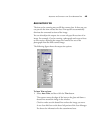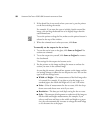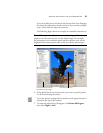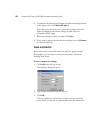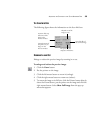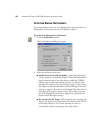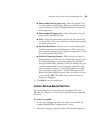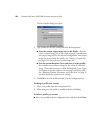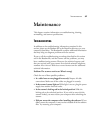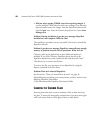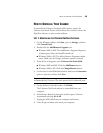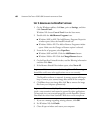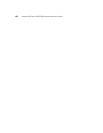60 VISIONEER ONETOUCH 9320 USB SCANNER INSTALLATION GUIDE
STEP 2: UNINSTALLING THE PAPERPORT SOFTWARE
1. On the Windows taskbar, click Start, point to Settings, and then
click Control Panel.
Windows XP: choose Control Panel from the Start menu.
2. Double-click the Add/Remove Programs icon.
■ Windows 98SE or ME: The Add/Remove Programs Properties
window opens. Select the Install/Uninstall tab.
■ Windows 2000 or XP: The Add or Remove Programs window
opens. Make sure the Change or Remove option is selected.
3. From the list of programs, select PaperPort.
■ Windows 98SE and ME: Click the Add/Remove button.
■ Windows 2000 or XP: Click the Change/Remove button.
4. On the PaperPort Uninstall window, read the Warning information
and then click Next.
5. If the Remove Shared Files window opens, select No to All.
The PaperPort software is removed. A message appears offering to
keep or remove your scanned image files stored on the computer.
6. Click No to keep your image files, click Yes to remove the image
files from your computer permanently.
7. If you see a message regarding missing software, click OK.
8. For Windows XP, click Finish.
9. Close all open windows and restart your computer.
Important: Visioneer recommends choosing No to All. Removing
shared files could cause other applications not to run correctly.
Important: Files created by PaperPort are in a proprietary format
(with a .max extension) and cannot be opened by other applications.
To keep and view your scanned image files, use the PaperPort Viewer.
Download the viewer from ScanSoft’s Web site at www.scansoft.com