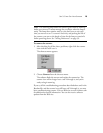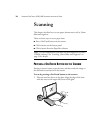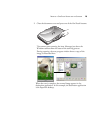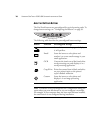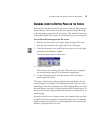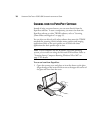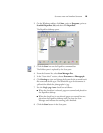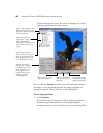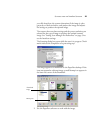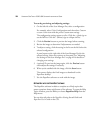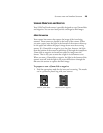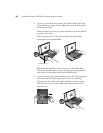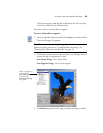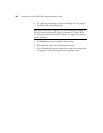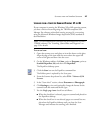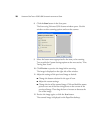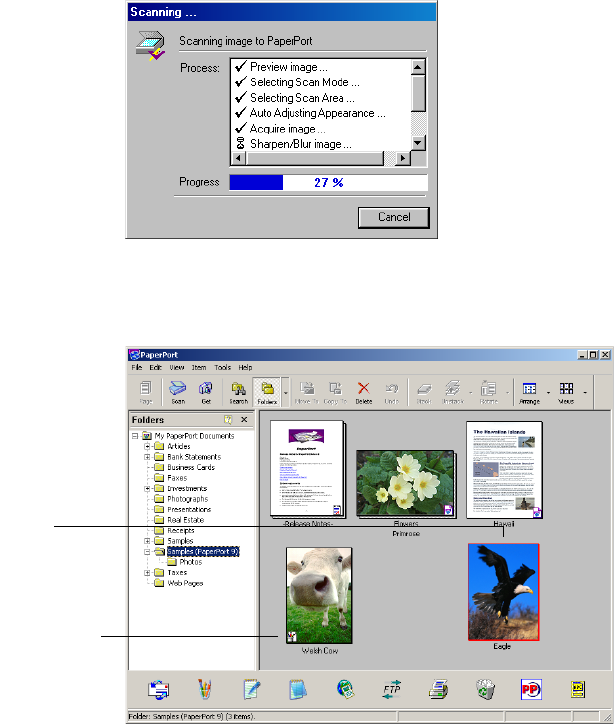
SCANNING FROM THE PAPERPORT SOFTWARE 21
you click AutoScan, the scanner determines if the image is color,
grayscale, or black and white, and analyzes the image and adjusts
the settings to produce the optimal image.
The scanner then uses those settings and the preset resolution you
selected for the type of image to produce the optimal scanned
image. See “Setting Scan Manager Pro Preferences” on page 54 to
set the AutoScan settings.
The Scanning dialog box opens while the scan is in progress. Check
marks indicate the completion of a processing step.
The image appears as a thumbnail on the PaperPort desktop. If the
item was scanned as a bitmap image, a small bitmap icon appears in
the lower left corner of the thumbnail.
2. Use the PaperPort software to work with the image.
Thumbnail
image
Bitmap icon