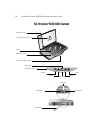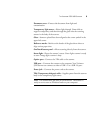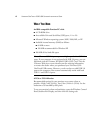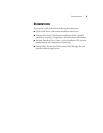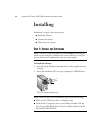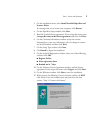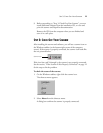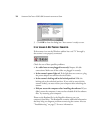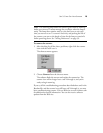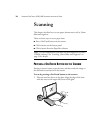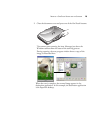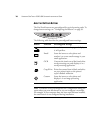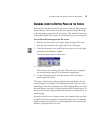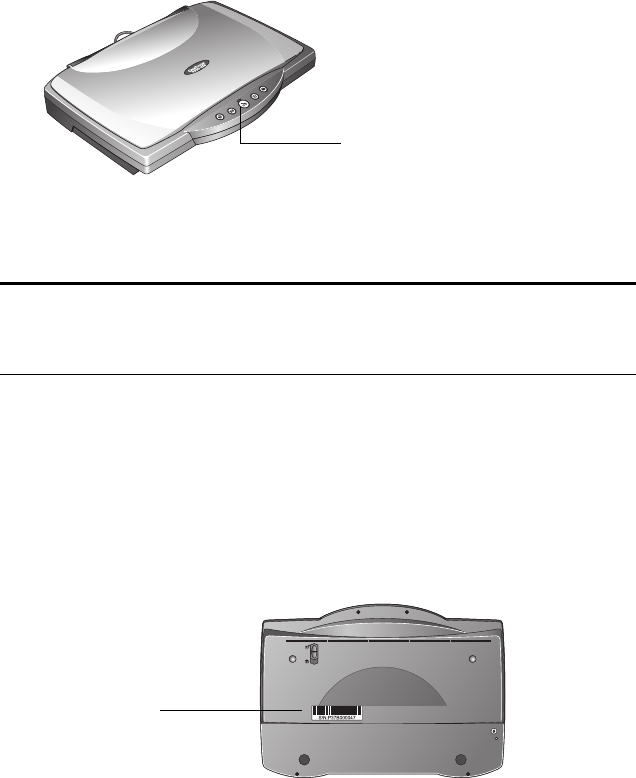
10 VISIONEER ONETOUCH 9320 USB SCANNER INSTALLATION GUIDE
The status light on the front of the scanner is illuminated,
indicating the scanner is receiving power.
Your computer recognizes that a scanner has been plugged into the
USB port and automatically loads the appropriate software from
the CD to run the scanner.
6. When the software is finished loading, return to the Connect
Scanner window and click Finish.
7. On the Visioneer Product Registration window, complete the
required information, and then click Register.
The registration serial number for your scanner is located on the
underside of the scanner body.
The scanner’s status light is green when the scanner and computer
are communicating properly.
8. On the Install Completed window, click Finish.
Your scanner is ready to scan.
Note: If your computer is running Windows XP, you may see
messages about using a USB 2.0 connection for the scanner. If your
computer does not have USB 2.0 ports, disregard the messages.
Status light
Serial Number