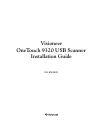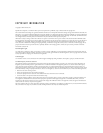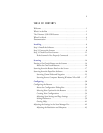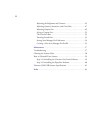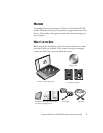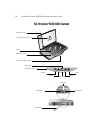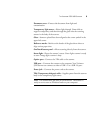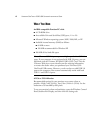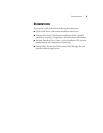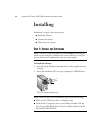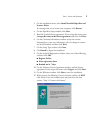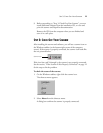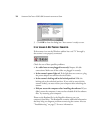T
HE
V
ISIONEER
9320 USB S
CANNER
3
Document cover
—Protects the document from light and
contamination.
Transparency light source
—Shines light through 35mm slide or
negative transparency and then through the glass onto the scanning
sensors in the body of the scanner.
Glass
—Items are placed face down aligned at the arrow symbol in the
upper-left corner.
Reference marks
—Marks on the border of the glass show where to
align various paper sizes.
OneTouch button panel
—Allows scanning directly from the scanner.
Status light
—Shows the scanner’s status. Green light: scanner is ready
to scan. Orange light: scanner is busy.
Option port
—Connects the TPA cable to the scanner.
USB port
—Connects the scanner to the computer. Your Visioneer
9320 scanner can connect to either a USB 1.1 or a USB 2.0 port.
Power jack
—Connects the power cord to the scanner.
TPA (Transparency Adapter) cable
—Supplies power from the scanner
body to the transparency light source.
Note
: The scanner does not have an on/off switch. The scanner is
ready to scan as soon as Windows loads on your computer.