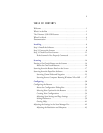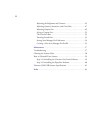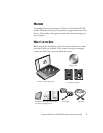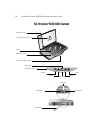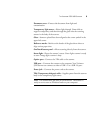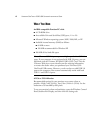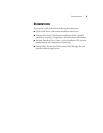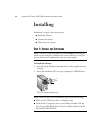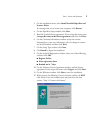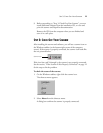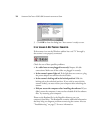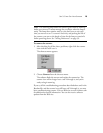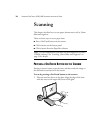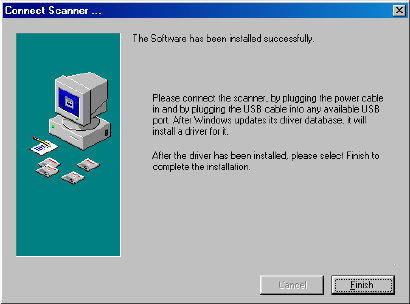
STEP 1: INSTALL THE SOFTWARE 7
3. On the installation menu, select Install ScanSoft PaperPort and
Scanner Driver.
If a message asks you to restart your computer, click Restart.
4. On the PaperPort Setup window, click Next.
5. Read the ScanSoft license agreement. If you accept the terms, select
I accept the terms in the license agreement, and then click Next.
6. On the Customer Information window, accept the current
information or enter new information, (do not change or remove
the Serial Number) and then click Next.
7. On the Setup Type window, click Next.
8. Click Install to begin the installation.
9. On the ScanSoft Registration window, select one of the following,
and then click OK:
■ Register Online
■ Print registration form
■ Remind me in 7 days
10. On the Visioneer License Agreement window, read the license
agreement. If you accept the terms, select I Agree, and click Next.
11. On the Welcome window, click Next to start the installation.
12. When you see the following Connect Scanner window, do NOT
click Finish. Leave the window open and proceed to the next
section, “Step 2: Connect the Scanner”.