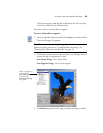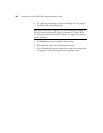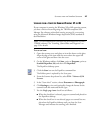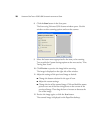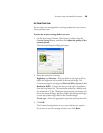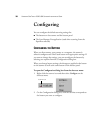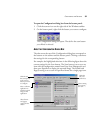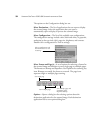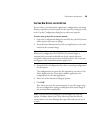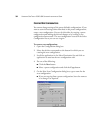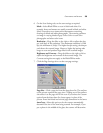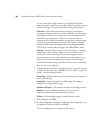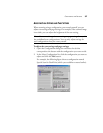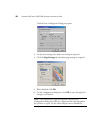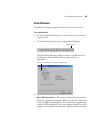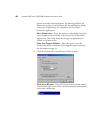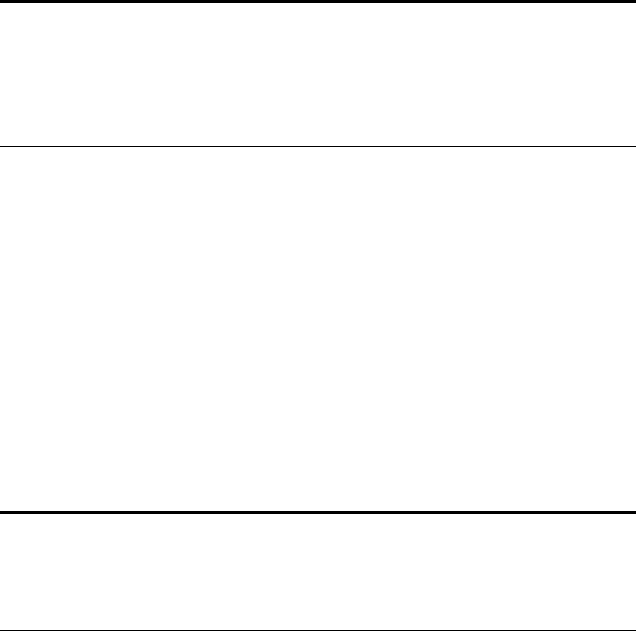
CONFIGURING THE BUTTONS 33
SELECTING NEW OPTIONS FOR THE BUTTONS
You can select a new destination application, configuration, and image
format to optimize a scanner button for the type of scanning you want
to do. Use the Configuration dialog box to select new options.
To select new options for a scanner button:
1. Open the Configuration dialog box and click the tab of the button
whose options you want to change.
2. From the Select Destination list, select an application to view and
work with the scanned image.
3. From the Select Configuration list, select a scanning configuration
for the button.
The configurations are preset for the application you select in the
Select Application list. If you select another application, the
configurations are for that application.
4. Select one of the Format and Page(s) options.
5. Click OK.
Now when you press the scanner button, it scans the image using
the new configuration settings and displays the scanned image in
the new destination application.
Note: If you select a word processing program such as Microsoft
Word and a configuration for OCR, text in scanned images is
automatically converted to editable text by the optical character
recognition software that you receive with the scanner. The converted
text appears in the selected destination application.
Note: If you want to scan using the Scan Manager Pro, click the
option, Configure before Scan. Now when you press the selected
scanner button, the Scan Manager Pro opens first and you can use it
to scan.