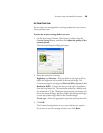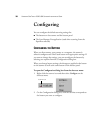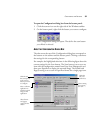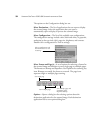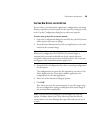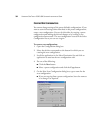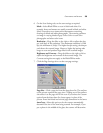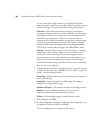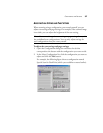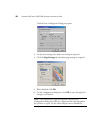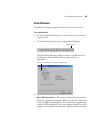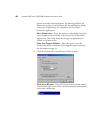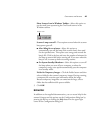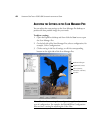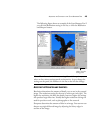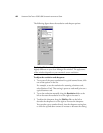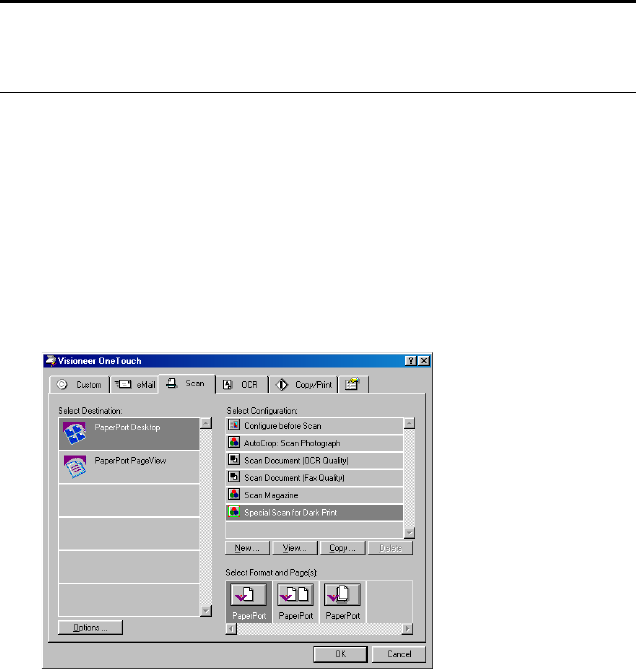
CONFIGURING THE BUTTONS 37
ADJUSTING SCAN SETTINGS AND PAGE SETTINGS
When scanning using a configuration you created yourself, you can
adjust scan settings and page settings. For example, if the scanned image
is too dark, you can adjust the brightness of the scan setting.
To adjust the scan settings and page settings:
1. Open the Configuration dialog box and select the tab that
corresponds to the button with the configuration you want to edit.
2. In the Select Configuration list, click the configuration you want to
adjust and click the Edit button.
For example, the following figure shows a configuration named
Special Scan for Dark Print (which you would have created earlier).
Note: You cannot change the scan settings or page settings for any of
the predefined scan configurations. You can only adjust settings for
scan configurations that you create yourself.