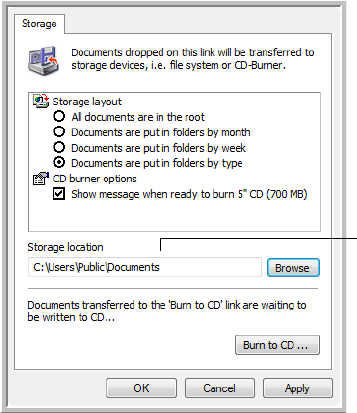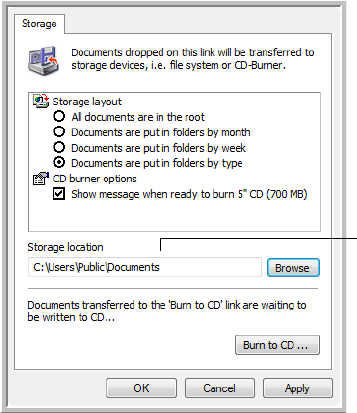
62 VISIONEER STROBE XP 450 SCANNER USER’S GUIDE
4. Click on OK to save the changes and close the window.
5. Now press or click the scan button to start scanning.
6. The documents are scanned and stored in the location specified on the
OneTouch 4.0 Link Properties window.
SCANNING TO MULTIPLE FOLDERS
When archiving documents with the Transfer to Storage option, you can
scan them to multiple folders. For example, one folder might be for
“Business Receipts,” a second folder might be for “Personal Receipts,” and
a third folder might be for “Annual Receipts.”
To scan to multiple folders, you create multiple Scan Configurations, each
with a different storage location for the scanned documents. Scan one set of
documents using the Scan Configuration with the appropriate storage
location for that set. Then switch to another Scan Configuration and scan
the next set of documents to store them in their folder.
Your scanned documents
will be stored at the location
you specified on the One-
Touch 4.0 Link Properties
window.