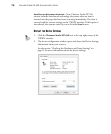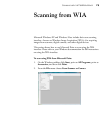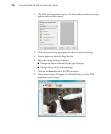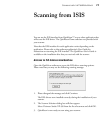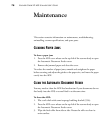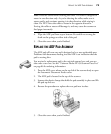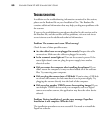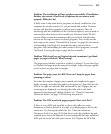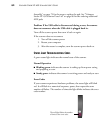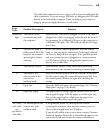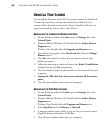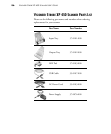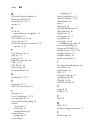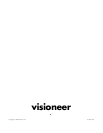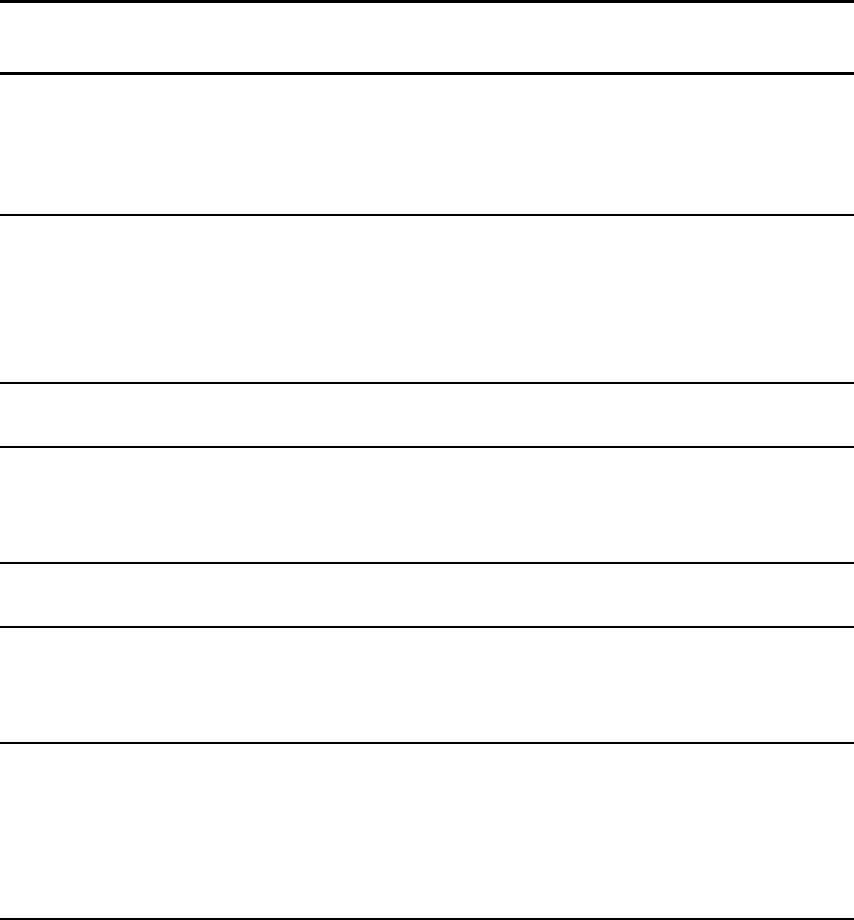
TROUBLESHOOTING 83
The table below describes the error codes. In all cases you should check the
cable connections. If you are using a USB hub, try plugging the USB cable
directly to the back of the computer. If you are using a power strip, try
plugging the power supply directly to a wall outlet.
Error
Code
Problem Description Solution
Steady red
light
The scanner is not
communicating with
the computer.
Make sure the USB cable is plugged in. If the USB cable is
plugged into a hub, try plugging it directly into the back of
the computer. Try a different USB port on the computer or
a different USB cable. The USB cable should not be longer
than 6 feet.
4 The scanner lamp is
either turned off or the
lamp has not warmed
up enough to initiate
scanning.
In the OneTouch hardware properties, turn the scanner
lamp on. See page 68 for instructions. If the lamp is already
on, turn the lamp off then on again. If the problem persists
and your scanner’s power is plugged into a surge protector
or UPS battery backup, try plugging the scanner power
directly into a wall outlet.
5 The scanner is open. Make sure the scanner is fully closed after performing
maintenance on the scanner or removing a jammed page.
6 The lamp in the
scanner body of the
scanner has
malfunctioned.
Make sure that the lamp has not been turned off manually.
See the steps on page 68 to turn the lamp on and off. Turn
the scanner power off then on again after checking the
settings.
9 Paper jam Open the ADF and remove the jammed page. See “Clearing
Paper Jams” on page 78 for details.
15 Input tray empty The paper sensor is being triggered but the rollers are not
able to grab the page. Take the paper out of the input tray,
then put the pages back in. Make sure the paper is far
enough in for the rollers to grab the paper.
All Codes
and codes
not
specified in
this table
An internal part in the
scanner may have
malfunctioned.
If the problems persist, try turning off the scanner,
restarting the computer, then turn the scanner power on
after you have logged back into Windows.
If you are still unable to use your scanner, contact Visioneer
Technical Support. Please refer to the technical support card
you received with your scanner for contact information.