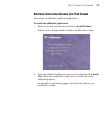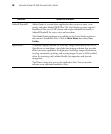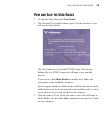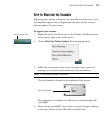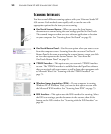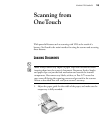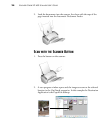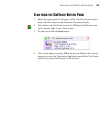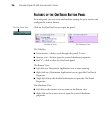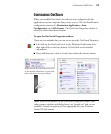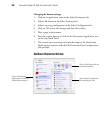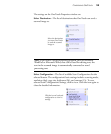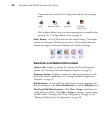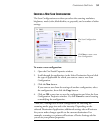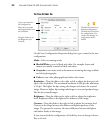SCAN FROM THE ONETOUCH BUTTON PANEL 25
SCAN FROM THE ONETOUCH BUTTON PANEL
1. Adjust the paper guide for the paper width. Load the documents face
down with their tops into the Automatic Document Feeder.
2. Now click on the OneTouch icon in the Windows Notification Area
(at the bottom right corner of the screen).
3. On the screen click the Scan button.
4. The scanner begins scanning. When the process finishes, the scanned
images are sent to the Destination Application specified in OneTouch,
just as if you pressed the button on the scanner.