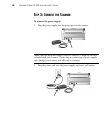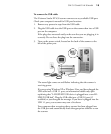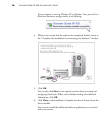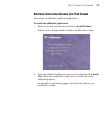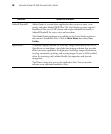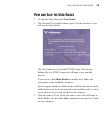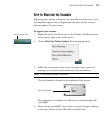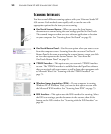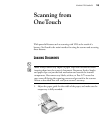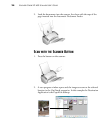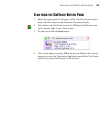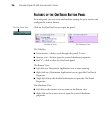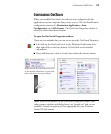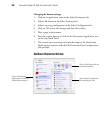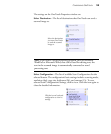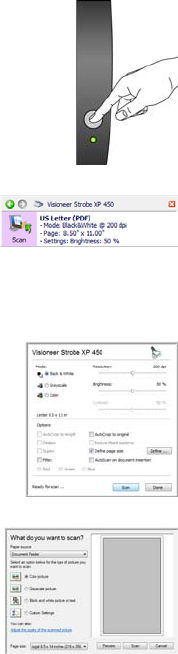
22 VISIONEER STROBE XP 450 SCANNER USER’S GUIDE
SCANNING INTERFACES
You have several different scanning options with your Visioneer Strobe XP
450 scanner. Each method scans equally well, so use the one with
appropriate options for the item you are scanning.
■ OneTouch Scanner Button—When you press the Scan button,
documents are scanned using the scan settings specified in OneTouch.
The scanned images are then sent to a software application or location
on your computer. See “Scanning from OneTouch” on page 23.
■ OneTouch Button Panel—Use this scan option when you want to scan
from the computer screen. Scanning from the on-screen OneTouch
Button Panel is the same as pressing the scanner button, except you click
an icon that represents the scanner button. See “Scan from the
OneTouch Button Panel” on page 25.
■ TWAIN Interface—This option uses your scanner’s TWAIN interface
to scan. The TWAIN interface is available from the PaperPort software
that you received with your scanner, as well as from other programs such
as Microsoft Word. See “Scanning with the TWAIN Interface” on
page 71.
■ Windows Image Acquisition (WIA)—If your computer is running
Windows XP or Windows Vista, you can use this option to scan with
the Microsoft WIA interface. See “Scanning from WIA” on page 75.
■ ISIS Interface—This option uses the ISIS interface for scanning. Select
the ISIS scan settings, put the document in the scanner, then click a
button on the ISIS window. See “Scanning with the ISIS Interface” on
page 84.