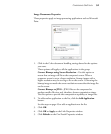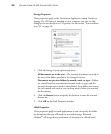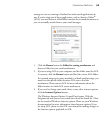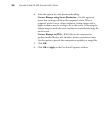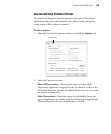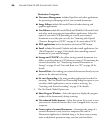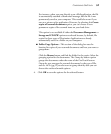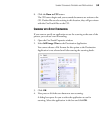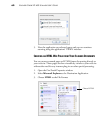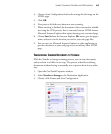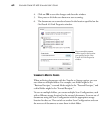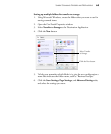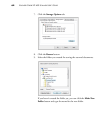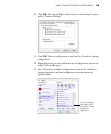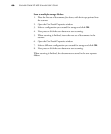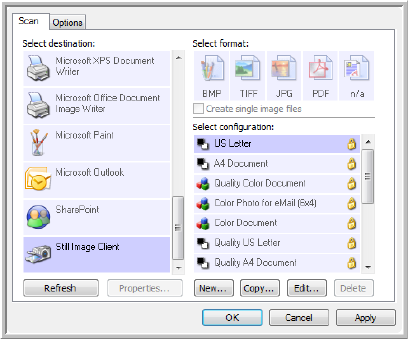
UNIQUE SCANNING FEATURES AND DESTINATIONS 59
8. Click the Burn to CD button.
The CD burner begins and your scanned documents are written to the
CD. If other files are also waiting in this location, they will get written
with the OneTouch files on the CD.
SCANNING WITH EVENT FORWARDING
If you want to specify an application to use for scanning at the start of the
process, you can use event forwarding.
1. Open the OneTouch Properties window.
2. Select Still Image Client as the Destination Application.
You cannot choose a File Format for this option as the Destination
Application is not selected until after starting the scanning batch.
3. Click OK.
4. Now press or click the scan button to start scanning.
A dialog box opens for you to select the application to use for
scanning. Select the application in the box and click OK.