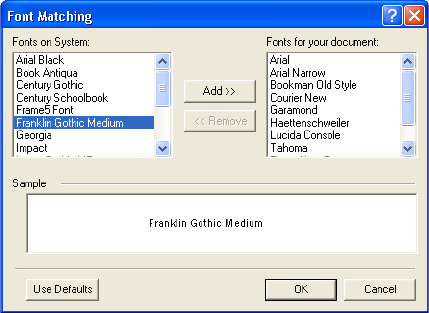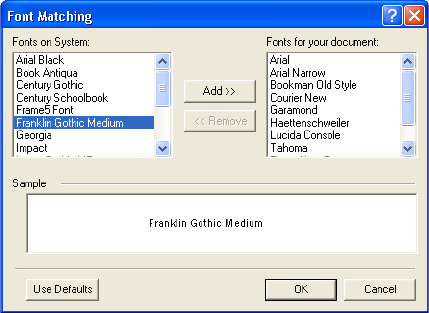
SELECTING NEW ONETOUCH SCAN SETTINGS 93
7. Click in the Additional Characters box.
8. Press Ctrl-V on the keyboard to paste the additional character
into the box.
For more details or to use the Advanced View option, click Help
button on the Character Map window.
Font Matching—Your computer system usually has a number of
fonts available for the OCR process to use to recognize text.
However, not all of the fonts may be selected for the OCR process.
Using Font Matching you can select the fonts on your computer
that match the fonts in your documents.
Click the Font Matching button to see the Font Matching dialog
box.
The list on the left are the fonts available on your computer system.
The list on the right are the fonts that will be used by the OCR
process to recognize the text in your documents. If possible, the list
of Fonts for your document should include all the fonts in the
documents you plan to scan. To add new fonts to that list, select a
font in the Fonts on System list and click Add. Note that when you
select a font, a sample appears in the text box so you can compare it