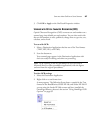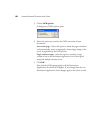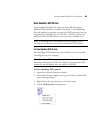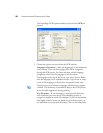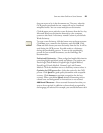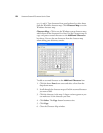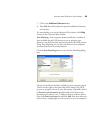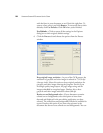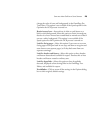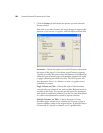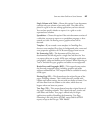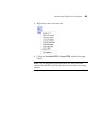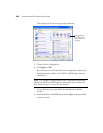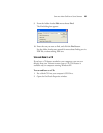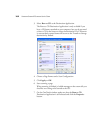SELECTING NEW ONETOUCH SCAN SETTINGS 95
change the color of texts and backgrounds in the OmniPage Pro
Text Editor. This option is not available if the Speed option for the
Optimize the OCR process is turned on.
Retain inverted text—Inverted text is white or pale letters on a
black or dark background. Select this option to retain inverted text,
deselect it to have inverted text transformed to normal text of black
text on a white background. This option is not available if the
Speed option for the Optimize the OCR process is turned on.
Look for facing pages—Select this option if you want to scan two
facing pages of an open book in one step, and then to recognize and
store them as two separate pages (as if they had come from two
separate scannings).
Look for headers and footers—Select this option to have headers
and footers detected and available for export. Deselect this to have
headers and footers treated as ordinary text.
Look for hyperlinks—Select this option to have hyperlinks
detected, displayed as functioning links in the OmniPage Text
Editor, and available for export.
Use defaults—Click to return all the settings in the Options dialog
box to their original, default settings.