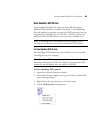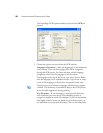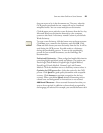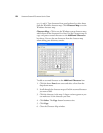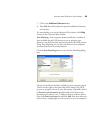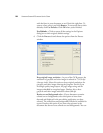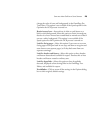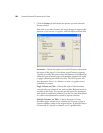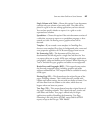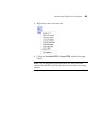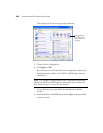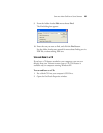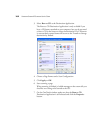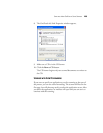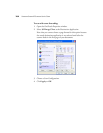SELECTING NEW ONETOUCH SCAN SETTINGS 97
Single Column with Table—Choose this option if your document
contains only one column of text and a table. The table will be
placed in a grid in the text editing application you have selected.
You can later specify whether to export it in a grid or as tab-
separated text columns.
Spreadsheet—Choose this option if the entire document consists of
a table that you want to export to a spreadsheet program, or have
treated as a table. No flowing text or graphics zones will be
detected.
Template—If you created a zone template in OmniPage Pro,
choose a zone template file to have its background value, zones and
zone properties applied to all OCR scanned pages from now on.
No Formatting (NF)—The document will be plain text,
decolumnized and left-aligned in a single font and font size. You
can export plain text to nearly all file types and target applications,
and graphics, tables and bullets can be retained. When exporting to
Text or Unicode file types, graphics and tables are not supported.
Retain Fonts and Paragraphs (RFP)—This output format retains
the font and paragraph styling, including graphics and tables
without columnized text. This output format is available for nearly
all file types.
Flowing Page (FP)—This format keeps the original layout of the
pages, including columns. This is done wherever possible with
column and indent settings, but not with text boxes or frames. Text
will then flow from one column to the other, which does not
happen when text boxes are present.
Tru e Pa ge (TP )—This output format keeps the original layout of
the pages, including columns. This is done with text, picture and
table boxes and frames. True page is offered only for target
applications capable of handling the formatting. True Page
formatting is the only choice for XML export and for all PDF
export, except to the file type “PDF Edited”.