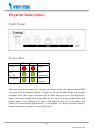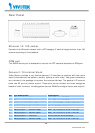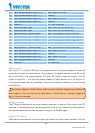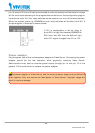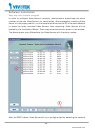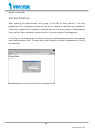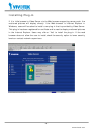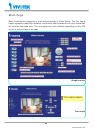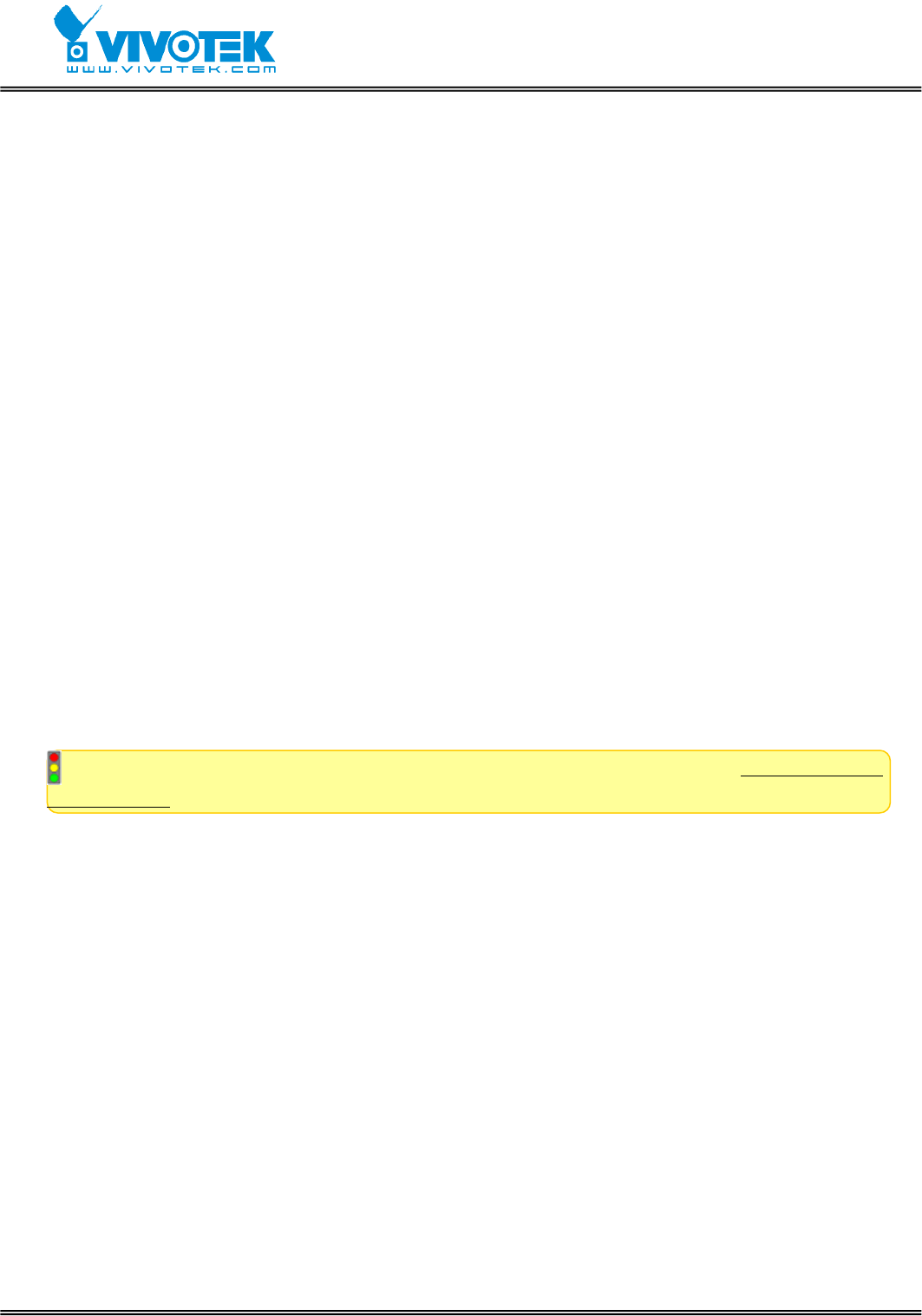
- 16 -
www.vivotek.com
environment. If there is DHCP service over the network, the Installation Wizard will catch
the given information, then display the serial number and given IP address for each
Video Server as the figure above. If there is no DHCP server, the Video Server will try to
find a free IP address (this takes from 15 second to 3 minutes, depending on the LAN
status). The method of finding IP address is seeking from 192.168.0.99, to
192.168.0.254. If any of the address inside this range is free, the Video Server will be
assigned to this IP address, and its subnet mask would be 255.255.255.0. If none of the
addresses is free, the Video Server will try the range from 192.168.0.2 to 192.168.0.98.
After an IP address is assigned to the Video Server, the “Activity” status LED blinks.
To connect the Video Server, follow the steps.
○
1
Click the check box of the Video Server in the Installation Wizard.
○
2
Click “Link to selected device(s)”, the default Web browser will pop out and connect the
main page of Video Server.
For more detailed usage of the Installation Wizard, please refer to the user’s manual of
the Installation Wizard.
Once the installation is complete, administrators should follow the First access to
Video Server section for necessary checks and configurations.