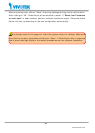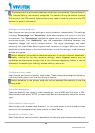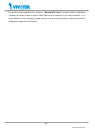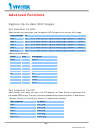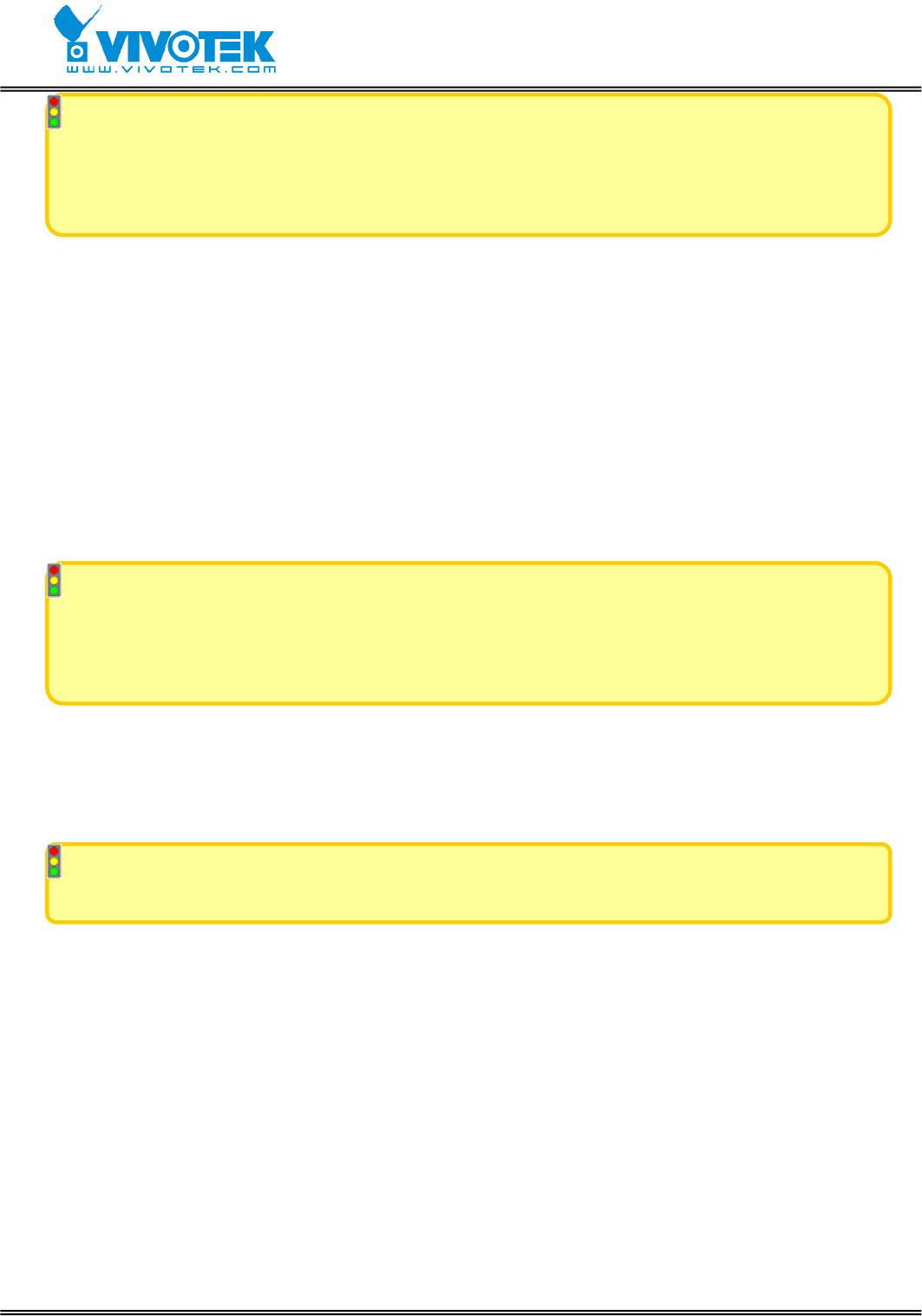
- 32 -
www.vivotek.com
The camera control will be activated only when both the attached “Camera Control”
and “Camera Setting” are correctly configured. The camera ID may be relative to some
DIP switch on the PTZ camera. Administrators may need to read the manual of the PTZ
camera for specific information.
Configure motion detection
Each channel can have its own settings of motion detection independently. The settings
including “Percentage” and “Sensitivity” allow administrators fine tune to fit into the
environment. The “Percentage” decides the space ratio of motioned objects over the
monitored screen. The “Sensitivity” sets the measurable difference between two
sequential images that would indicate motion. The larger percentage and lower
sensitivity will make Video Server ignore small variations in images. While the motion
amplitude of some object in the monitored screen is over the settings, a red rectangle
window will appear.
Motion detection is provided as reference because it is very environment-dependent.
Especially working by the very sensitive settings, some triggered events may be
considered as false alarms though there is tiny difference happening indeed. It can be
affected by florescent light flashing, shadow shifting, and so on.
Configure privacy mask
Each channel can have five privacy mask areas. These areas are rectangle and black to
hide the privacy object from the monitoring of camera.
Motion detection in the privacy mask can not be detected. Be carefully to use the
privacy mask.
Set video modulation
There are basically two types of video modulation; one is NTSC and the other is PAL.
Administrators can select “AUTO” to make Video Server automatically detect the correct
type.
Select default video source
Administrators can choose video channel 1 to 4 or quad screen to be the default video
source on the homepage when users connect to Video Server.
Bandwidth utilization limit
Each Video Server can be limited in bandwidth utilization by administrators according to