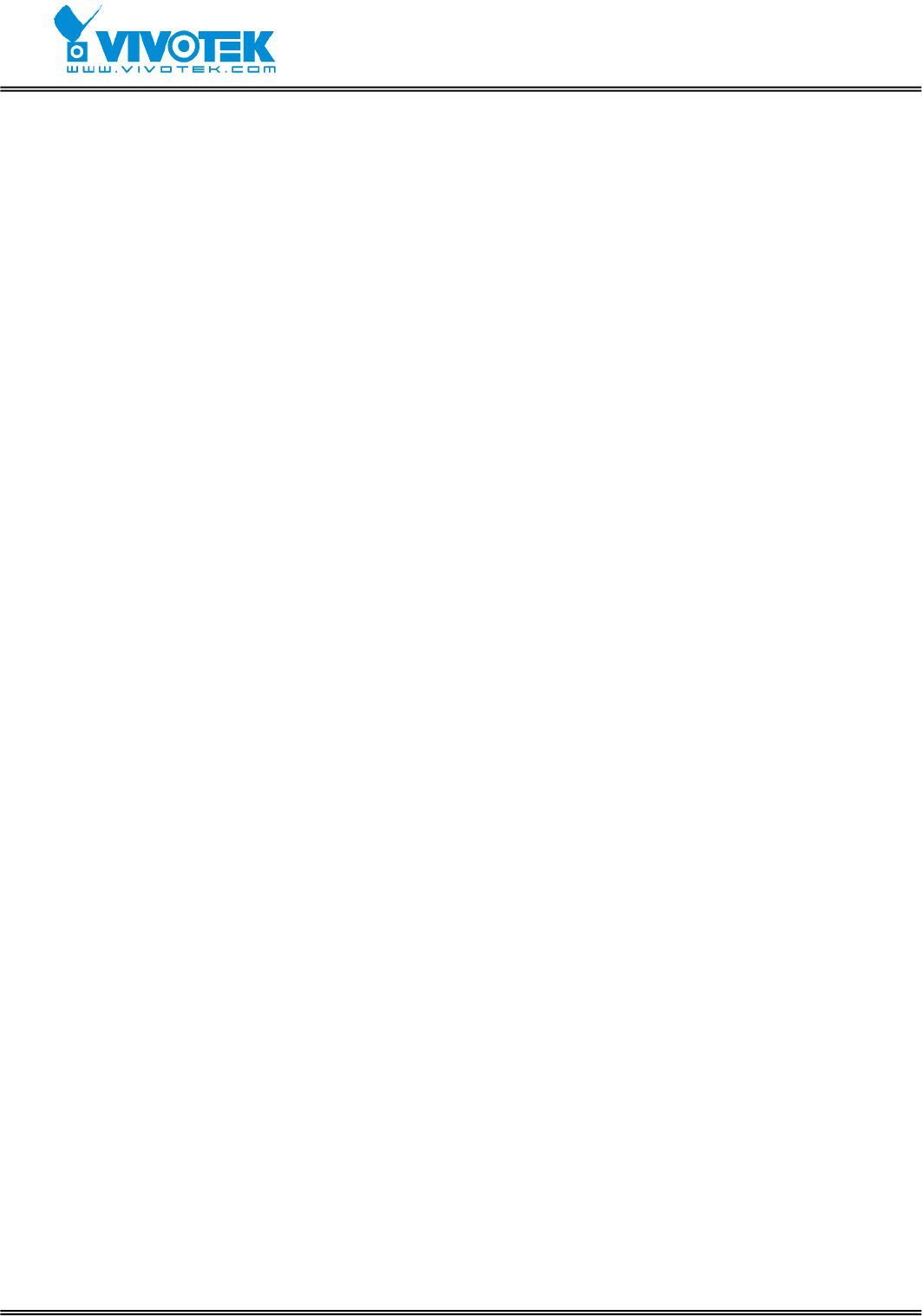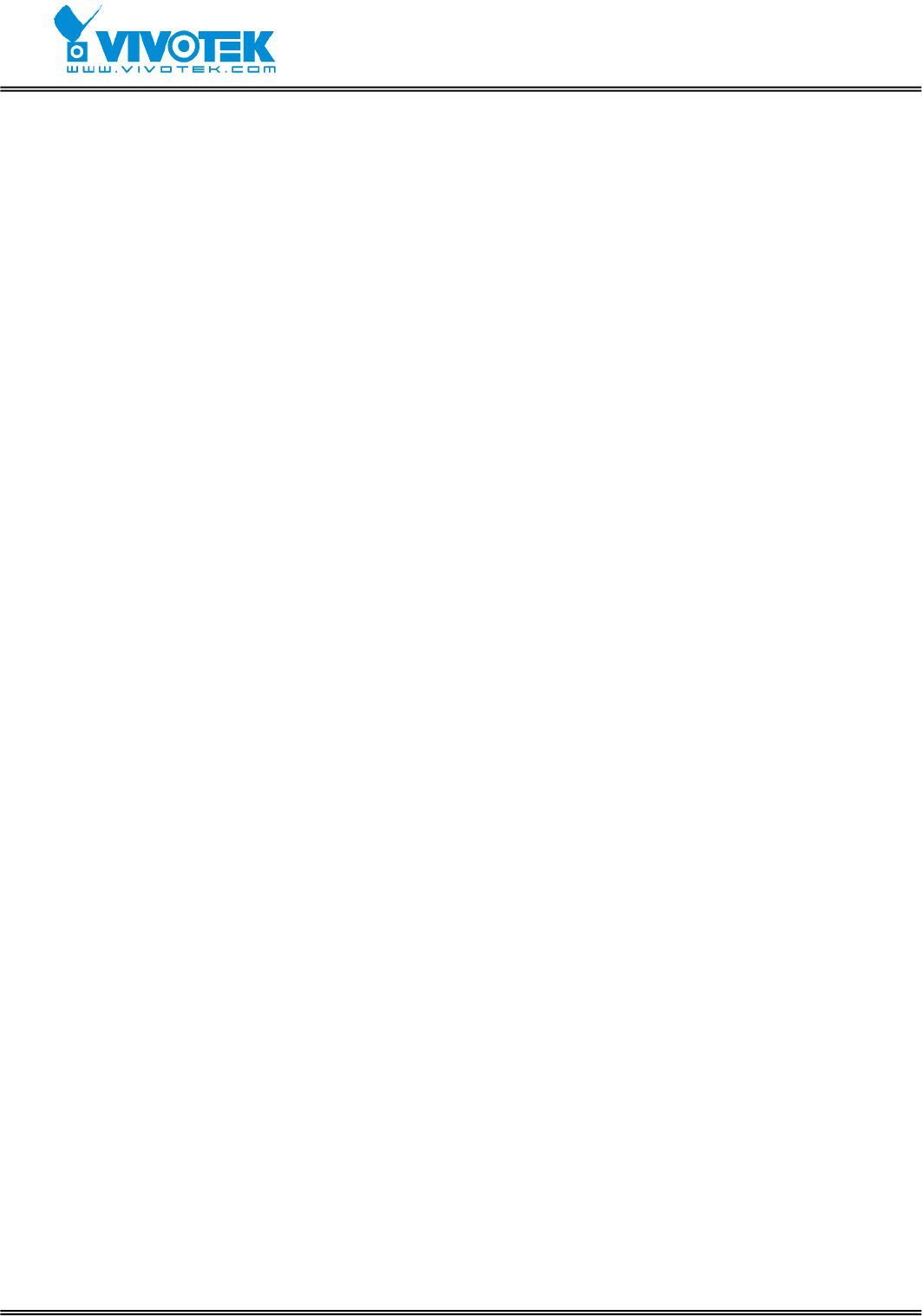
- 31 -
www.vivotek.com
Video, camera mapping and motion detection
Enable video channels
Only when the video source is "Enable", the related link will be displayed in the main
page. There are four buttons for “Image setting”, “Camera setting”, “Motion detection”
and “Privacy mask” regarding to each video channel. The details are described in later
paragraphs. The video “Modulation” can be automatically detected by the system or
manually selected by administrators. Administrators can choose any video channel to be
“Default video source” shown in the main page when users connect at the first time.
Adjust image settings
"Time stamp" and "Text on image" will be enclosed in image for reference. The
timestamp is captured from date and time of Video Server that is maintained by an
on-board real-time clock. "Color" setting is independent of the connected camera and
“B/W” option can speed up the encoder a little. “Default quality” option here will be
the default quality when users first connect to Video Server. “Default size” option here
will be the default size of video window when users first connect to Video Server. To
customize for different camera, administrators can adjust "Brightness", "Contrast",
"Hue" and "Saturation" for video compensation of each channel. While adjusting,
administrators can click on “Apply” to check prior to “Save” the setting in memory. If the
adjustment is not good, administrators can click on “Restore” to restore the original
settings without change. To facilitate the settings of four video channels, administrators
can click on “Save all” then every setting in this channel will copy to other channels. Note
that the “Text on image” may need to change for each channel. After configuration done,
click on “Close” to close this window. If parameters are changed without saving, they will
be used until the next system startup.
Configure attached motorized camera
In addition to configuring PTZ camera driver in Camera Control page, administrators
have to define the relationship between video channel and camera. If there is any PTZ
camera attached, administrators should select the “Camera type” as “PTZ camera”,
set the attached interface and the ID of the PTZ camera. The ID is specific to the camera
and necessary for multiple camera control. Refer to the manual of camera for ID settings.
After clicking on “Save”, the preset function will appear in the lower half of window. There
are up to twenty positions can be memorized. Administrators can move the camera and
then enter the position name and save. The old “Preset position” can also be pulled
down to delete.