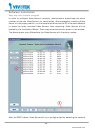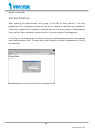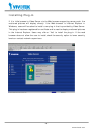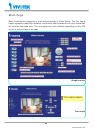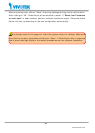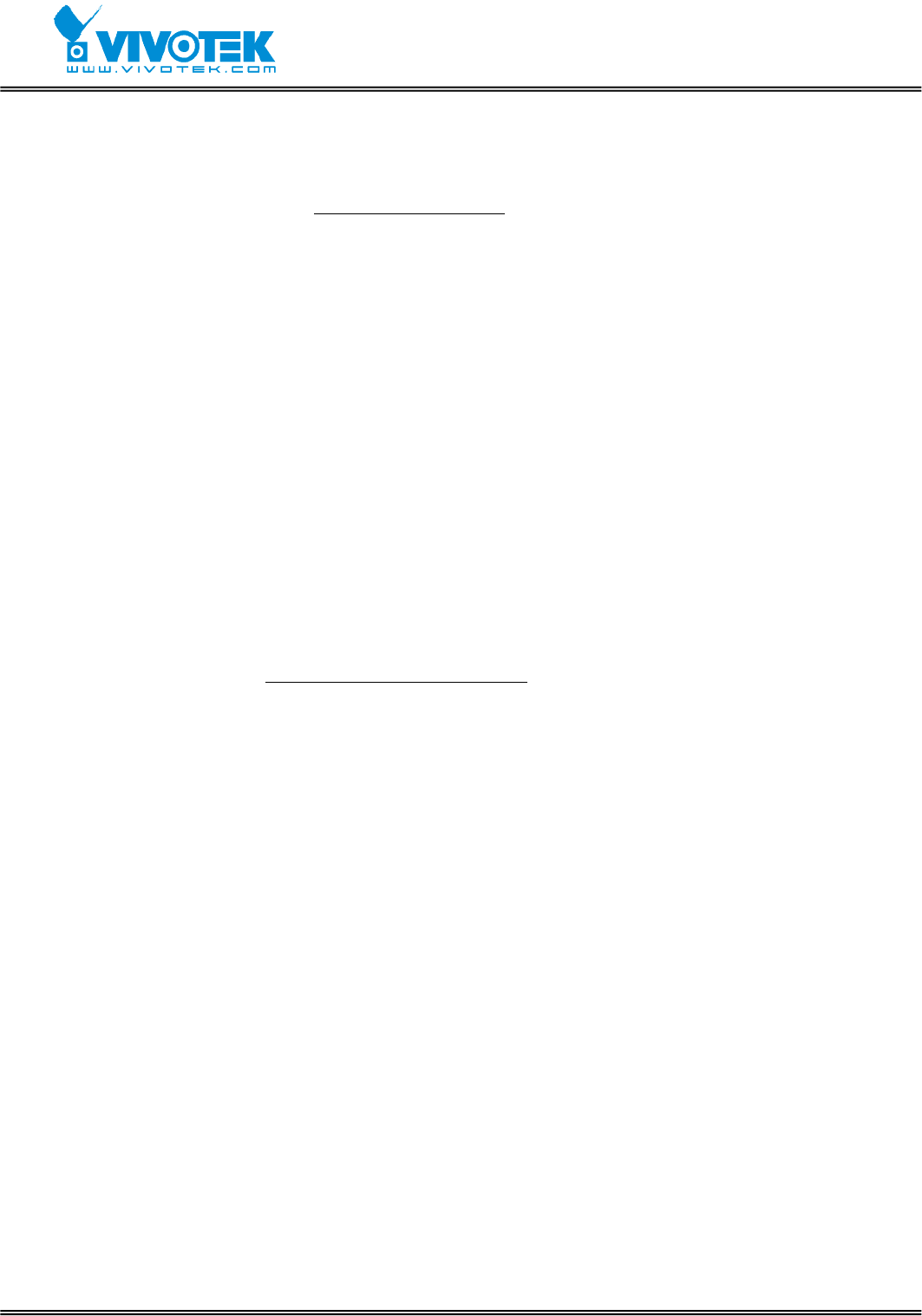
- 22 -
www.vivotek.com
can click on “Open” to short “Common” and “Normal Open” pins of the digital output or
click on “Close” to short “Common” and “Normal Close” pins of the digital output. To
know more about the digital outputs for external devices, refer to the rear panel
introduction of the Chapter Physical Description
.
Motorized camera control
If there is any serial device like motorized camera attached and correctly setup to either
COM port, the control panel will appear on permitted users’ main page. The effective
buttons will change color when users move the cursor over. Users can control the
motorized camera in pan and tilt direction as well as zoom and focus. The home button
can return the camera to the center position if the camera supports this command.
Besides the near and far control in focus, an “AUTO” button is provided for setting auto
focus mode. To move the motorized camera more precisely, speed control of pan and tilt
allows users to fine tune the aiming position. Users also can directly click on any point in
the image to force the motorized camera to focus on it. Users can pull down the list of
preset locations to choose any one to move the camera to the preset location that is
pre-defined by administrators. The detailed configurations are described in the related
section in the Chapter Definitions of Configuration
.
Custom camera commands
There are at most five buttons of custom commands for users to control the attached
motorized cameras in addition to the default pan, tilt, zoom and focus control. The
custom commands mean that administrators can setup some special commands like
activating or deactivating the wiper of dome according to the user’s manual of the
attached motorized device.