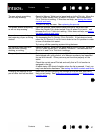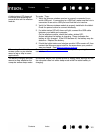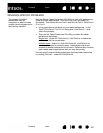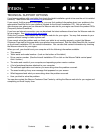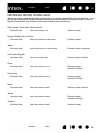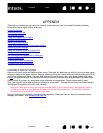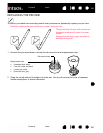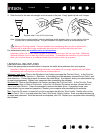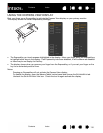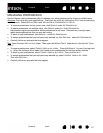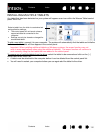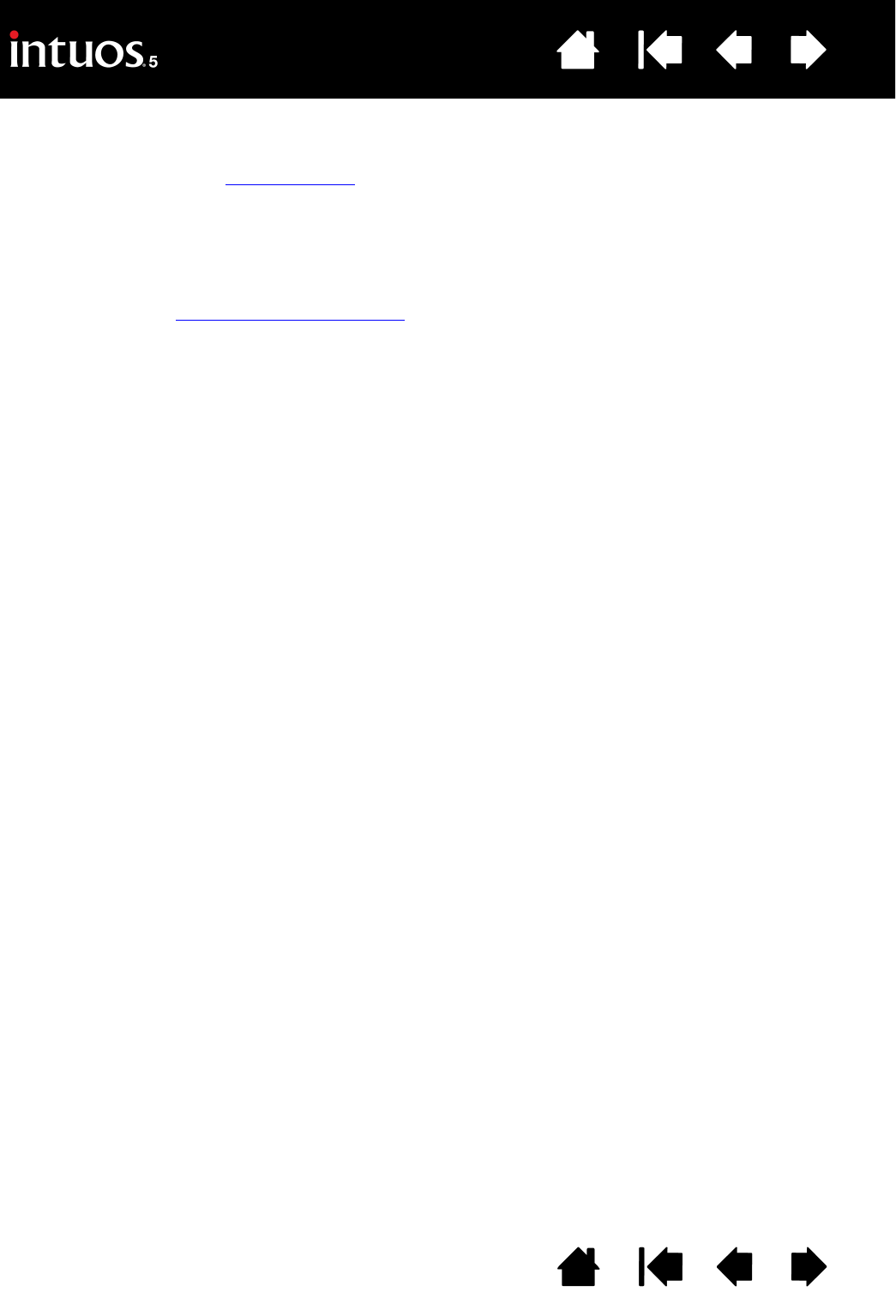
105
Index
Contents
105
Index
Contents
TECHNICAL SUPPORT OPTIONS
If you have a problem with your tablet, first check the tablet installation guide to be sure the unit is installed
correctly. Then review the troubleshooting
procedures.
If you cannot find the answer in this manual, you may find updated information about your problem in the
appropriate Read Me file for your platform (located on the Intuos5 installation CD). You can also visit
www.wacom.com where you can choose the Wacom web site for your region and check the product FAQs
(Frequently Asked Questions).
If you have an Internet connection you can download the latest software drivers from the Wacom web site
for your region. See obtaining driver downloads
.
Check the Customer Care options on the Wacom web site for your region. You may find answers to your
question without having to make a phone call.
If you cannot solve the problem and you think your tablet is not working properly, contact the Wacom
Customer Care staff for the area where your product was purchased. See the tablet Read Me file, located
on the Intuos5 installation CD, for contact information. You can also find contact information by checking
the Wacom web site for your region.
When you call, you should be at your computer with the following information available:
• This manual.
• Tablet serial and model number. (Look on the bottom of the tablet.)
• Driver version number. (See the Intuos5 installation CD or click on the Wacom Tablet control panel
A
BOUT button.)
• The make and model of your computer, and operating system version number.
• A list of peripheral devices attached to your computer.
• The software application and version you were using when the problem occurred.
• The exact wording of any error message that appeared on your screen.
• What happened and what you were doing when the problem occurred.
• How you tried to solve the problem.
You can also contact the Wacom Customer Care Center by visiting the Wacom web site for your region and
completing an Email Inquiry form.