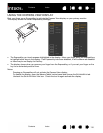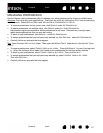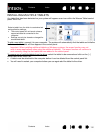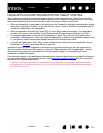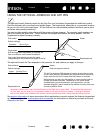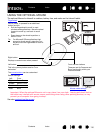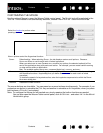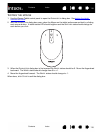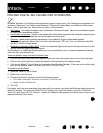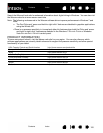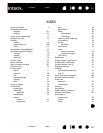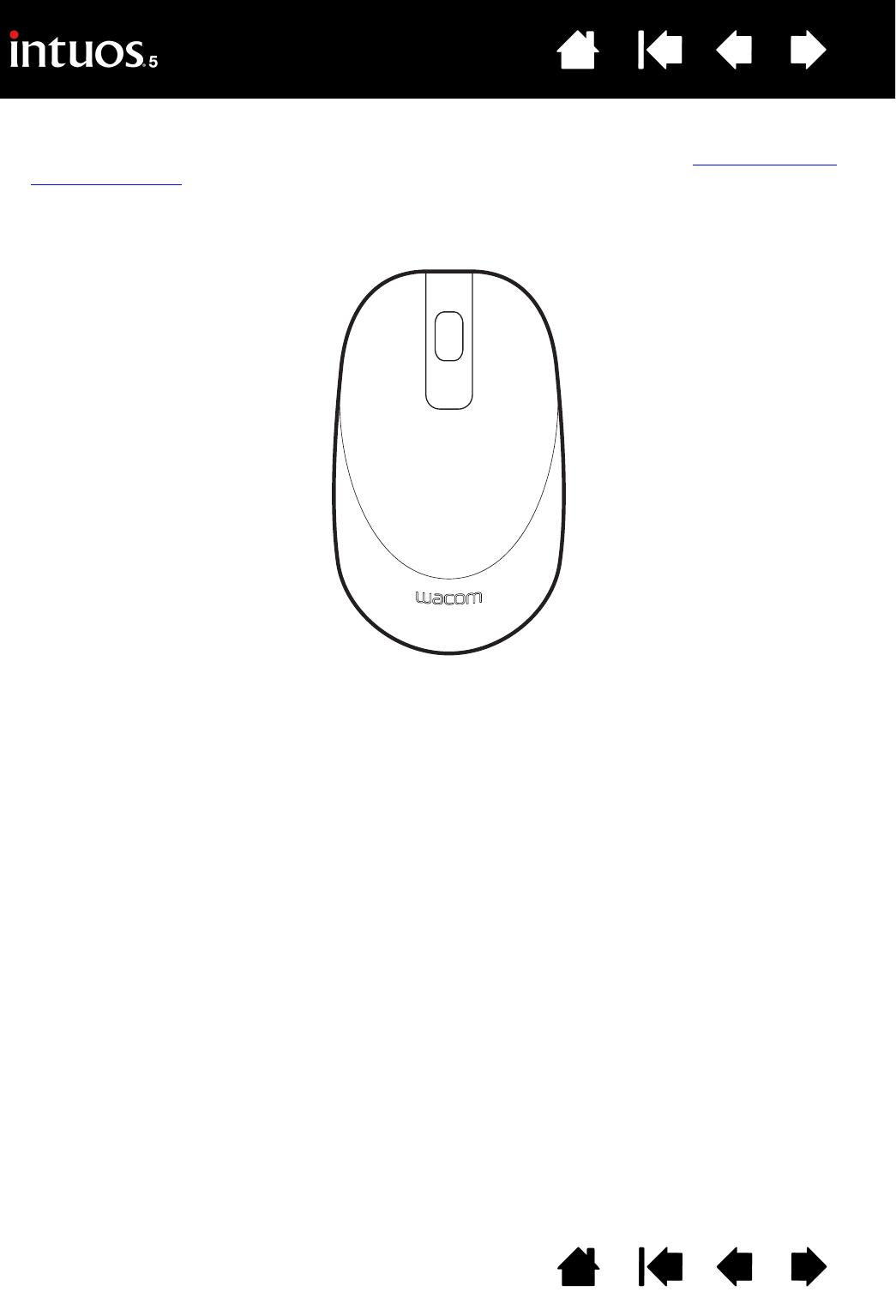
118
Index
Contents
118
Index
Contents
TESTING THE MOUSE
1. Use the Wacom Tablet control panel to open the DIAGNOSTICS dialog box. See testing the tablet
controls and tools.
2. With the D
IAGNOSTICS dialog box open, place the Mouse on the tablet active area and test by clicking
each mouse button. A tablet status LED should brighten and the S
WITCHES state should change for
each button you click.
3. When the D
IAGNOSTICS dialog box is first opened the WHEEL status should be 0. Move the fingerwheel
backward. The W
HEEL status should change from 0 to +1.
4. Move the fingerwheel forward. The W
HEEL status should change to -1.
When done, click C
LOSE to exit the dialog box.
5
2
4
3
1