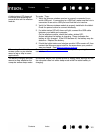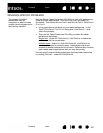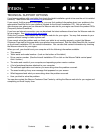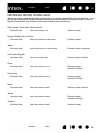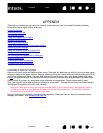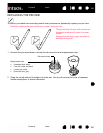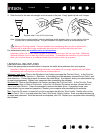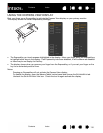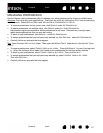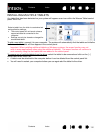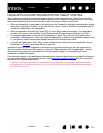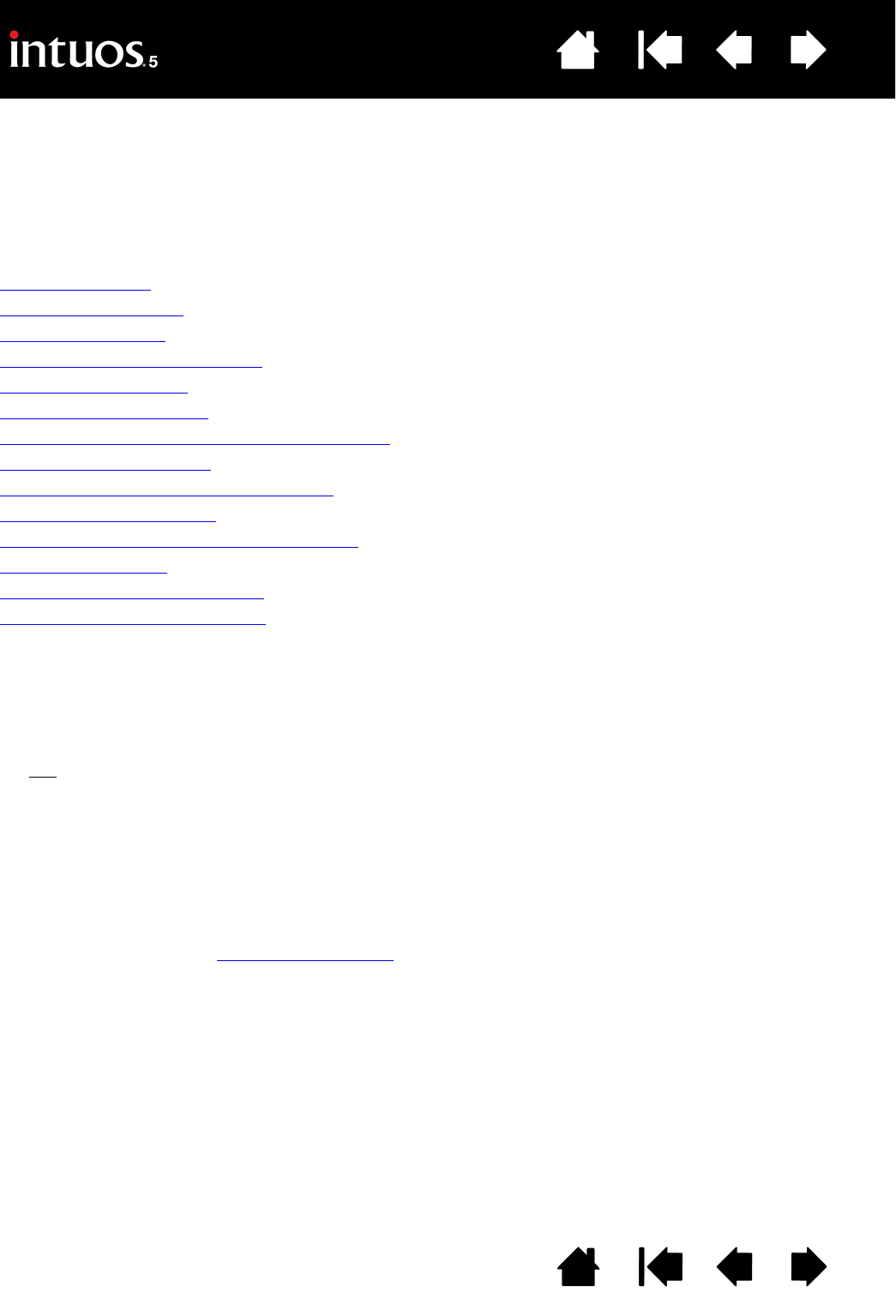
107
107
Index
Contents
Index
Contents
APPENDIX
This section contains tips on caring for Intuos5, instructions on how to uninstall the tablet software,
information about digital inking, and more.
Caring for Intuos5
Replacing the pen nib
Uninstalling Intuos5
Using the Express View display
Managing preferences
Installing multiple tablets
Using applications integrated for tablet control
Importing expert settings
Using the optional Airbrush and Art Pen
Using the optional Mouse
Pen and digital ink capabilities in Windows
Product information
Ordering parts and accessories
Available parts and accessories
CARING FOR INTUOS5
Keep your Intuos5 tools and tablet surface clean. Dust and dirt particles can stick to your tools and cause
excessive wear to the tablet surface. Regular cleaning with a soft, damp cloth will help to prolong the life of
your tablet surface and tools. You can also dampen the cloth using a very mild soap diluted with water.
Do not
use volatile liquids, such as paint thinner or benzene, because they may damage the plastic case.
Keep Intuos5 in a clean, dry place and avoid extremes in temperature. Room temperature is best.
Also, your Intuos5 tablet and tools are not made to come apart. Twisting the pen case can break the pen.
Taking apart the product will void your warranty.
Important: Take care to never spill liquids onto the tablet or your Intuos5 tools. Be especially careful
of getting the tablet or tool buttons (including the pen tip and eraser) wet. They contain sensitive
electronic parts that will fail if liquids enter them.
Prevent scratching by replacing your pen nibs frequently. When the nibs are worn or pointed they can
damage your tablet. See replacing the pen nib
.