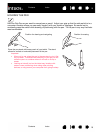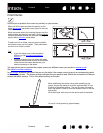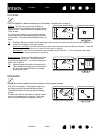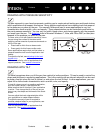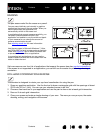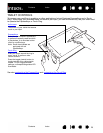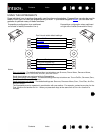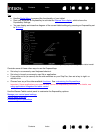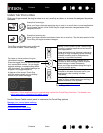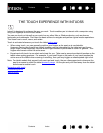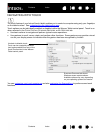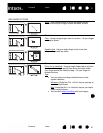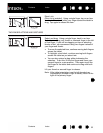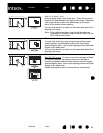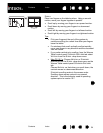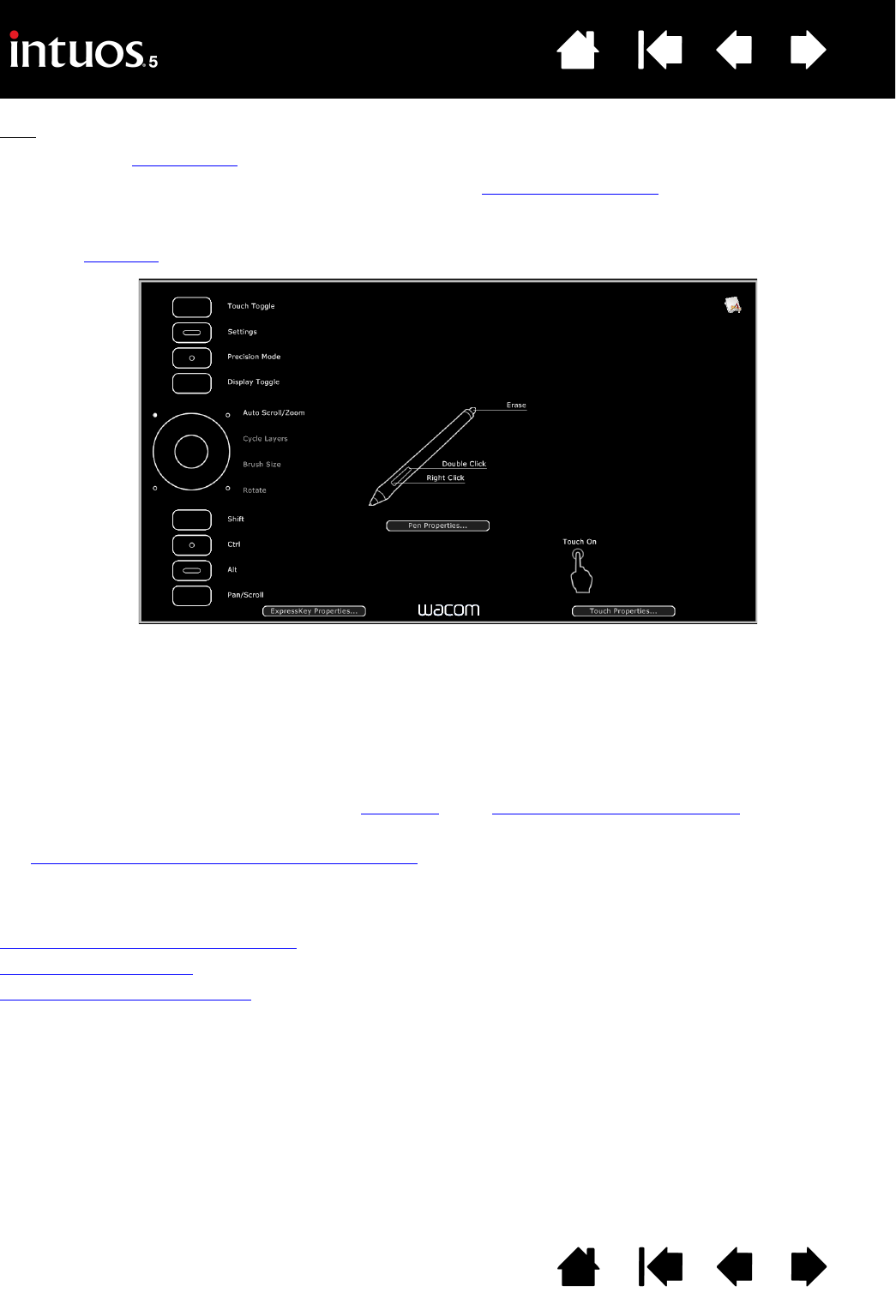
27
Index
Contents
27
Index
Contents
Tips:
•Use the Radial Menu
to expand the functionality of your tablet.
• Rest your finger on an ExpressKey to activate the Express View display
, which shows the
ExpressKey settings.
• You can display an interactive diagram of the current tablet settings by pressing an ExpressKey set
to S
ETTINGS.
Consider some of these other ways to use the ExpressKeys:
• Set a key to a commonly used keyboard shortcut.
• Set a key to launch a commonly used file or application.
• If you prefer not to (or cannot) use the side switches on your Grip Pen, then set a key to right- or
double-click.
• Choose from any of the other available functions
. See customizing the ExpressKeys.
Important: Some applications can override and control the ExpressKey functions. For details, see
using applications integrated for tablet control
.
Use the Wacom Tablet control panel to customize the ExpressKey options.
Manage your control panel settings
Control panel overview
Customizing the ExpressKeys
Settings may vary depending on your tablet model.