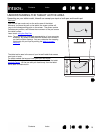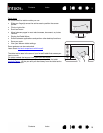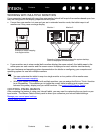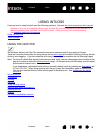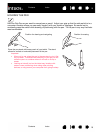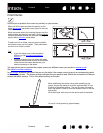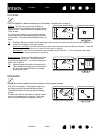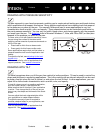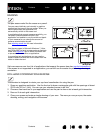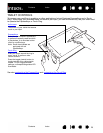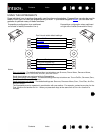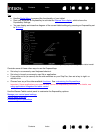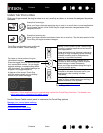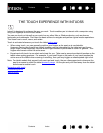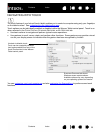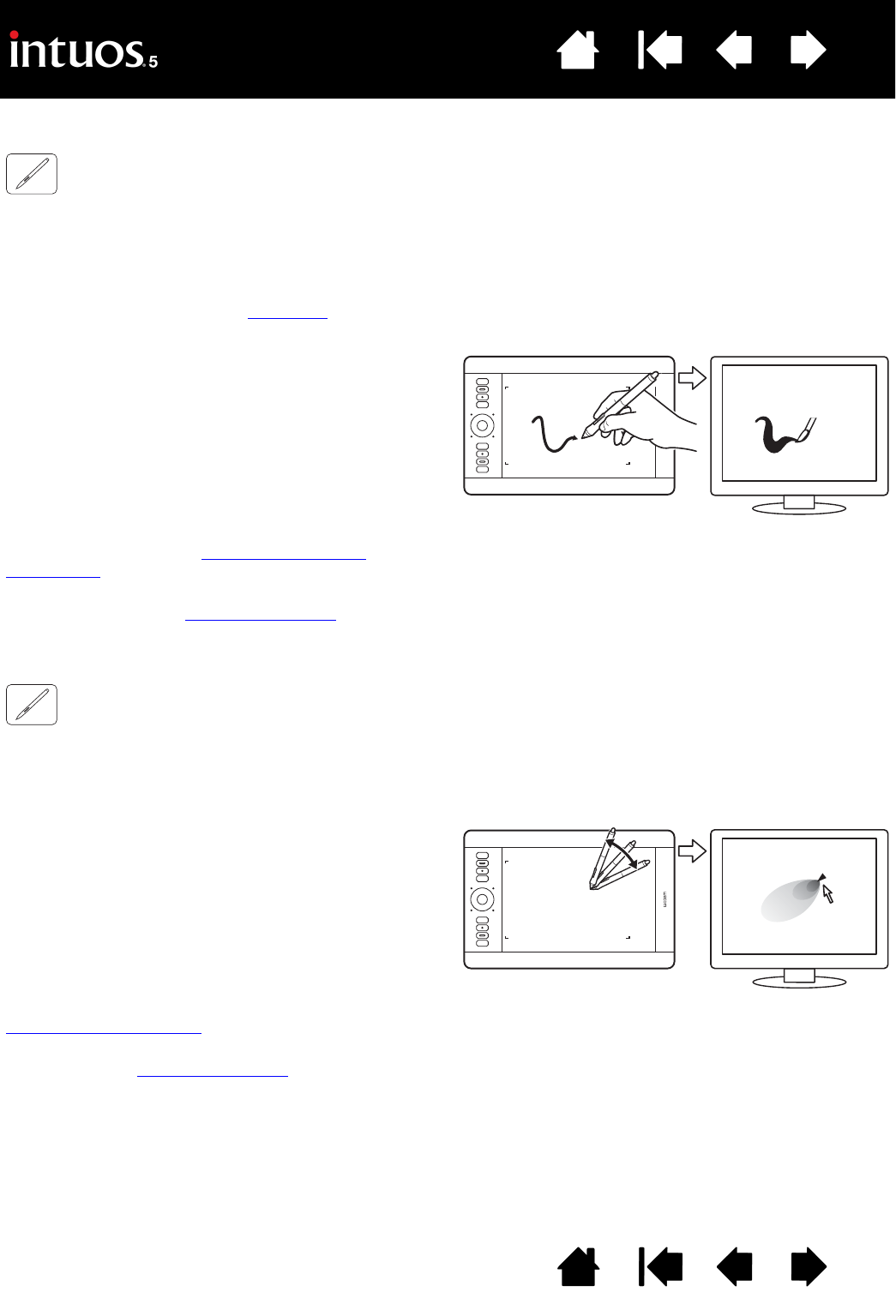
23
Index
Contents
23
Index
Contents
DRAWING WITH PRESSURE SENSITIVITY
The pen responds to your hand movements, enabling you to create natural-looking pen and brush strokes
within applications that support this feature. Many graphics applications have drawing tools that respond
to the pressure you place on the pen. For example, sliders are used in some applications to vary line
characteristics such as width, color, and opacity. These characteristics can be controlled much better by
the pen’s pressure sensitivity. You can vary line width, blend colors, and change opacity with the pressure
you exert upon the pen. The digital ink
tools in Microsoft Windows 7, Vista, and Office 2007 (or later) also
respond to the pressure you place on the pen.
DRAWING WITH TILT
The tablet recognizes when you tilt the pen from vertical to incline positions. Tilt can be used to control line
shape and thickness in supporting applications. This is like working with an airbrush where tilt can be used
to make a line thin when the tool is vertical, or wide when the tool is tilted. In other applications, you can
adjust tilt to define brush characteristics such as width, color, and opacity.
To draw, write, or ink with pressure sensitivity, move
the pen along the surface of the tablet while
applying various amounts of pressure downward on
the tip of the pen.
• Press hard for thick lines or dense color.
• Press gently for thin lines or softer color.
Some applications require that you first select a
pressure-sensitive tool from the application tool
palette.
To adjust the tip feel, see adjusting tip feel and
double-click.
Visit our web site for a list of applications that
support pressure. See product information
.
To test tilt, draw a curve in a graphics application,
such as Corel
® Painter
TM
, that supports tilt.
Make sure that the tilt function in your application
is active. Then change the tilt of the pen as you
draw to vary the shape and thickness of the brush
stroke.
You can adjust the brush characteristics within
your application to create different effects.
To adjust the amount of pen tilt required to
produce a desired effect in your application, see
customizing tilt sensitivity
.
Visit our web site for a list of applications that
support tilt. See product information
.