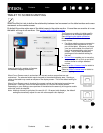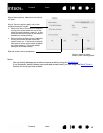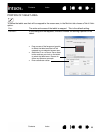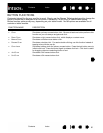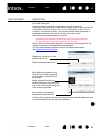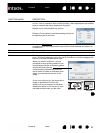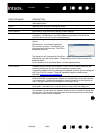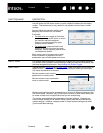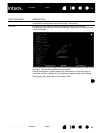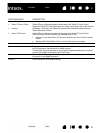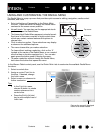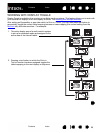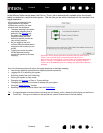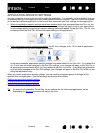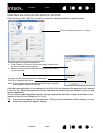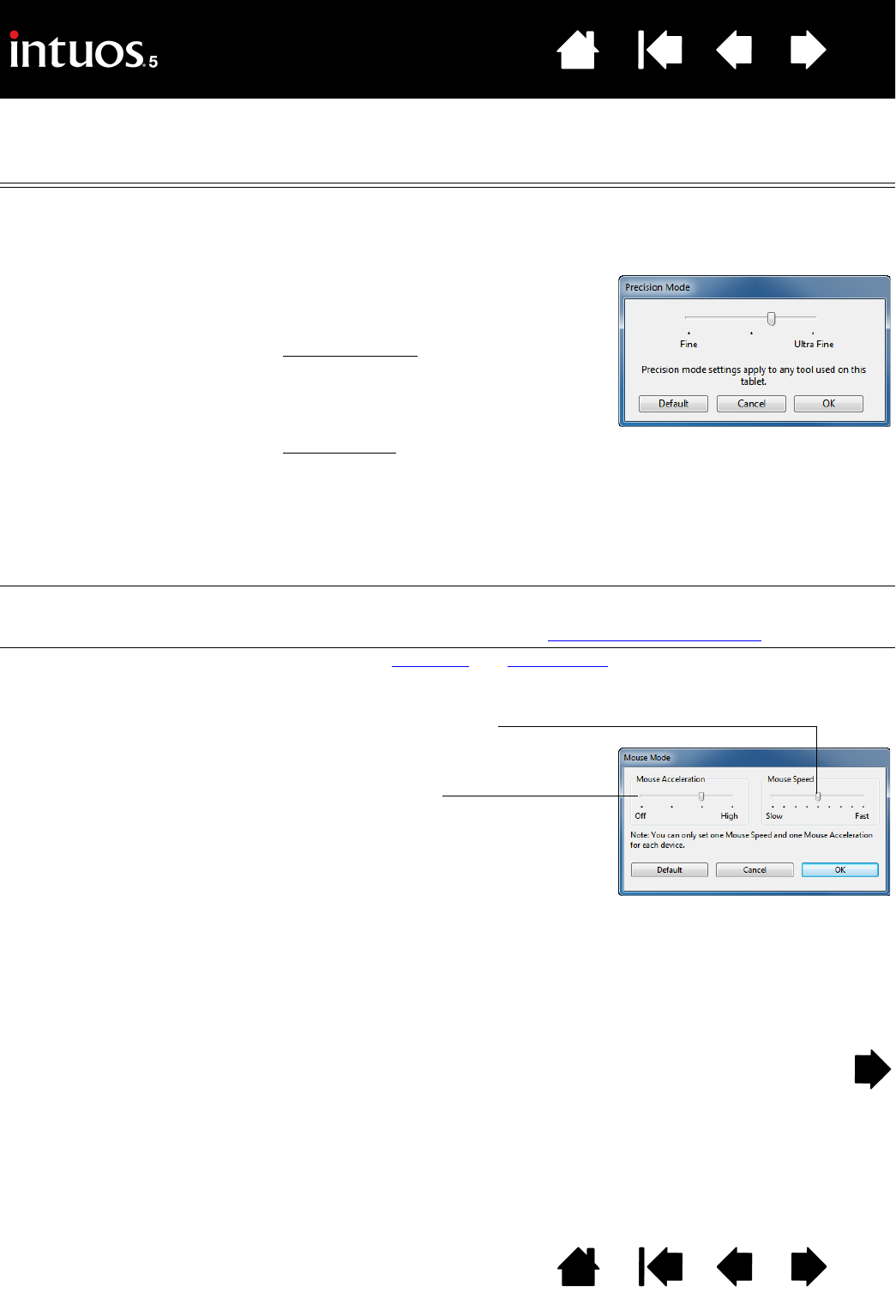
65
Index
Contents
65
Index
Contents
FUNCTION NAME DESCRIPTION
PRECISION MODE Changes the mapping around the current pen tip position so that you must move
the pen farther for the screen cursor to cover a specific distance on the display
screen. This feature can be very useful for the precise control of pen or brush
strokes.
D
ISPLAY TOGGLE For multiple monitor systems. Enables you to toggle the current tablet mapping
and screen cursor between different displays when you press an ExpressKey that
has been assigned this function. See working with Display Toggle
.
M
ODE TOGGLE... Toggles between pen mode and mouse mode. When first setting a tool button to
M
ODE TOGGLE..., the MOUSE MODE dialog box is displayed where you can adjust
the mouse acceleration and speed.
Mouse mode settings can be accessed from a number of different locations within
the control panel. However, only one M
OUSE ACCELERATION and SPEED setting can
be made for each tool and application that you are customizing.
The mouse mode settings are independent of system settings. Changes you
make to these settings in the Wacom Tablet control panel do not affect similar
system settings. However, changes made to similar system settings may affect
your Intuos5 tablet settings.
You can adjust the precision setting when
assigning this function to a tool button.
To activate:
• For extensive use
, toggle on PRECISION
M
ODE by pressing a tool button to which
the function has been assigned.
Return to normal mapping by again
pressing the tool button.
• For quick edits
, press and hold a tool
button to which the function has been
assigned. Normal mapping returns when
you release the button.
When using a tool in mouse mode, screen
cursor movement is adjusted to act as if
acceleration were off and speed set to slow.
Sets the screen cursor tracking
speed when in mouse mode.
Sets the screen cursor acceleration
when in mouse mode.