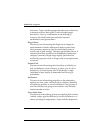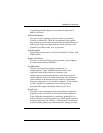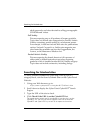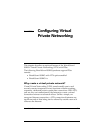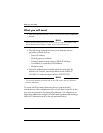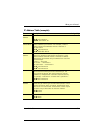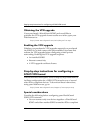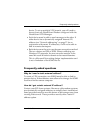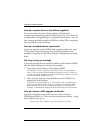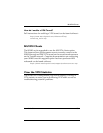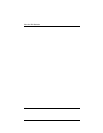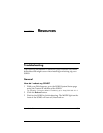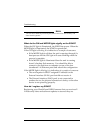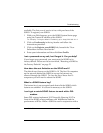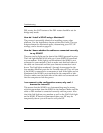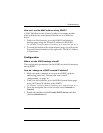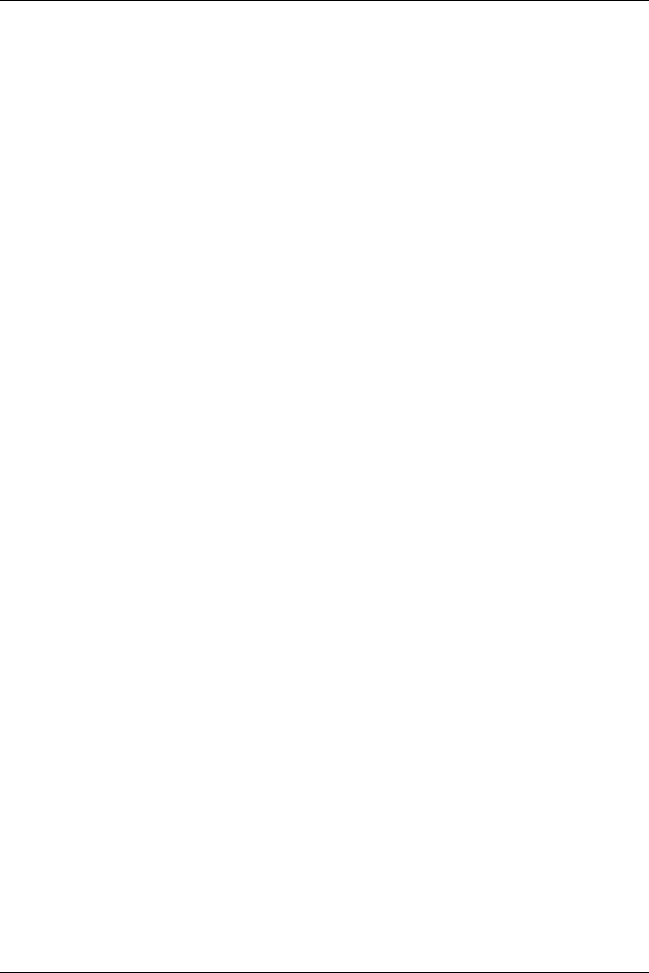
Frequently asked questions
102
How do I connect three or four offices together?
To connect more than two offices together, WatchGuard
recommends designating one office the center of a “star” network
configuration and upgrading it to a WatchGuard Firebox. You can
then manage multiple tunnels to SOHOs or other IPSec compliant
devices from the central Firebox.
How do I troubleshoot the connection?
If you can ping the remote SOHO and computers behind it, your
VPN tunnel is up and running. Any remaining problems are
probably caused by the MS Networking or the applications being
used.
OK, why is ping not working?
If you cannot ping the local network address of the remote SOHO,
take the following steps to classify the problem:
1 Ping the external address of the remote SOHO.
For example, at Site A, ping 68.130.44.15 (Site B). You should get a
reply. If not, verify the External Network Settings of Site B. If they are
correct, verify that computers at Site B can access the internet. If you are
still having trouble, contact your ISP.
2 Once you can ping the external address of each SOHO, try
pinging the local address.
From Site A, ping 192.168.112.1. If the tunnel is up, you should get a
reply from the remote SOHO. If not, re-check the Local Settings page.
Make sure that the local DHCP addresses ranges do not overlap. For
example, IP addresses on either side of the tunnel must not be the same.
How do I obtain a VPN upgrade certificate?
Upgrade certificates come inside the box when you buy a
WatchGuard SOHO|tc. They can also be purchased online. Using
your Web browser, go to:
http://www.watchguard.com/sales/buyonline.asp