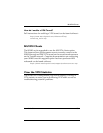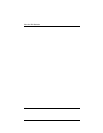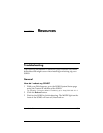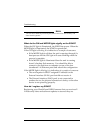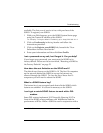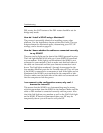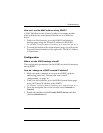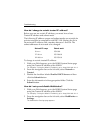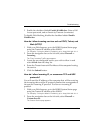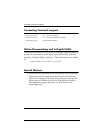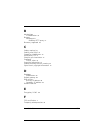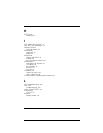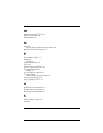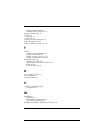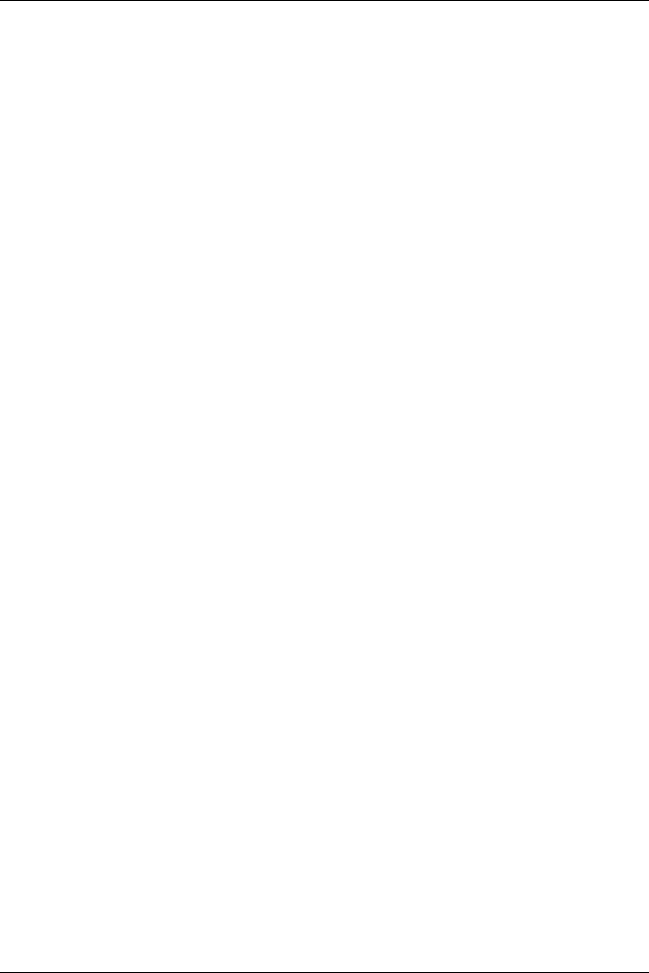
User Guide 5.0 111
Troubleshooting
3 Enable the checkbox labeled Enable WebBlocker. Enter a Full
Access password, and an Inactivity Timeout (in minutes).
To disable Web blocking, disable the checkbox labeled Enable
WebBlocker.
How do I allow incoming services such as POP3, Telnet, and
Web (HTTP)?
1 With your Web browser, go to the SOHO System Status page
using the Trusted IP address of the SOHO.
For example, if using the default IP address, go to: http://192.168.111.1
2 From the navigation bar on the left side, select Firewall =>
Incoming.
The Filter Incoming Traffic page appears.
3 Locate the pre-configured service you wish to allow in and
select Allow from the drop list.
4 Enter the Trusted network IP address of the computer hosting
the service.
5Click the Submit button.
How do I allow incoming IP, or uncommon TCP and UDP
protocols?
You will need the IP address of the computer that will be receiving
the incoming data and the IP protocol number that corresponds to
the specific incoming IP protocol. To allow an incoming IP
protocol:
1 With your Web browser, go to the SOHO System Status page
using the Trusted IP address of the SOHO.
For example, if using the default IP address, go to: http://192.168.111.1
2 From the navigation bar on the left side, select Firewall =>
Custom Service.
The Custom Service page appears.