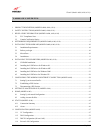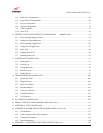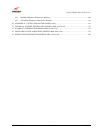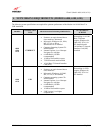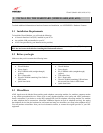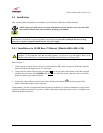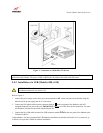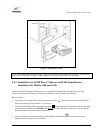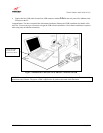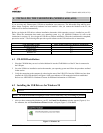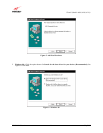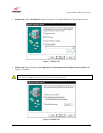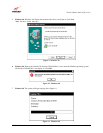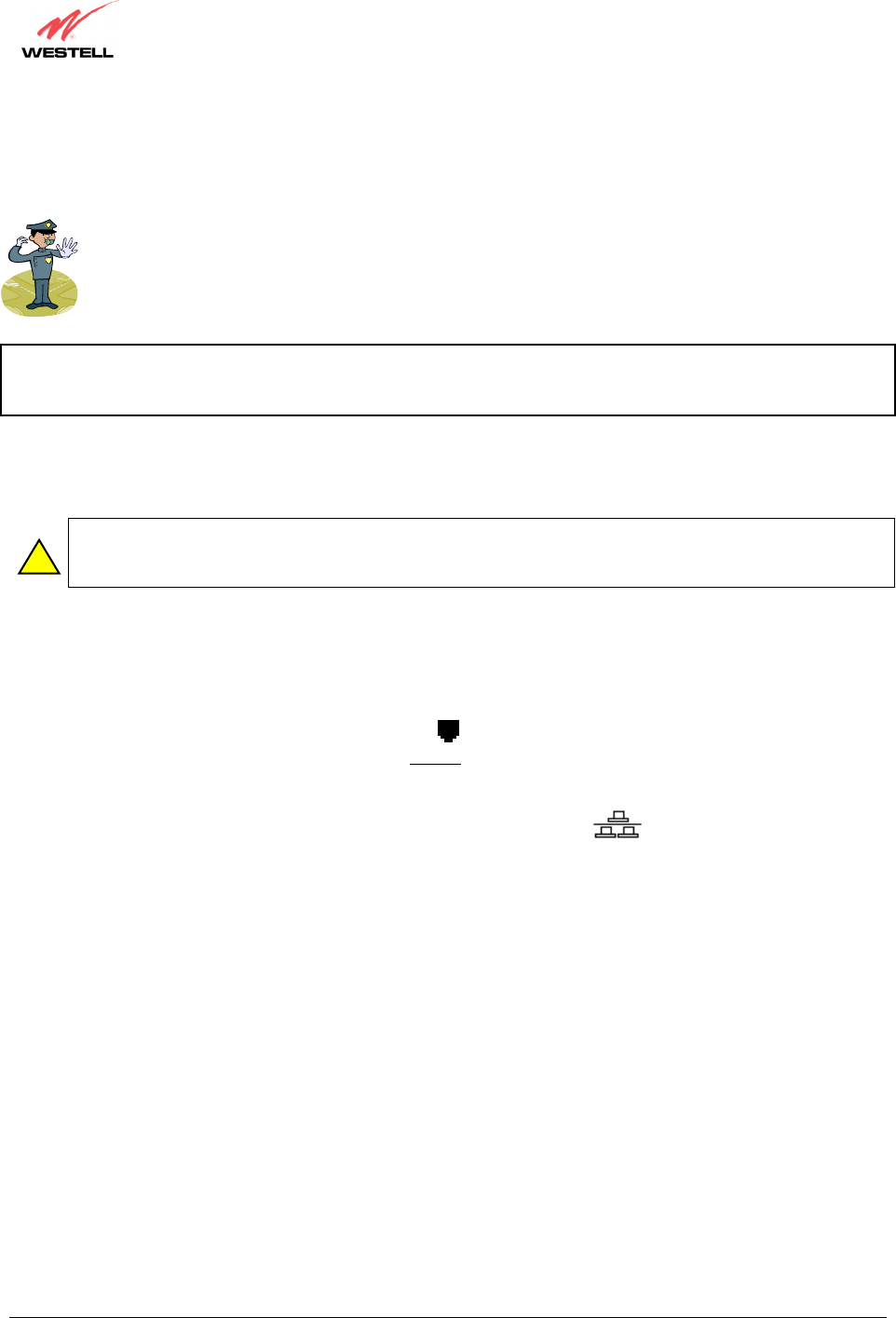
030-300411 Rev. A 11 July 2004
Westell (Models 6000, 6100, 6110)
User Guide
5.4 Installations
This section explains the procedures for installing via 10/100 Base-T/Ethernet or USB connection.
NOTE: Please wait until you have received notification from your Internet service provider (ISP)
that your DSL line has been activated before installing your Modem.
NOTE: If you are using a Westell Modem in conjunction with an Ethernet Hub or Switch, refer to the
manufacturer’s instructions for proper installation and configuration. Westell recommends the use of a surge
suppressor to protect equipment attached to the AC power supply.
5.4.1 Installation via 10/100 Base-T Ethernet (Models 6000, 6100, 6110)
NOTE: Before you connect via 10/100 Base-T, you must have an available Ethernet card installed in your
computer. If your Ethernet card does not auto-negotiate, you must set it to half duplex. Refer to the
Ethernet card manufacturer’s instructions for installing and configuring your Ethernet card.
Refer to Figure 1.
1. Connect the power supply cord to the power connector marked
~
on the rear panel of the Modem. Plug the
other end of the power supply into an AC wall socket.
2. Connect the DSL phone cable from the jack marked on the rear panel of the Modem to the DSL-equipped
telephone line jack on the wall. IMPORTANT: Do not
use a DSL filter on this connection. You must use the
phone cord that was provided with the kit.
3. Connect the yellow Ethernet cable from the yellow Ethernet jack marked
on the rear panel of the
Modem to the Ethernet port on your computer.
Congratulations! You have completed the Ethernet hardware installation. No software installation is required when
using only an Ethernet connection. If you have a Model 6100 product, please proceed to section 7 to configure your
modem for Internet connection.
!
12V