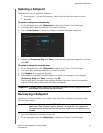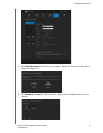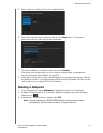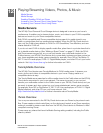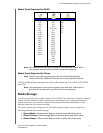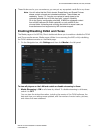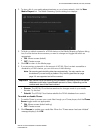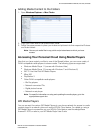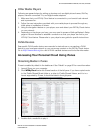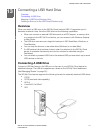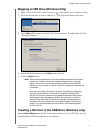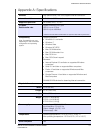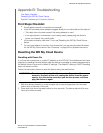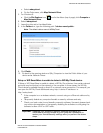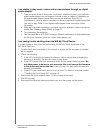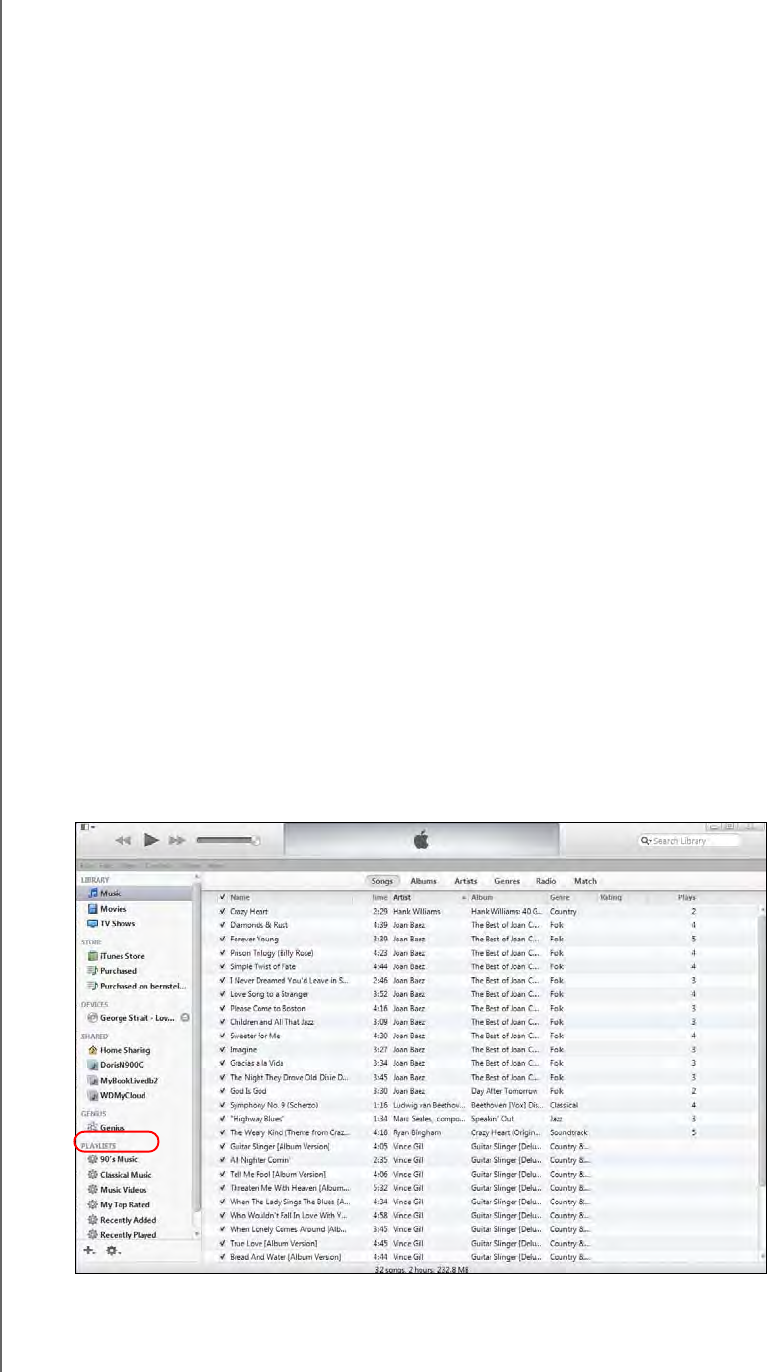
PLAYING/STREAMING VIDEOS, PHOTOS, & MUSIC
105
WD MY CLOUD PERSONAL CLOUD STORAGE
USER MANUAL
Other Media Players
Following are general steps for setting up devices such as digital picture frames, Blu Ray
players, network connected TVs, and digital media adapters:
1. Make sure that your WD My Cloud device is connected to your home’s local network
and is powered on.
2. Follow the user instructions provided with your media player to proceed through any
initial setup or installation of drivers.
3. Using the navigation feature on your player, scan and detect your WD My Cloud device
on your network.
4. Depending on the player you have, you may need to access a Settings/Network Setup
page in the user interface to establish connection so that your player can link to your
WD My Cloud device. Please refer to your player’s user guide for specific instructions.
DLNA Devices
See specific DLNA media device user manuals for instructions on connecting a DLNA
device to your local area network so you can access content on the WD My Cloud device.
Go to
http://www.dlna.org
for a list of DLNA-certified devices and for further information.
Accessing Your Personal Cloud Using iTunes
Streaming
Media in iTunes
iTunes is enabled by default in the dashboard. See “Media” on page 82 for more information.
1. Launch iTunes on your computer.
2. Click WDMyCloud under the Shared section of the left pane. If you have copied music
to the /Public/Shared Music folder or a video to /Public/Shared Videos, and it is in a
format supported by iTunes, it should be listed in the right pane.
3. Double-click a media file to play it.