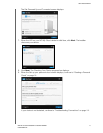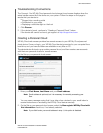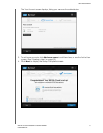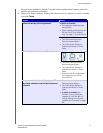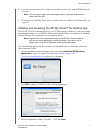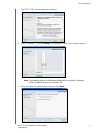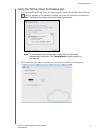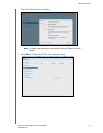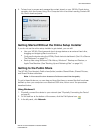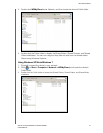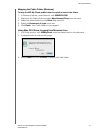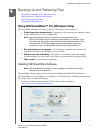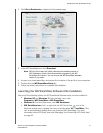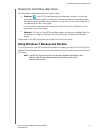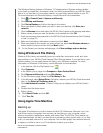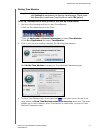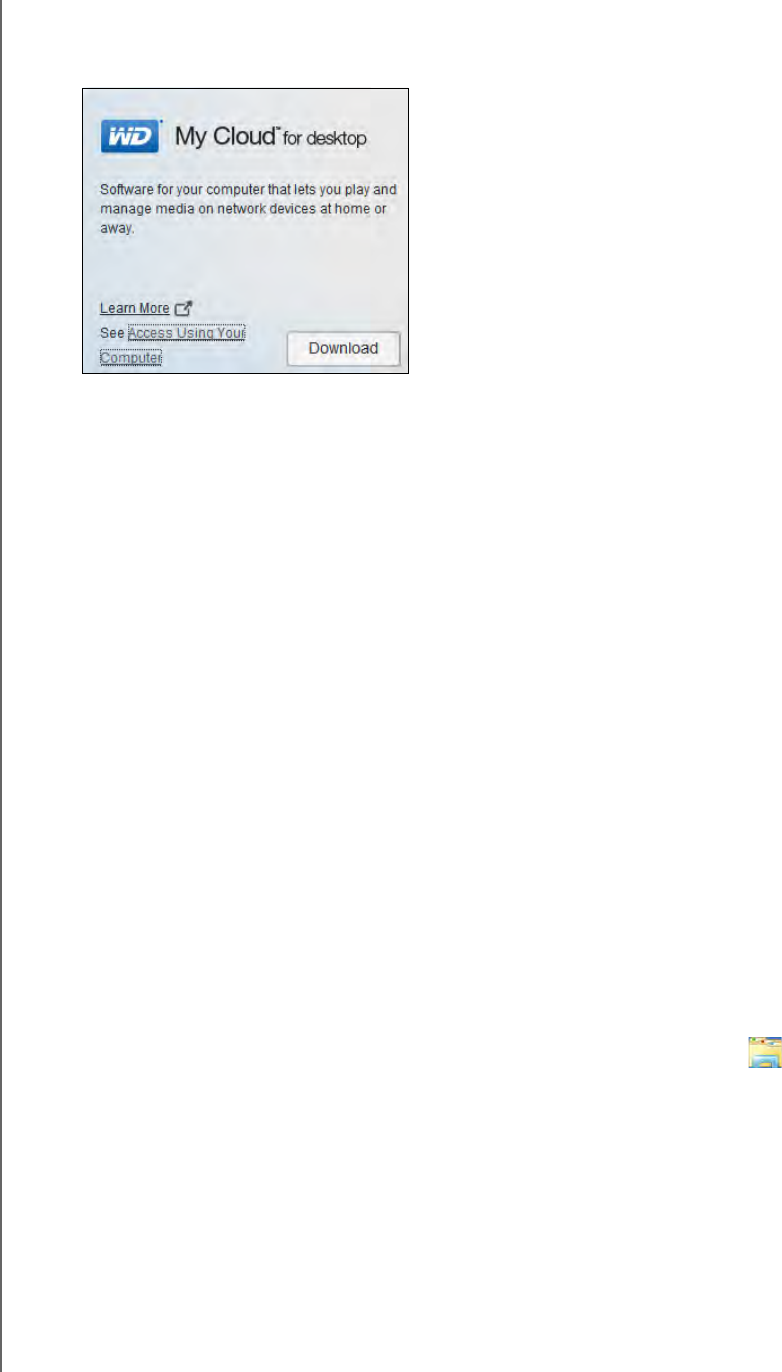
GETTING STARTED
21
WD MY CLOUD PERSONAL CLOUD STORAGE
USER MANUAL
4. To learn how to access and manage the content stored on your WD My Cloud device
remotely, click the Access Using Your Computer link in the online Learning Center’s WD
My Cloud download panel:
Getting Started Without the Online Setup Installer
If you do not use the online setup installer to get started, you can still:
Use your WD My Cloud personal cloud storage device as an external hard drive,
dragging and dropping files to and from it.
Configure the device using the WD My Cloud device’s dashboard. (See “At a Glance:
The Dashboard” on page 41.)
Back up files using Windows 8 File History, Windows 7 Backup and Restore, or
Apple Time Machine. (See “Backing Up and Retrieving Files” on page 24.)
Getting to the Public Share
The WD My Cloud device’s Public share (folder) contains Shared Music, Shared Pictures,
and Shared Videos subfolders.
Note: In this manual the term shares and folders are used interchangeably.
To get to these folders so you can drag and drop files there or access files that have been
backed up from your computer or an attached USB drive, follow one of the procedures
described below.
Using Windows 8
1. Physically connect the device to your network (see “Physically Connecting the Device”
on page 9).
2. On the task bar at the bottom of the screen, click the File Explorer icon .
3. In the left panel, click Network.