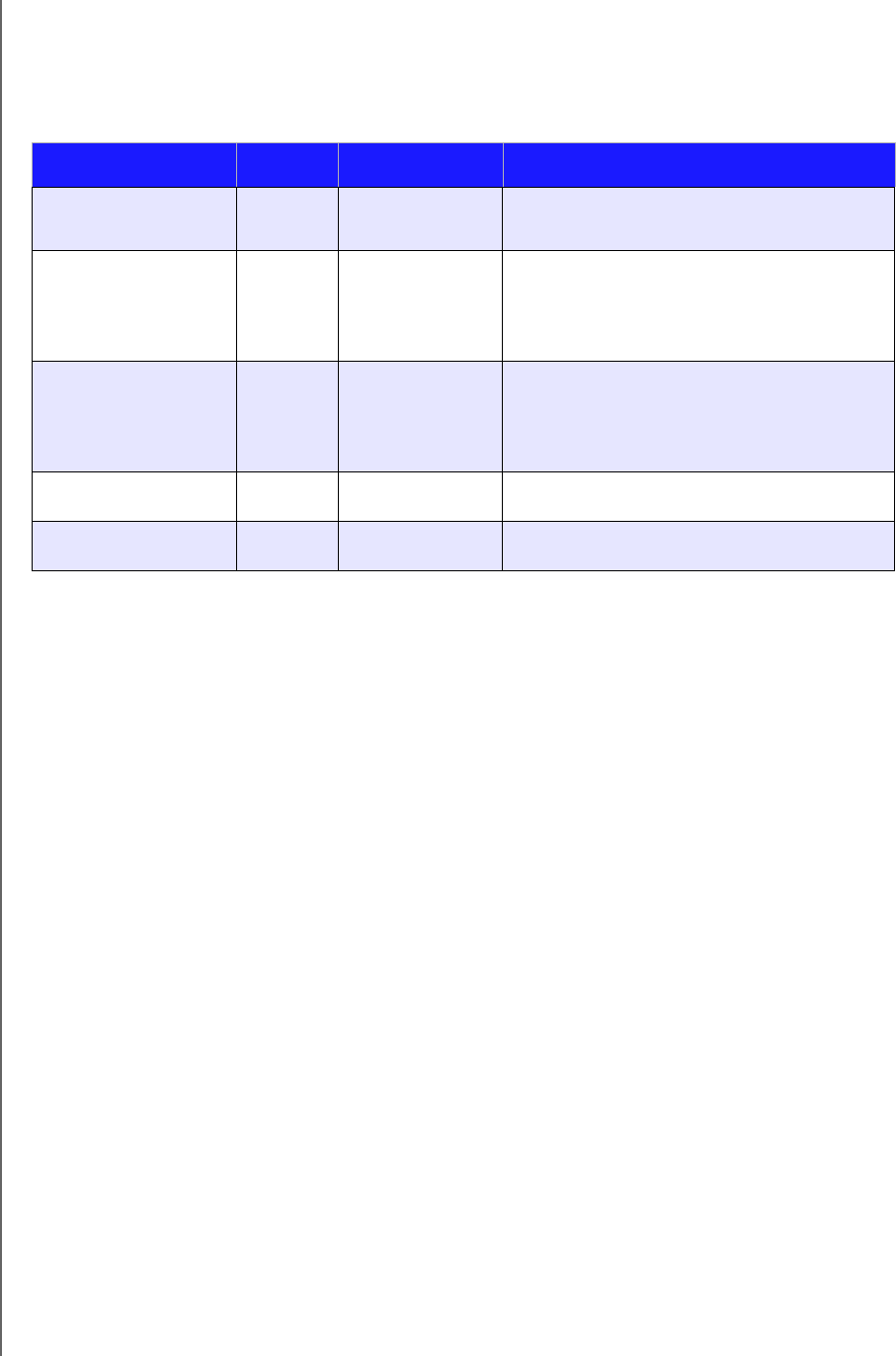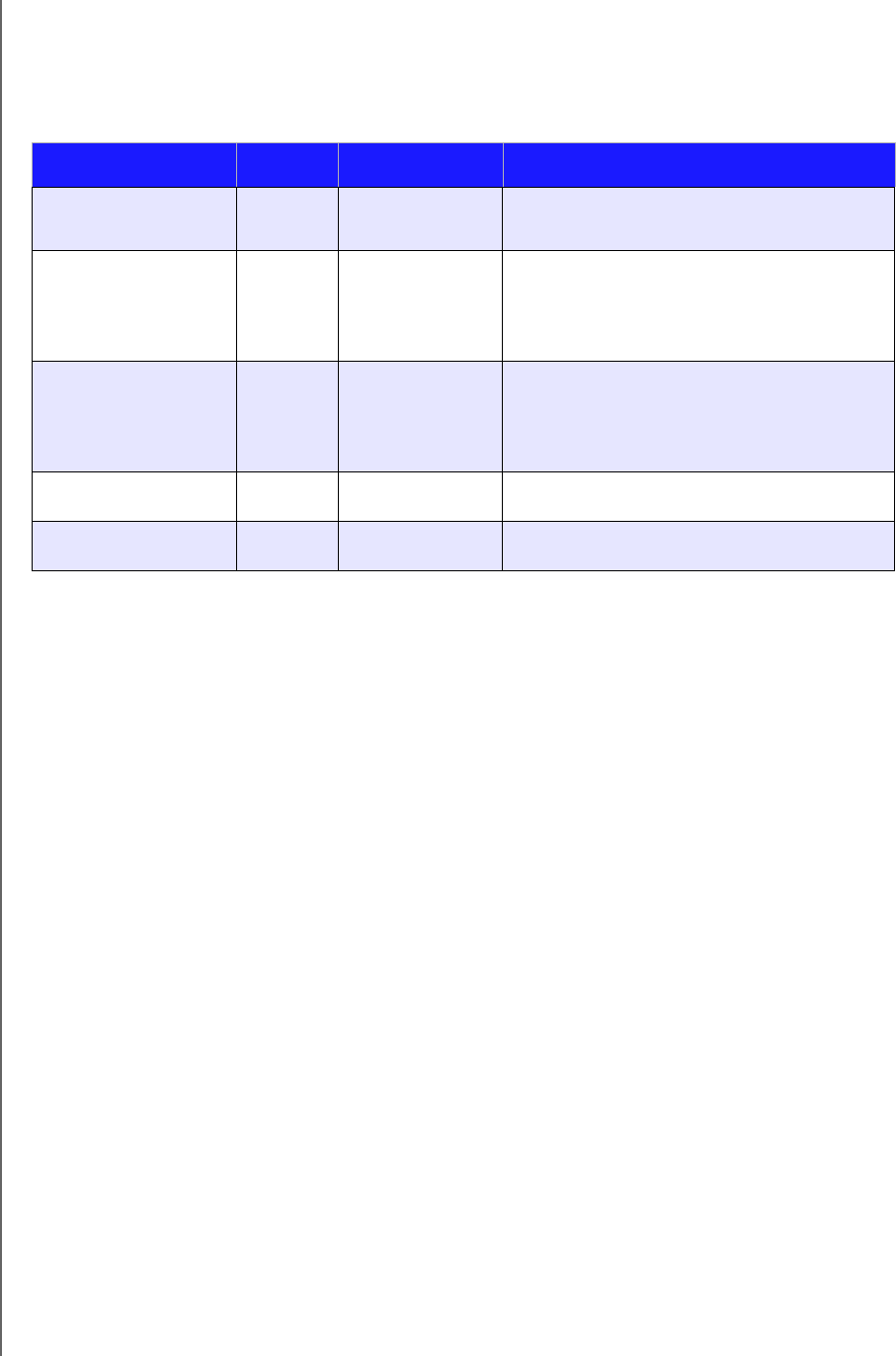
GETTING STARTED
11
WD MY CLOUD PERSONAL CLOUD STORAGE
USER MANUAL
Checking Back Panel (Network) LEDs
The following table describes the network state and activity LEDs.
Note: Looking at the port, with the LEDs on the bottom, the LED on the top is
the Activity LED, and the one on the bottom is the Link LED.
Getting Started Using the Online Setup Installer
The online setup installer walks you through the steps necessary to easily connect your
WD My Cloud device to your home or small office network. Use the following steps to
download and run the installer, discover the device, and get started using it. The online
setup installer is available from WD’s online Learning Center at http://www.wd.com/setup/
wdmycloud.
Downloading and Installing the Online Setup Installer
To download the installer necessary for setting up your device:
1. Connect the WD device as described on page 9.
2. Open a web browser. For requirements, see “System Requirements” on page 6.
3. In the address field, type http://www.wd.com/setup/wdmycloud to display the online
Learning Center Welcome to personal cloud storage page.
State LED Appearance State Description
Link down Link Off Cable or device is not plugged in, or other
end of link is not operational.
Link up – 100 Mbps Link Yellow Cable is plugged in, and both ends of the
link have successfully established
communications. Network negotiated at
100 Mbps.
Link up – 1000 Mbps Link Green Cable is plugged in, and both ends of the
link have successfully established
communications. Network negotiated at
1000 Mbps.
Link idle Activity Off Active communication is not in progress.
Link busy Activity Green - Blinking Active communication is in progress.