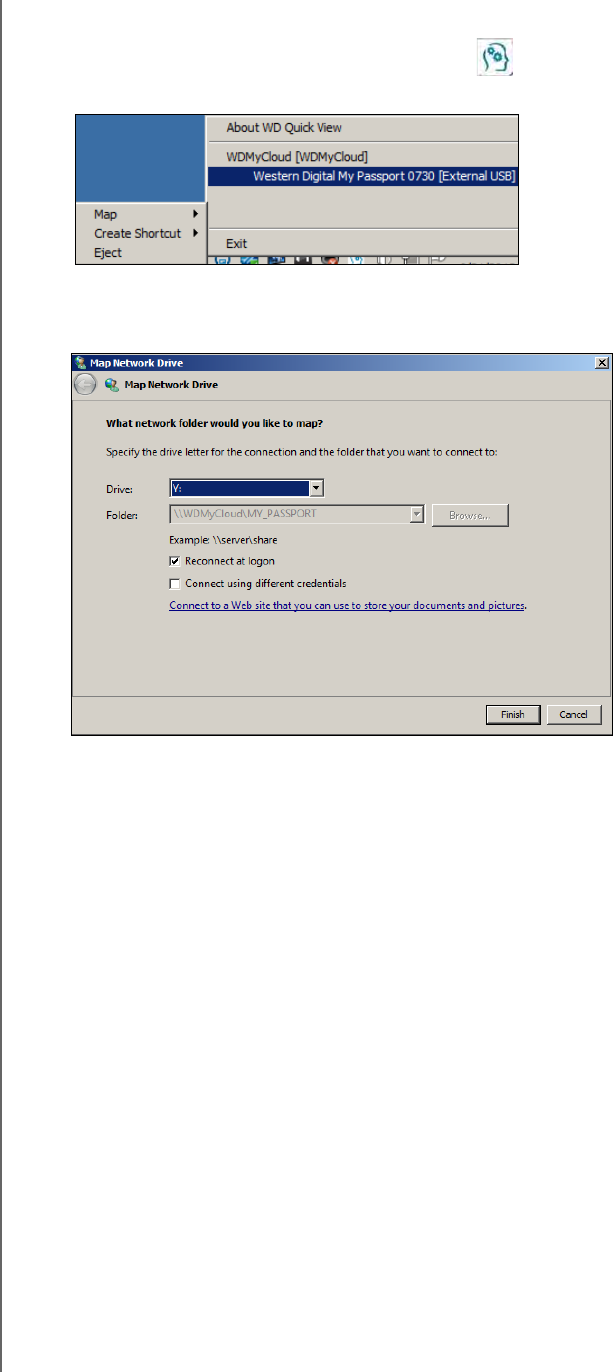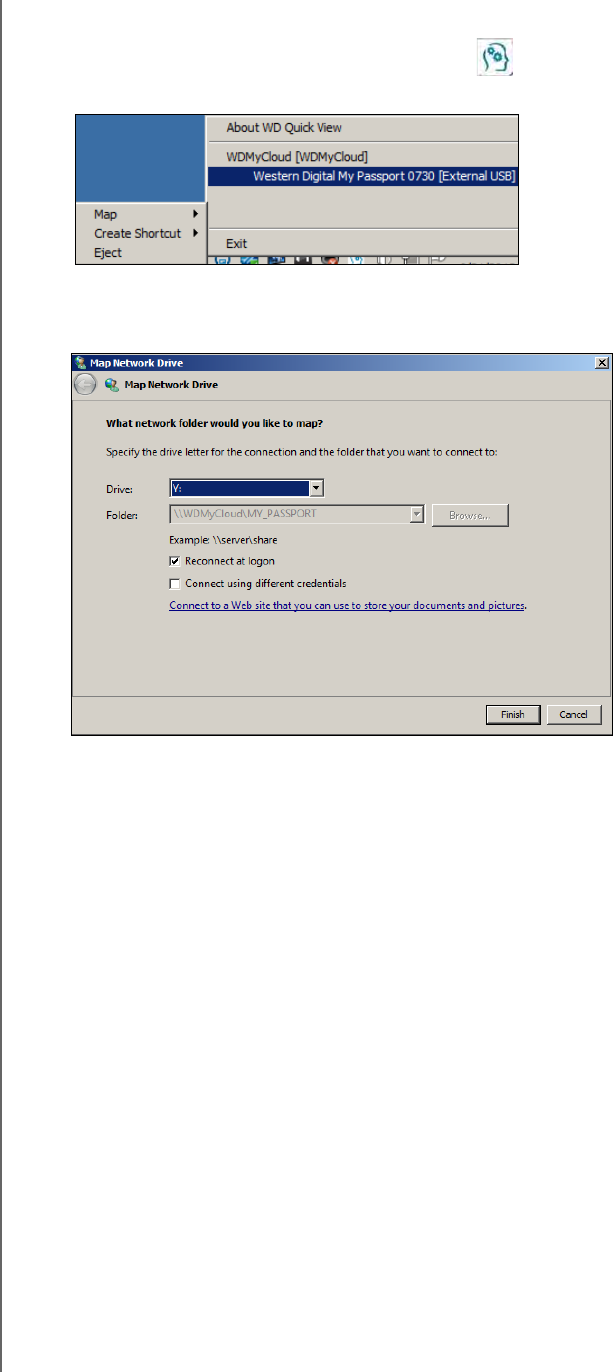
CONNECTING A USB HARD DRIVE
117
WD MY CLOUD PERSONAL CLOUD STORAGE
USER MANUAL
Mapping A USB Drive (Windows Only)
1. Right- or left-click the WD Quick View icon in the system tray to display a menu.
2. Move the pointer over or click to select your USB drive and display a submenu:
3. Select Map [USB name] on the WD Quick View submenu. The Map Network Drive
dialog box displays:
4. Select the desired letter from the Drive drop-down list.
5. Click the Finish button.
Note: When Windows attempts to reconnect a Mapped Network Drive after a
restart, the “Unable to reconnect mapped network drives” error may
appear. This can occur if the username and password of the WD My
Cloud drive do not match the current Window's username and password
information.
During the automatic reconnection process, Windows may attempt to
send the current Windows username and password instead of the
WD My Cloud device username and password specified during setup.
Attempting to open the mapped network drive prompts a new login
window. Enter the WD My Cloud device username and password to
reconnect the share, allowing it to be accessible again (until the next
reboot). For more information on this problem, see Knowledge Base
Answer ID 6745.
Creating a Shortcut to the USB Drive (Windows only)
Select Create Shortcut on the WD Quick View submenu for your USB Drive. An icon
representing the USB drive displays on the desktop.