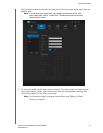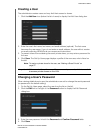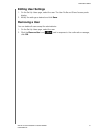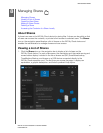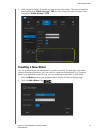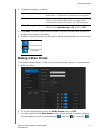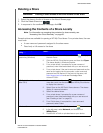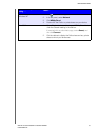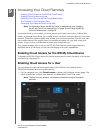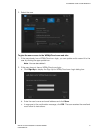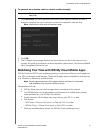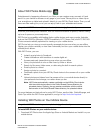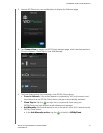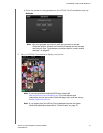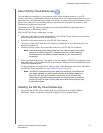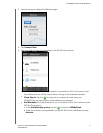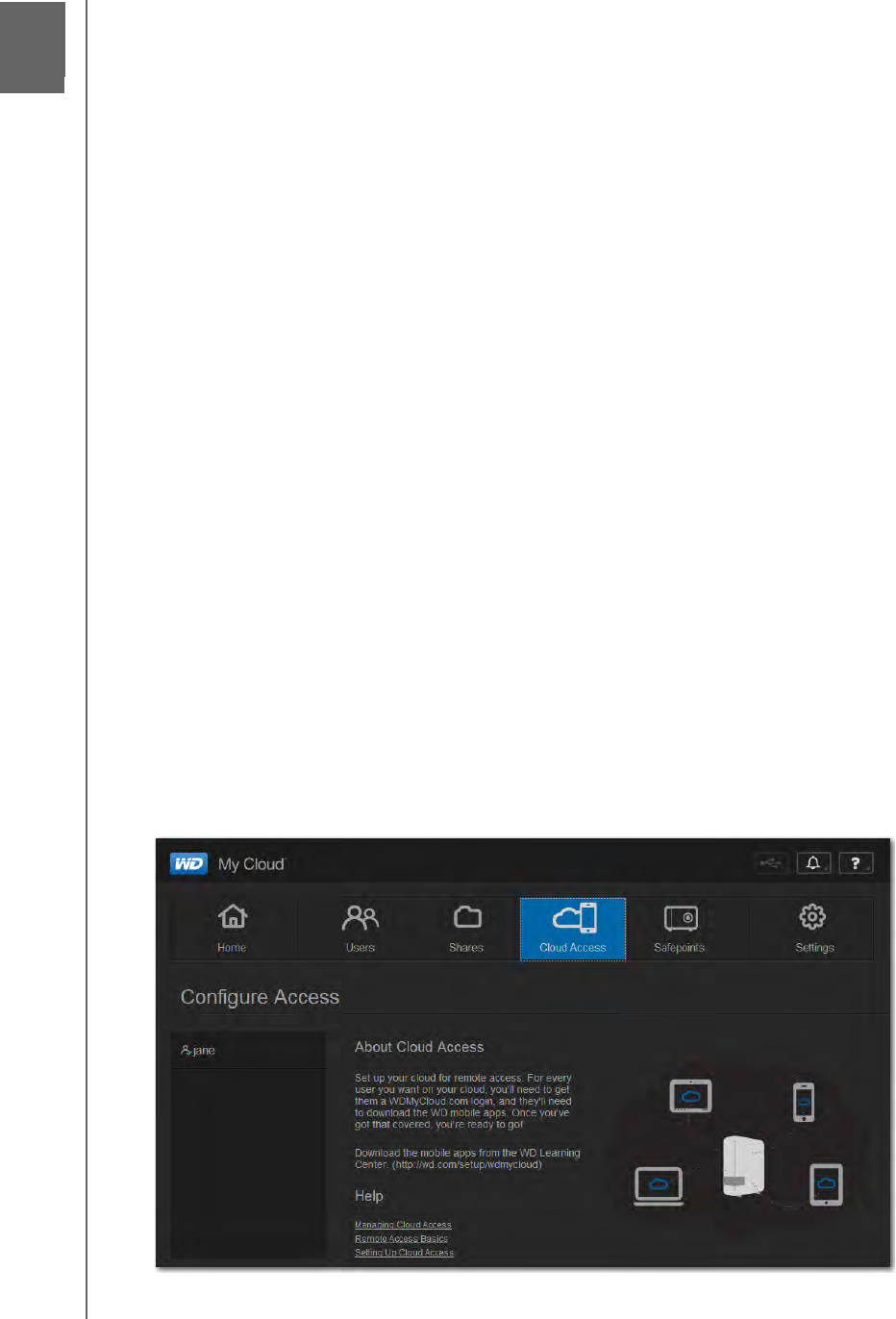
ACCESSING YOUR CLOUD REMOTELY
60
WD MY CLOUD PERSONAL CLOUD STORAGE
USER MANUAL
Accessing Your Cloud Remotely
Enabling Cloud Access for the WD My Cloud Device
Enabling Cloud Access for a User
Mobilizing Your Files with WD My Cloud Mobile Apps
The Pathway to Your Personal Cloud
Accessing Your Personal Cloud on the Web
Note: For information about the WD My Cloud for desktop app, see “Installing
the WD My Cloud™ for Desktop App” on page 16 and “Using the WD My
Cloud for Desktop App” on page 19.
A personal cloud is your content, at home, secure and under your control. Unlike public
clouds, a personal cloud allows you to keep all your content in one safe place on your home
network. Share files, stream media, and access your content anywhere, from the web and
from mobile devices. No monthly fees. No mysterious location for your data. Keep your
videos, music, photos, and files safe at home and always with you.
This chapter explains how to set up the WD My Cloud device for remote access and
describes some of the ways you can take advantage of its many capabilities.
Enabling Cloud Access for the WD My Cloud Device
To enable the WD My Cloud device for remote access and to check the status of its remote
connection(s), see page 76.
Enabling Cloud Access for a User
You can assign the user remote access rights to the WD My Cloud device via the
WDMyCloud website and from mobile devices.
1. On the navigation bar, click Cloud Access to display the Configure Access page. The
admin’s name has a check mark beside it to differentiate it from other users.
Note: The first time you access it, the screen provides some helpful information
and links
.
9