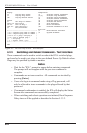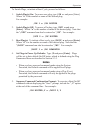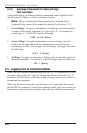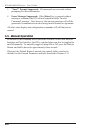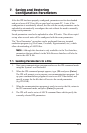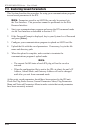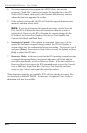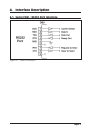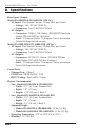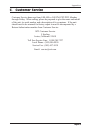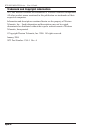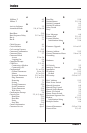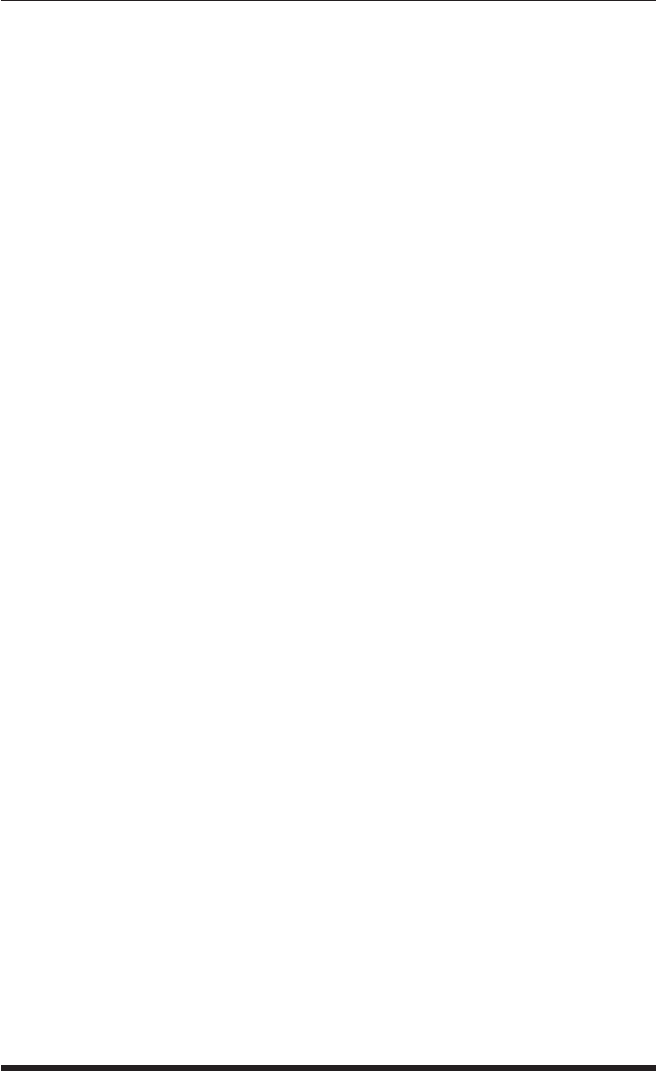
8-2
IPS-800/1600-D20 Series - User’s Guide
4. Set your communication program for ASCII Mode, then use the
program’s “Send File” function to transfer the upgrade file to the IPS.
Select ASCII format, then specify the filename and directory location
where the firmware upgrade file resides.
5. If the upload is successful, the IPS will load the upgrade firmware into
memory, and then reboot itself.
Note: If you are performing the upgrade procedure via the Network
Port, the IPS will break the network connection when the system is
reinitialized. However, the IPS will retain the current settings for the
IP Address, the Telnet Port Number, Web Server Port Number and
Console Port Mode and Baud Rate.
6. Incomplete Upload: If the upload is interrupted, times-out, or if the
update file becomes corrupted during transfer, the IPS will display a
screen which asks for confirmation before proceeding. To proceed, type
1
and press [Enter], then return to Step 4 above to retry the upload, or press
[Esc] to reboot the IPS unit.
7. Recovery Mode: In the rare event that the IPS operating system becomes
corrupted during installation, front panel indicators will blink, and the
unit will automatically switch to Recovery Mode. If the unit switches to
Recovery Mode, first access the IPS command mode to reset the Console
Port to 9600 bps, Eight Data Bits, No Parity, One Stop Bit, and then
return to step 3 above and repeat the upload procedure.
When firmware upgrades are available, WTI will provide the necessary files
via download or mailed CDROM. At that time, an updated Users Guide or
addendum will also be available.