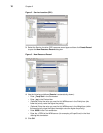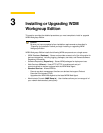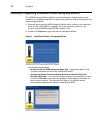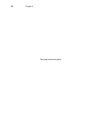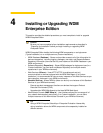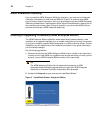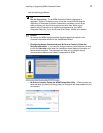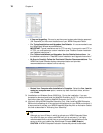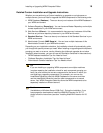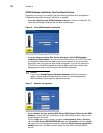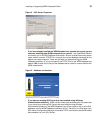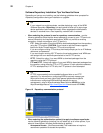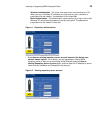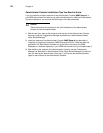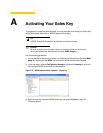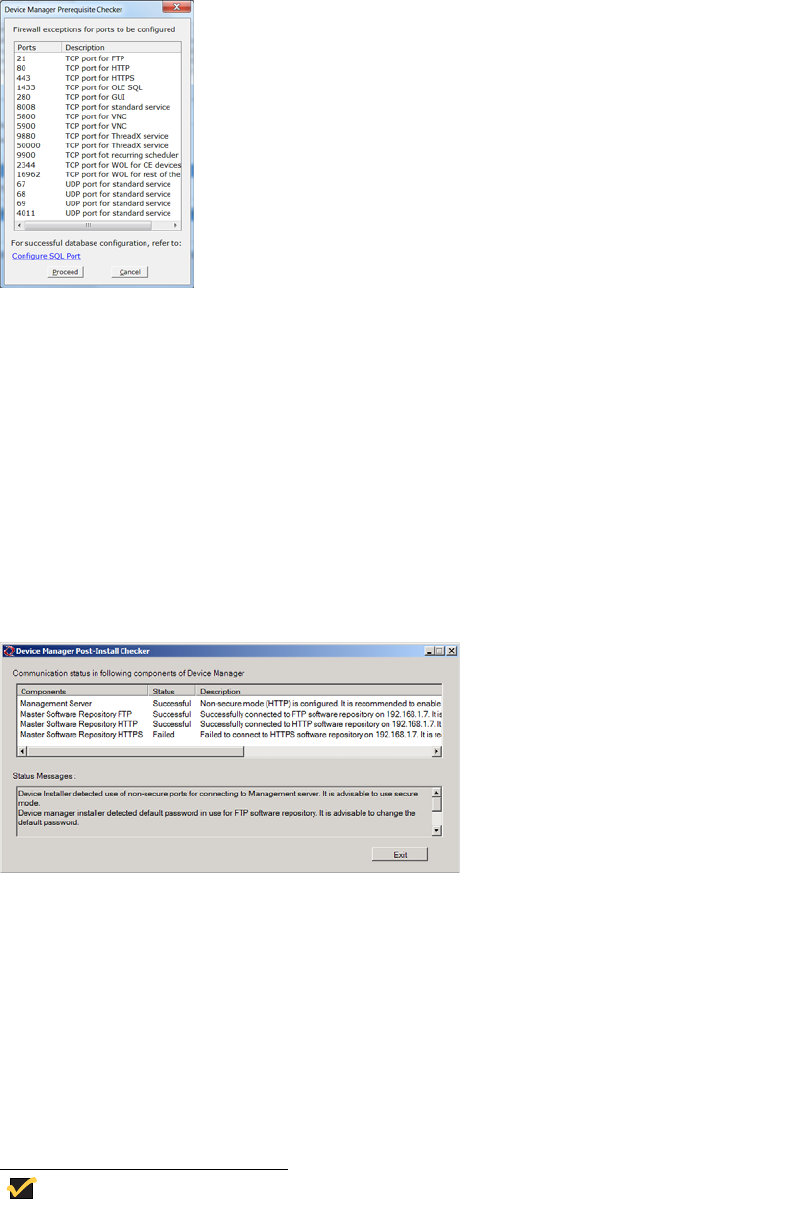
18 Chapter 4
• If You are Upgrading - Be sure to use the correct system administrator password
(SA Password) for the current installations of your WDM Enterprise Edition.
• For Typical Installations and Upgrades, Use Defaults - It is recommended to use
the InstallShield Wizard recommendations.
IMPORTANT: Typical installations are for FTP use only. If you want to use HTTP or
HTTPS, you must perform a custom installation (see "Detailed Custom Installation
and Upgrade Instructions").
• For Custom Installations and Upgrades, Use the Detailed Instructions - Use
the detailed instructions in "Detailed Custom Installation and Upgrade Instructions."
• Be Sure to Carefully Follow the Post-Install Checker Recommendations - The
WDM Post-Install Checker displays component status and provides
recommendations on matters such as security.
• Restart Your Computer after Installation is Complete - Select the Yes, I want to
restart my computer now option, remove any disks from their drives, and then
click Finish.
3. (Installations on Windows Server 2008 Only) - During the installation, if you are
prompted to download and install the WebDAV Extension for IIS 7.0, simply follow the
instructions (see also "Installing WebDAV Extension for IIS 7.0").
4. (Optional) Using WDM Enterprise Sales Key Only - After installing WDM Enterprise
Edition and completing all of the required configurations for your WDM environment, it
is best practice to activate your WDM Enterprise Sales Key with an Activation Code at
this time as described in "Activating Your Sales Key."
Tip
Although you have 30 days in which to activate your WDM Enterprise Sales
Key (after 30 days you cannot use WDM until you do activate it), it is highly
recommended to do so at this time, as you must perform the activation on the
server to which you installed the Administrator Console (MMC Snap-in).
CAUTION: A WDM Enterprise Evaluation License Key cannot be activated.