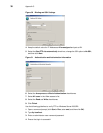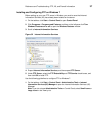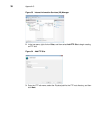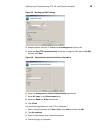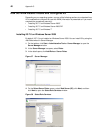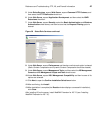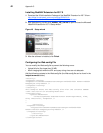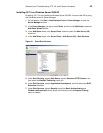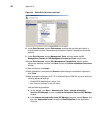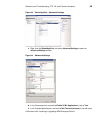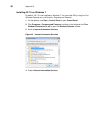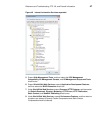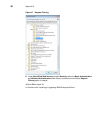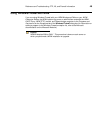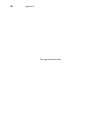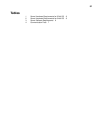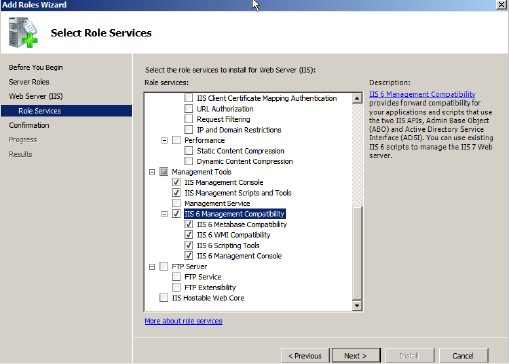
44 Appendix C
Figure 42 Select Role Services continued
8. Under Role Services, expand Performance, and then be sure that each option is
cleared (Static Content Compression and Dynamic Content Compression should be
cleared).
9. Under Role Services, expand Management Tools, and then select the IIS
Management Console and IIS Management Scripts and Tools check boxes.
10.Under Role Services, expand IIS 6 Management Compatibility, be sure that all
options are selected, and then click Next to open the Confirm Installation Selections
window.
11. After confirming, click Install.
12.After installation is complete (the Results window displays a successful installation),
click Close.
13.After successful installation of IIS 7.5 on Windows Server 2008 R2, you must verify the
following advanced settings:
• Enable 32-Bit Applications is set to True.
• Idle Time-out (minutes) is set to 0 (zero).
Use the following guidelines:
a. On the taskbar, click Start > Administrative Tools > Internet Information
Services (IIS) Manager to open the Internet Information Services (IIS) Manager
window.
b. In the Internet Information Services (IIS) Manager tree pane, expand Server, and
then click Application Pools to display the DefaultAppPool in the Application
Pools list.