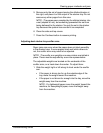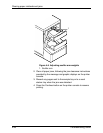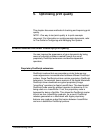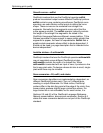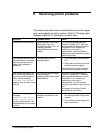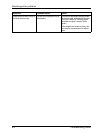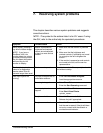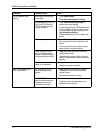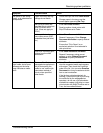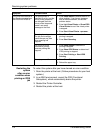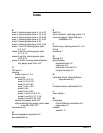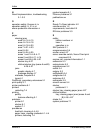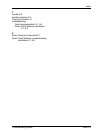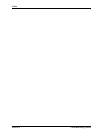Resolving system problems
7-4 Troubleshooting Guide
Restarting the
system
after an error
condition when
printing an IPDS
job
To restart the system after you have cleared an error condition:
1. Drain the printer at the host. (Follow procedures for your host
system.)
2. In an MVS environment, cancel the FSS (Functional
Subsystem), which automatically drains the printer.
3. Restart the Printer Controller.
4. Restart the printer at the host.
The IPDS host receives a
Not Ready message from
the DocuPrint NPS/IPS.
If a virtual printer is
specified for a job, and the
virtual printer properties
are changed, then the
virtual printer stops and
sends a not ready
message to the host.
1. Enter Show Status to ensure there is no
other problem. If you have a stoppage
due to the status shown, correct the
problem status.
2. Enter List Virtual Printer or Show IPDS
Virtual Printer to see if the virtual printer
is stopped.
3. Enter Start Virtual Printer <vpname>.
Queueing has stopped.
The job pool manager
cannot accept any jobs
when queuing has
stopped.
1. Enter Show Status to determine if
printing is stopped.
2. Enter Start Queueing.
The IPDS job is not
selected for printing
because printing has
stopped.
1. Enter Show Status to determine if
printing is stopped.
2. Enter Show IPDS Status to determine if
IPDS printing is stopped.
3. Enter Start Printing or Start IPDS
Printing.
Out of paper condition 1. Enter Show Status.
2. Reload the paper tray.
Symptom Probable cause Action