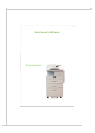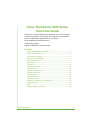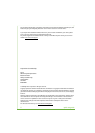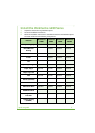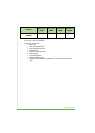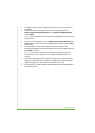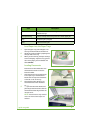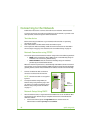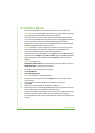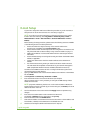6 quick use guide
9 The Default Paper Size screen is displayed. Select either A4 or 8.5 x 11 inches and
select Next.
10 The Customer Support and Supplies Numbers screen is displayed. Enter the
Customer Support Telephone Number and the Supplies Telephone Number
and select Next.
NOTE: This is for reference only. You may leave these fields blank if you do not have
the information.
11 The next 4 screens will allow you to set the Date Format, Date, Clock Format and
Time. Follow the instructions to enter the appropriate information and select Next
on each screen.
12 The Congratulations screen will be displayed. This indicates that you have
successfully completed the System Settings portion of the Xerox Installation Wizard.
Select Finish to continue.
NOTE: In some locations a popup screen will appear asking for the Page Pack
Passcode. If this occurs, contact your Customer Support Representative for the
passcode.
13 The machine will display a Machine Self Test In Progress screen while the machine
applies the configuration settings. When this is complete the machine will display
the Basic Copying screen. Your machine is now ready for you to use.
14 If the Fax feature is installed, the Fax installation Wizard screen is displayed.Refer to
Fax Setup on page 15.