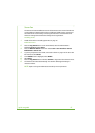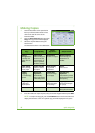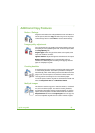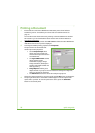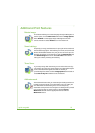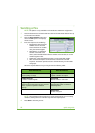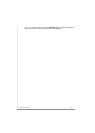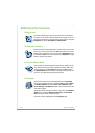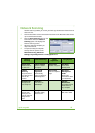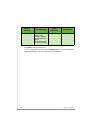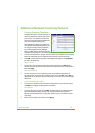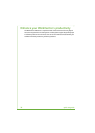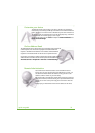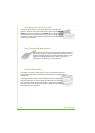quick use guide 25
Network Scanning
Network Scanning enables you to scan your hard copy documents and store them as
electronic files.
1 Load the documents to be scanned either face down on the Document Glass or face
up into the Document Feeder.
2 Press the Services Home button on the
Control Panel. Select the Network
Scanning option. This displays the
Network Scanning screen.
3 Select the Scanning Template you
require from the list.
4 If required, modify the template
settings from the options on the
Network Scanning, Advanced
Settings, Layout Adjustment and Filing Options tabs.
Network
Scanning
Advanced Settings
Layout
Adjustment
Filing Options
Output Color
Black and white
or color scan
Lighten / Darken
Lighten or darken
the output
Original Size
Set size of original
File Name
If file name
already exists
2-Sided
Scanning
Original can be 1
or 2 sided, second
side can be
rotated
Background
Suppression
Automatically
reduce or elimate a
dark background
Scan to Edge
Scan the complete
page
Document
Management
Fields
Enter index
information about
your document
Original Type
Text, photo or
text and photo
Resolution
From 72x72 to
600x600 dpi
Add File
Destinations
Add additional file
destinations to
any template
Resolution
Sets the scan
settings to suit
how the scanned
image will be
used
Quality/File Size
Optimum quality
versus file size
File format
PDF, TIF or JPEG