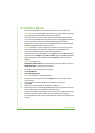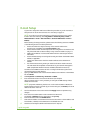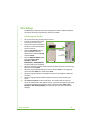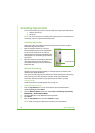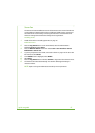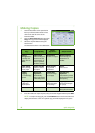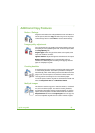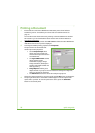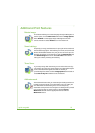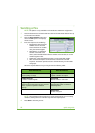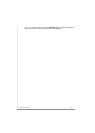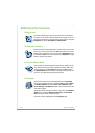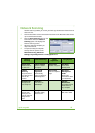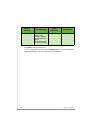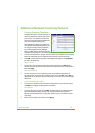20 quick use guide
Printing a Document
1 Ensure that the correct Xerox WorkCentre 4260 Series printer driver has been
installed on your PC. To install the print drivers refer to Install Print Drivers on
page 12.
You can also access the Print Drivers by referring to the CentreWare Print and Fax
Services CD or you can download the latest versions from the Xerox website at
www.xerox.com/support
.
2 Open the document to be printed. Click File > Print and select the Xerox WorkCentre
4260 Series from the list of printers displayed.
3 To change the default printing properties click Properties.
The print driver has various tabs that
contain options and properties.
•Use the Paper/Output tab to
choose the type of media, size
and color and output choices such
as 2 Sided Prints.
• The Layout/Watermark tab has
various options to add
watermarks to pages, change
image orientation (landscape or
portrait) and enable booklet and
multi-up printing.
• Image Options enables you to
adjust the look of your prints. You can reduce and enlarge the image size,
save toner and set the resolution.
• The Advanced tab contains various font and printing options.
Choose the options required for your printing job and click OK to print the document.
4 The print job will be sent to the machine and will appear in the Incomplete Jobs
queue until it is printed. To view the queue at the device, press the Job Status
button on the control panel.