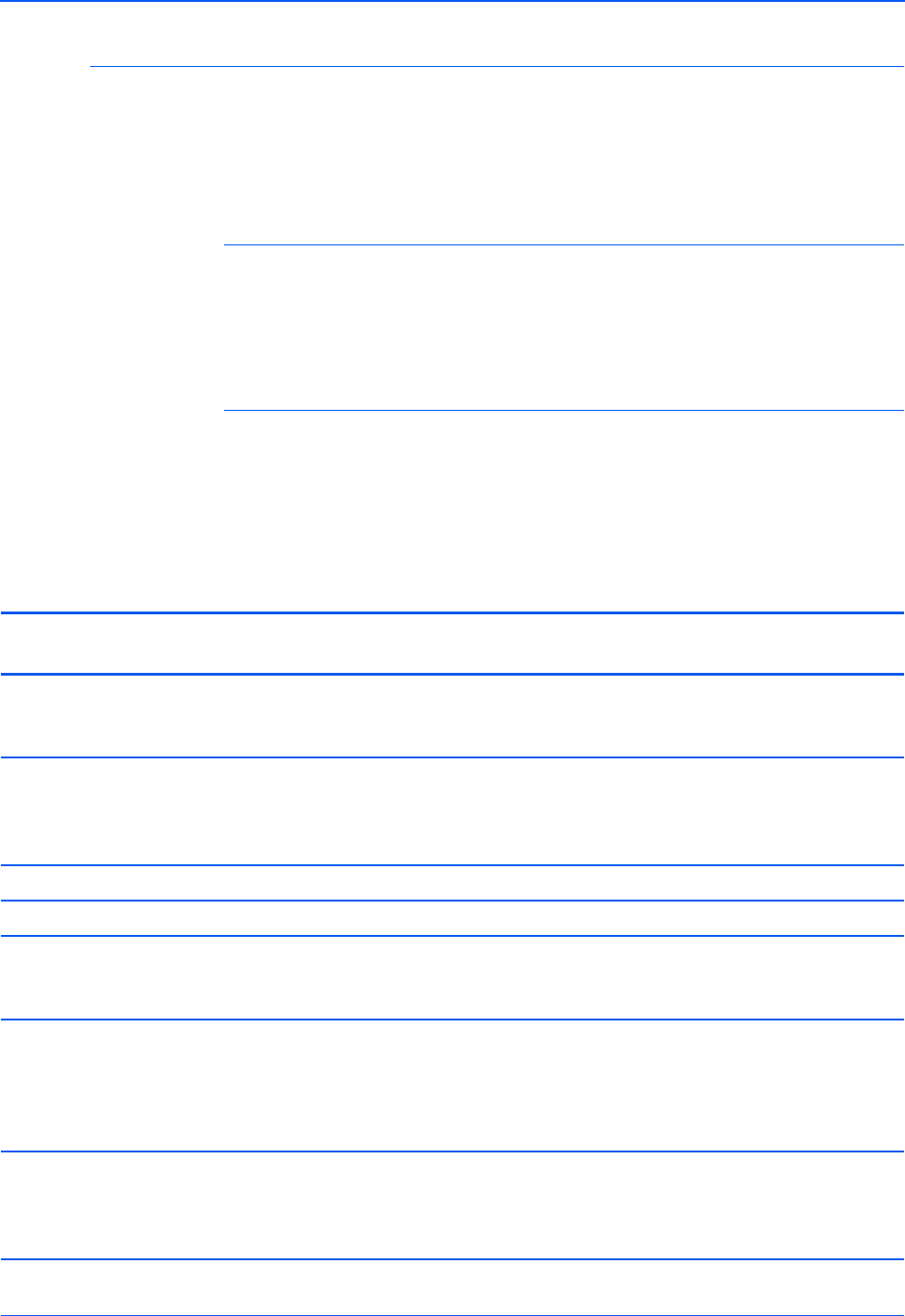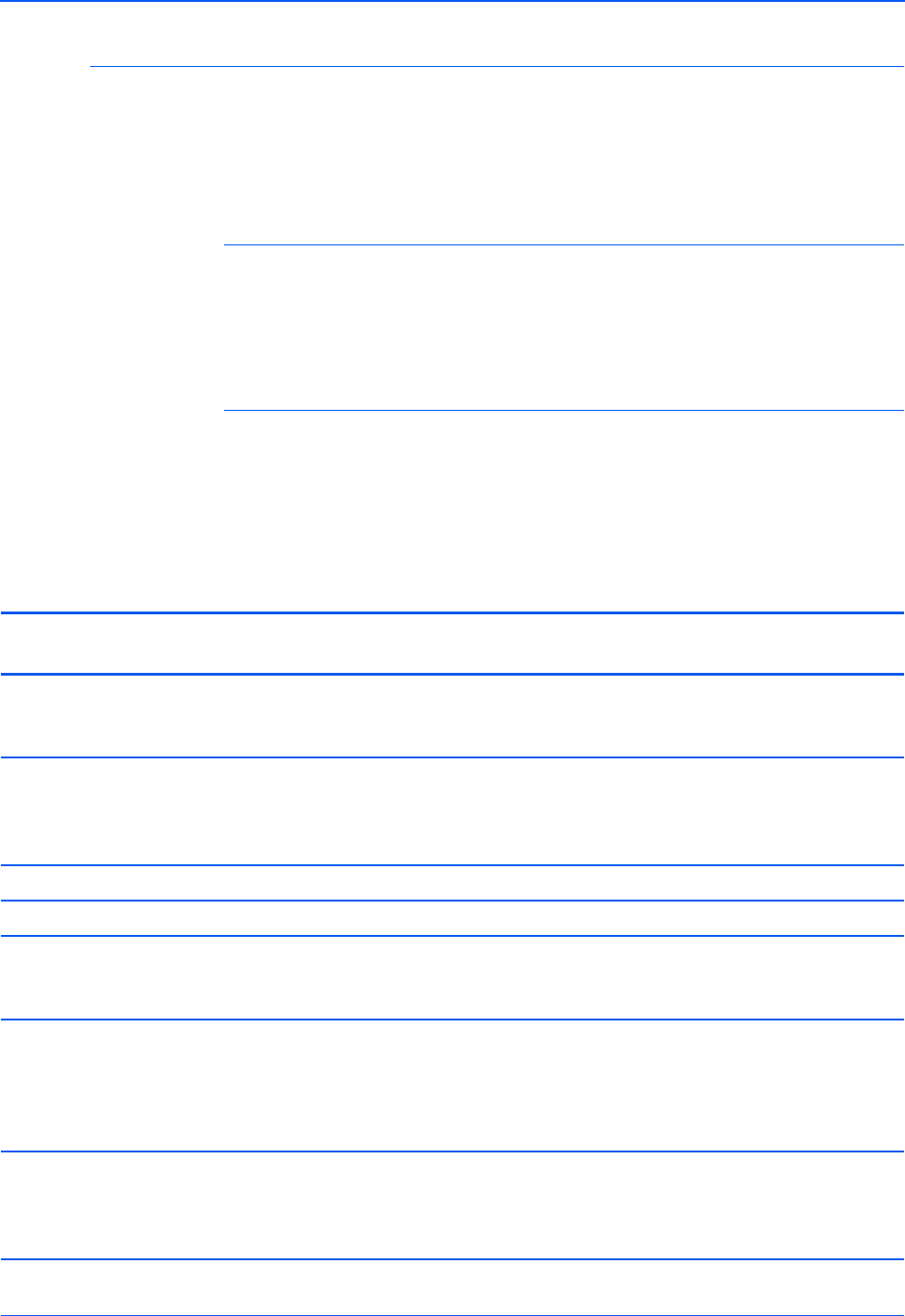
Maintenance
118 DocuMate 510 Scanner User’s Guide
Error Light Troubleshooting Codes
The status light indicates the current state of the scanner.
Descriptions of the most common patterns are listed below.
Contact Xerox Technical Support if you experience a different
blinking pattern.
Normal Operation
• Blinking green: indicates the scanner is waking up from power
saving and preparing to scan.
• Steady green: indicates the scanner is ready to scan.
Error Codes
If your scanner experiences hardware problems, the status light
turns to an amber color and will blink. The number of blinks before
a 3-second pause indicates the type of error code.
In all cases you should turn off your scanner and check your
scanner setup. Verify the ADF cable is plugged in, that the scanner
lock is in the unlocked position, verify connections to PC and wall.
Error
Code Problem Description Solution
4 The scanner is not
communicating with the
computer.
Plug the USB cable into another USB port on the
computer. If the problem persists, replace the USB
cable.
5 The lamp in the scanner body
has malfunctioned.
This usually occurs after a paper jam. Turn the
scanner off, then back on again. If the problem
persists, turn off the scanner, re-start the computer,
then turn the scanner on.
6 The status light is faulty. Contact Xerox Technical Support.
8 Paper jam. See “Clearing Paper Jams” on page 110.
9 Scanner is locked. Make sure the scanner lock is in the unlocked position
before the scanner’s power is turned on. See the
illustration on page 7 for the location of the lock.
16 The ADF cable is not plugged
into the base of the scanner.
Turn off the scanner and plug in the ADF cable. If the
cable is already plugged in, it may have come loose.
Plug it in securely in the ADF port, then turn the
scanner back on. See the illustration on page 8 for the
location of the ADF port.
All
Other
Codes
An internal part in the
scanner may have
malfunctioned.
Turn off the power to your scanner, then turn it back on
again. If the problem persists, re-boot your computer.
If the problem still persists, contact Xerox Technical
Support.