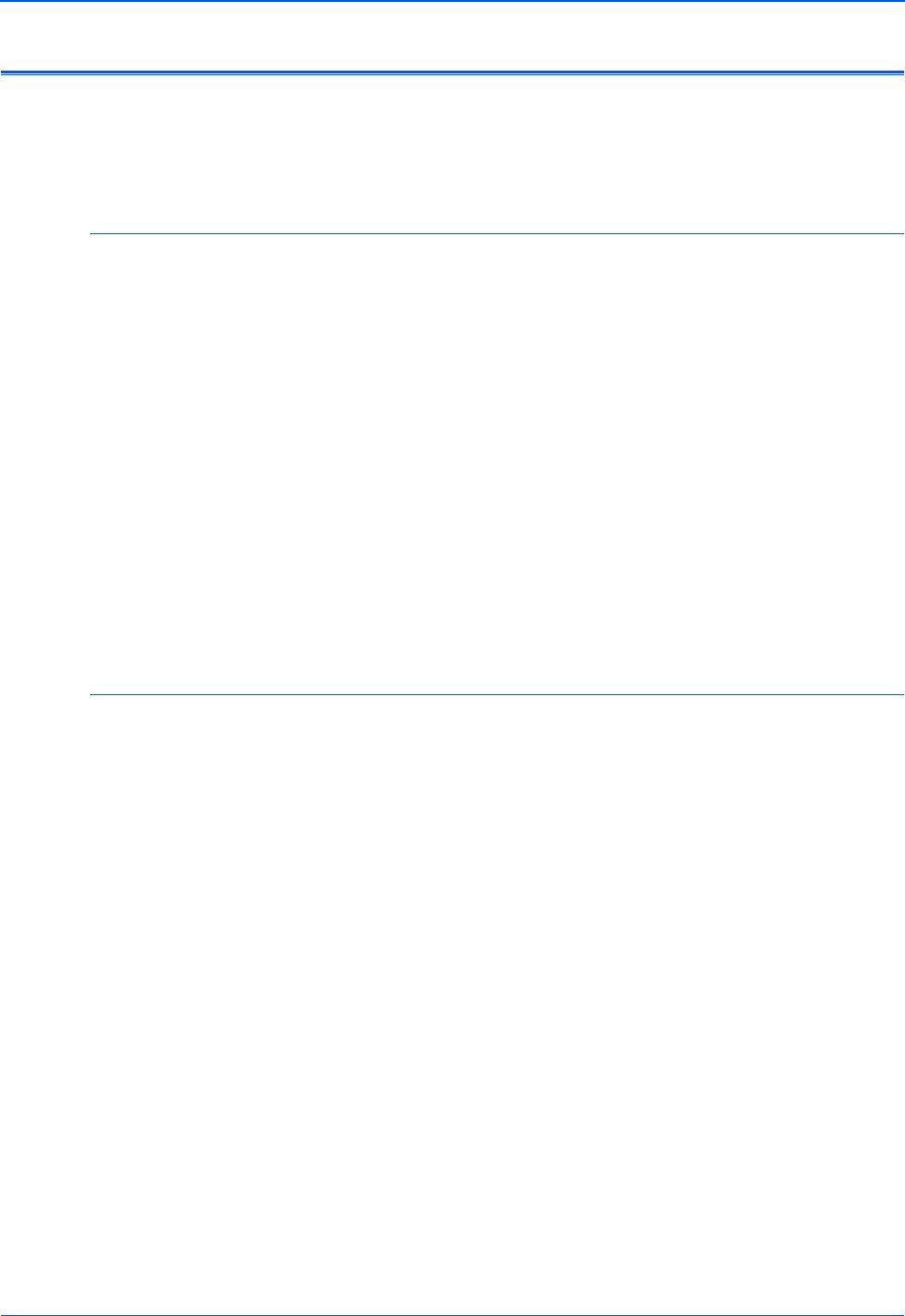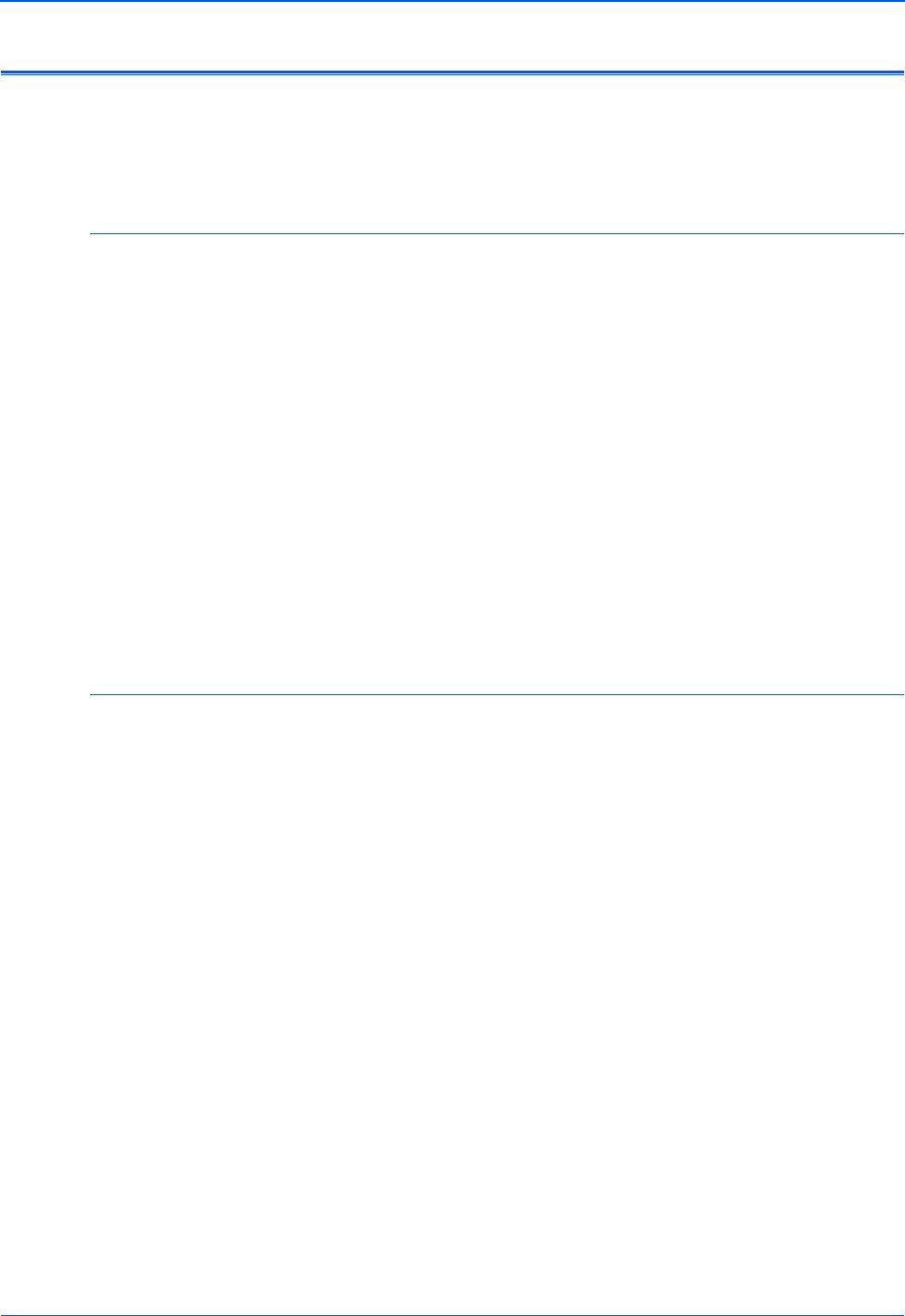
DocuMate 510 Scanner User’s Guide 119
Maintenance
Uninstalling Your Scanner
To uninstall your DocuMate 510 scanner, remove the One Touch
4.0 software, PaperPort, and any other software provided with your
scanner.
Uninstalling the Scanner and One Touch Software
1. On the Windows taskbar, click Start, point to Settings, then
click Control Panel.
2. Windows 2000 and Windows XP: Double-click the Add or
Remove Programs icon.
Windows Vista: Double-click the Programs and Features icon.
3. Select One Touch 4.0 then click the Remove button.
4. An “Add or Remove” message box opens and asks if you are
sure you want to remove One Touch 4.0 from your computer.
Click Yes.
The One Touch 4.0 software is removed from your computer.
5. Unplug the USB cable from the scanner.
6. Close all open windows and restart your computer.
Uninstalling the PaperPort Software
1. On the Windows taskbar, click Start, point to Settings, then
click Control Panel.
2. Windows 2000 and Windows XP: Double-click the Add or
Remove Programs icon.
Windows Vista: Double-click the Programs and Features icon.
3. Select PaperPort and click Remove.
4. A message window opens, asking if you are sure you want to
remove PaperPort from your computer. Click Yes.
The PaperPort software is removed.
5. Close all open windows and restart your computer.