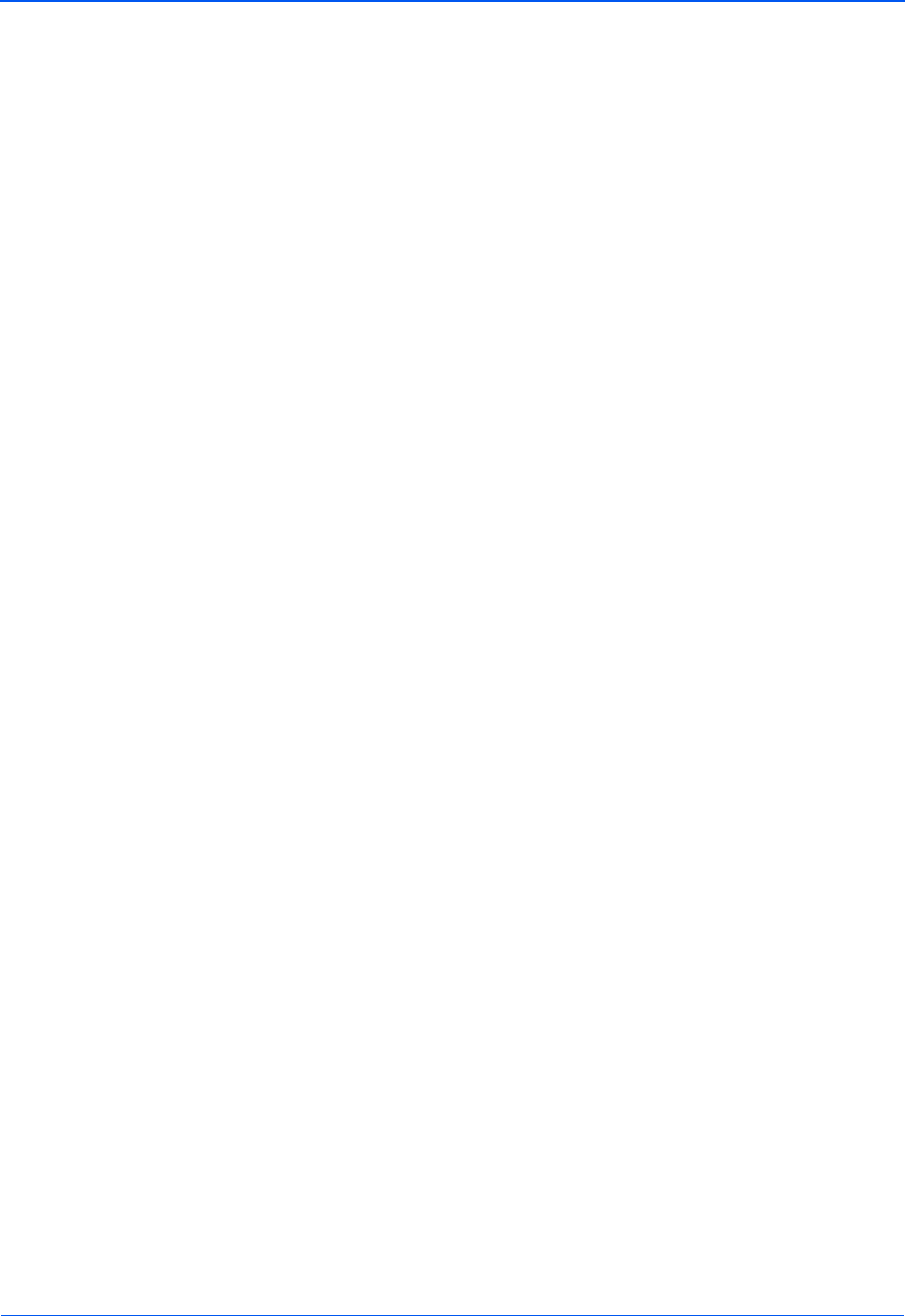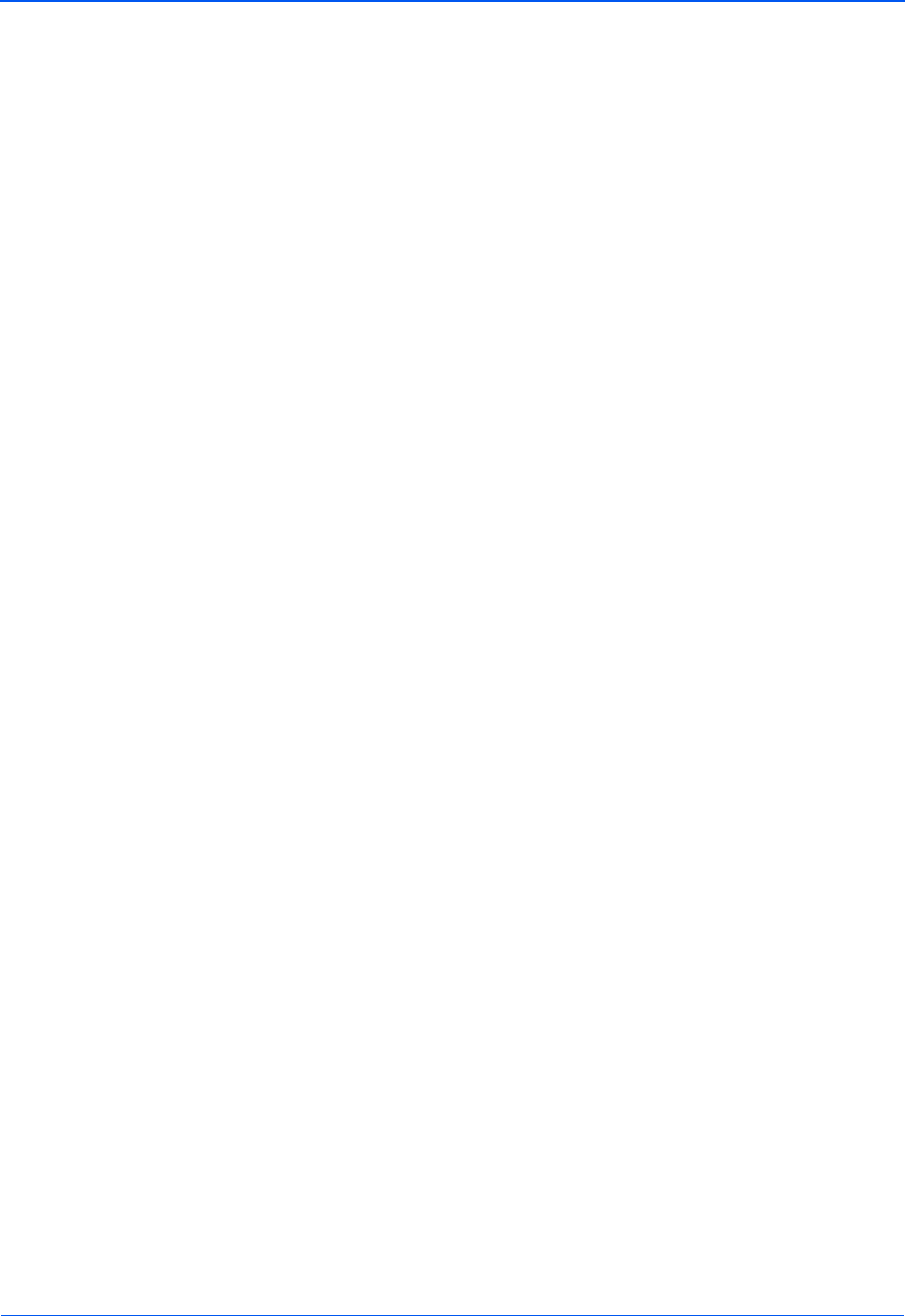
DocuMate 510 Scanner User’s Guide 21
Installation
If your computer already has Adobe Acrobat Reader installed,
please do not select it unless the version provided on the
installation CD is a newer version than the one currently
installed on your computer.
To view and save the User Guides:
1. Click the name of a User Guide you want to view and it will
open in Acrobat Reader. Use the Acrobat Reader Save
command to save that User Guide on your computer.
2. Return to the User Guides window and repeat the process to
open, view, and save all the other User Guides you want. The
Scanner Readme file has late-breaking news about your
scanner.
3. The SharePoint Mini-Guide has information about a new
feature in the One Touch 4.0 software to link to Microsoft’s
SharePoint application. You can use the link to automatically
store scanned documents on a server set up to run SharePoint,
and everyone with the appropriate access to the SharePoint
server will be able to find the scanned documents and work
with them. This brief Mini-Guide explains how to use the
SharePoint features when choosing new scan settings for your
scanner.
4. When you’re finished viewing and saving the guides, click Main
Menu to return to the Main Menu window and click Exit.
5. Remove the CD and store it in a safe place.
That’s it! Installation is finished and your Xerox DocuMate 510
scanner is ready to scan.