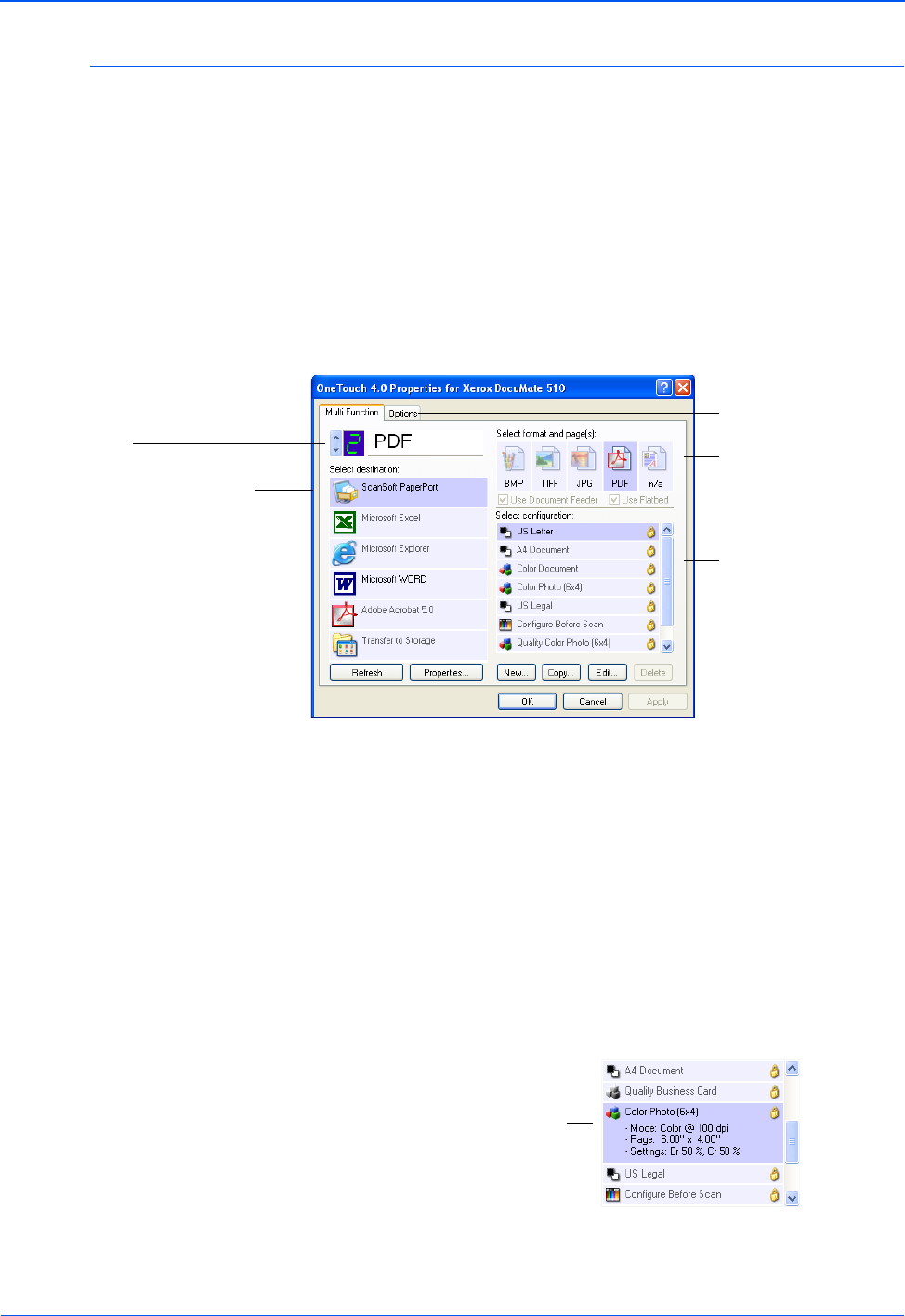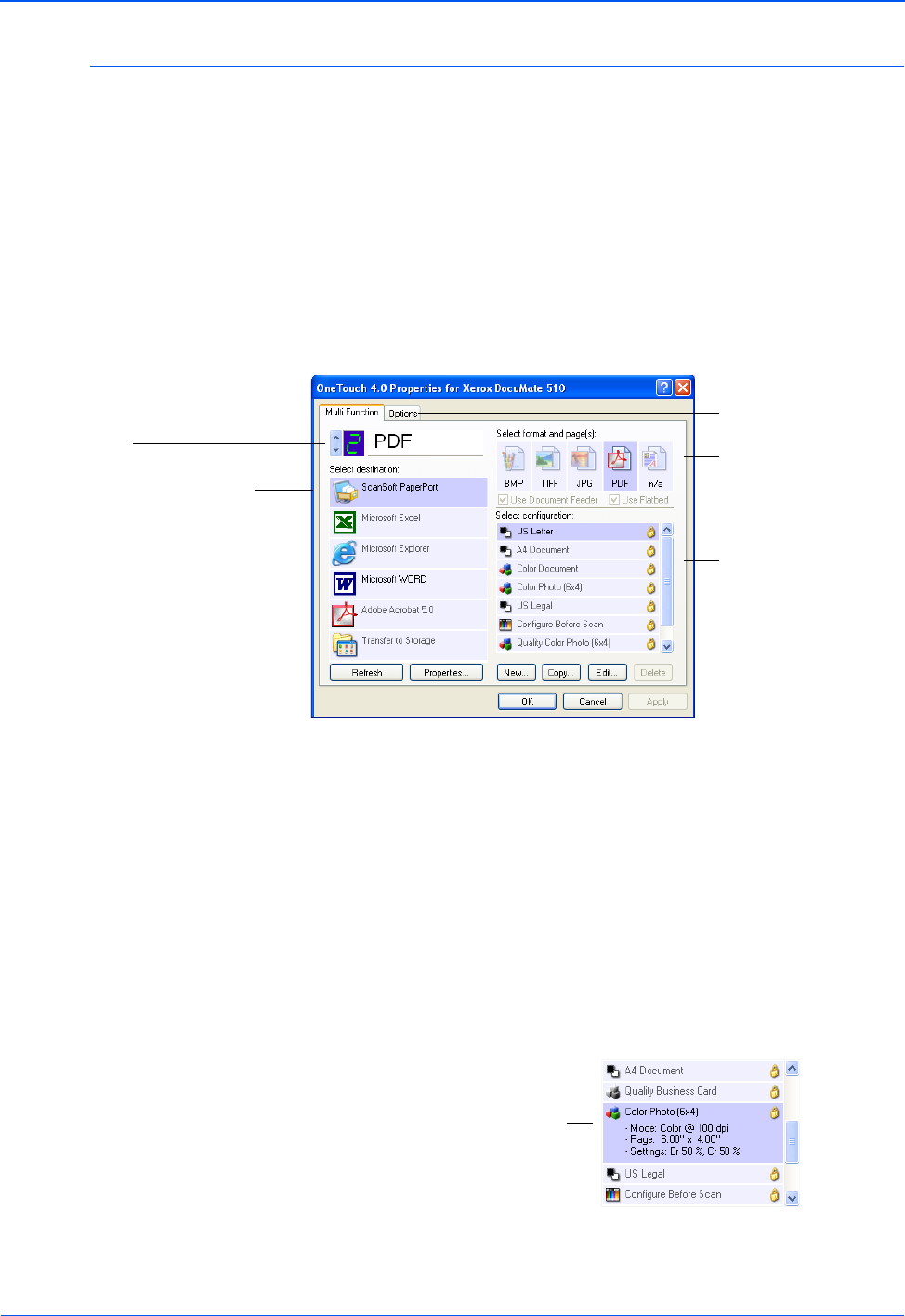
DocuMate 510 Scanner User’s Guide 33
Scanning
About the One Touch Properties Window
The One Touch Properties window is where you can select new
settings for the buttons. The One Touch Properties window also
contains special scanning features such as scanning and burning
to a CD, and scanning and converting text directly into an HTML
web page.
The following example of the One Touch window shows the
settings for Button 2. The button is set to scan with the scan
configuration named US Letter then open PaperPort to display the
scanned image. The Format and Page(s) option is set to scan in
the PDF image format
The settings on the Properties window are:
Select Destination—The list of Destination Applications that can
open to display the scanned image for the selected button. To
configure the list of available applications, click the Options tab and
select the desired options. See “Selecting Options for a Button” on
page 50 for more information.
Select Configuration—The list of available scan configurations for
the selected button. The configuration’s basic settings include:
scanning mode, resolution (dpi), page size, brightness (Br), and
contrast (Cr). To see a selected scan configuration’s settings, click
its icon. Click the icon again to close the detailed information.
The Destination Application.
This is the application that
opens when you are finished
scanning.
The settings that the
scanner uses when
scanning with the
currently selected
button (in this case
button 2, PDF).
The file format for
the images of the
scanned item.
Click to select
options.
The button number and
name.
Click the icon of a
selected configuration
to view its settings.