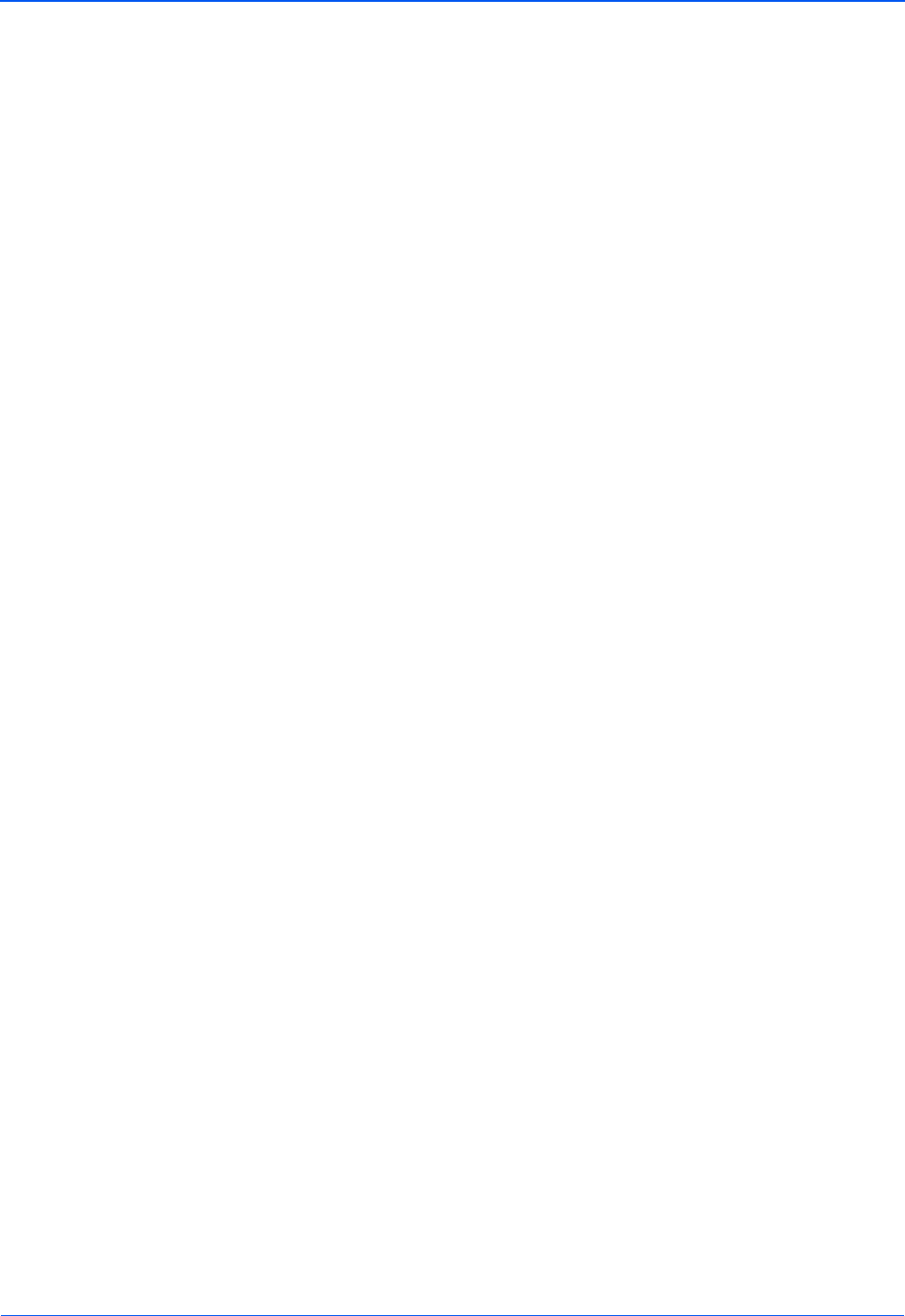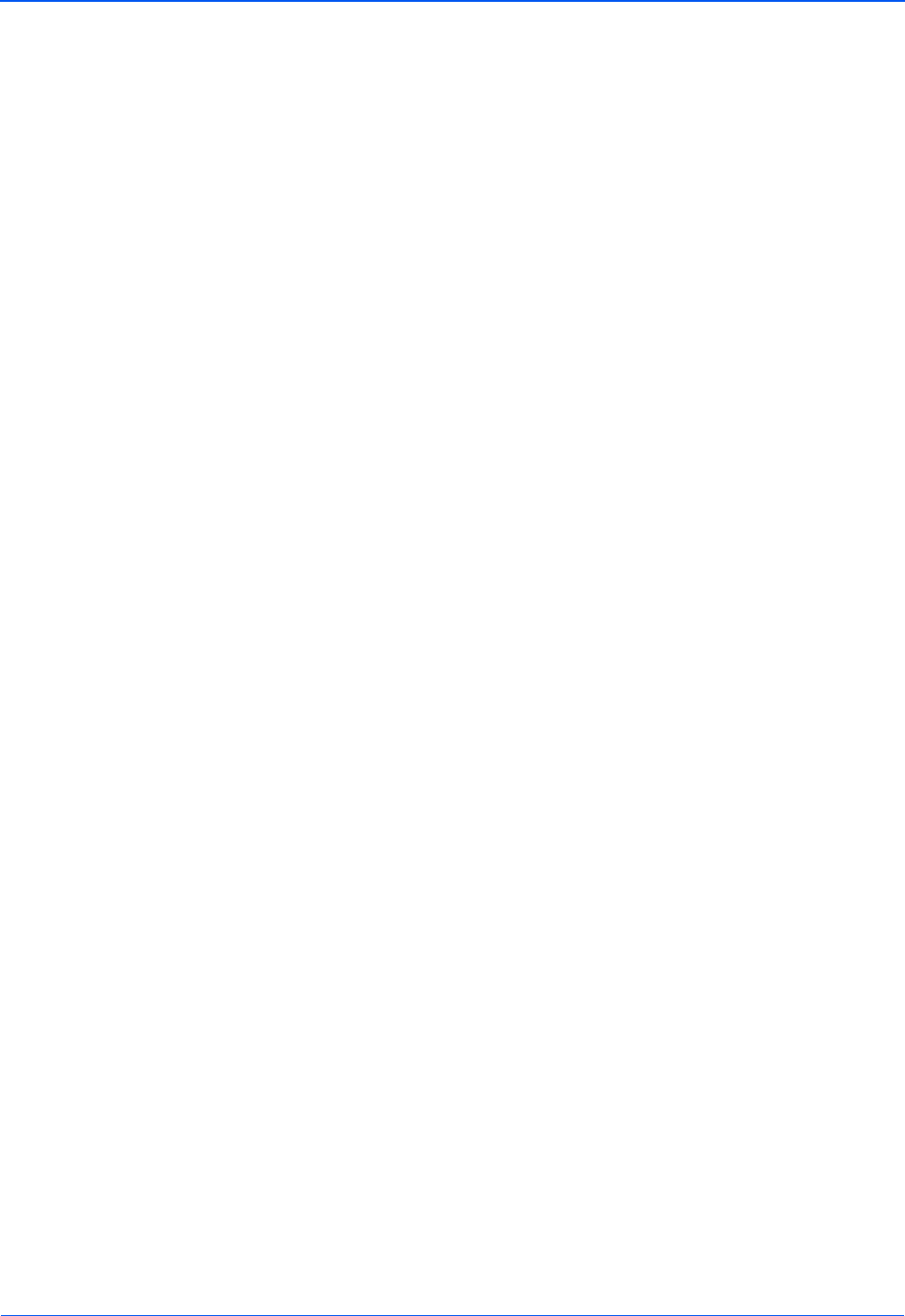
Scanning
28 DocuMate 510 Scanner User’s Guide
To change a button’s settings before starting to scan, see the
section “Selecting New Settings for a Button” on page 35.
If you make changes in the One Touch Properties window, then
click the Apply button, the information in the One Touch panel
will update to show the new settings.
To Refresh the One Touch 4.0 settings, click the Refresh
button on the One Touch Properties window.
3. When you’re ready to scan, just click (not right-click) a button
on the Button Panel.
NOTE: The One Touch Properties window must be closed
before you can scan from the Button Panel.
NOTE: Your scanner comes with nine factory-preset One Touch
button settings. You can reconfigure and rename the buttons for
your specific scanning requirements. See “The Default One
Touch Settings for Your Scanner” on page 31 for the factory
presets.