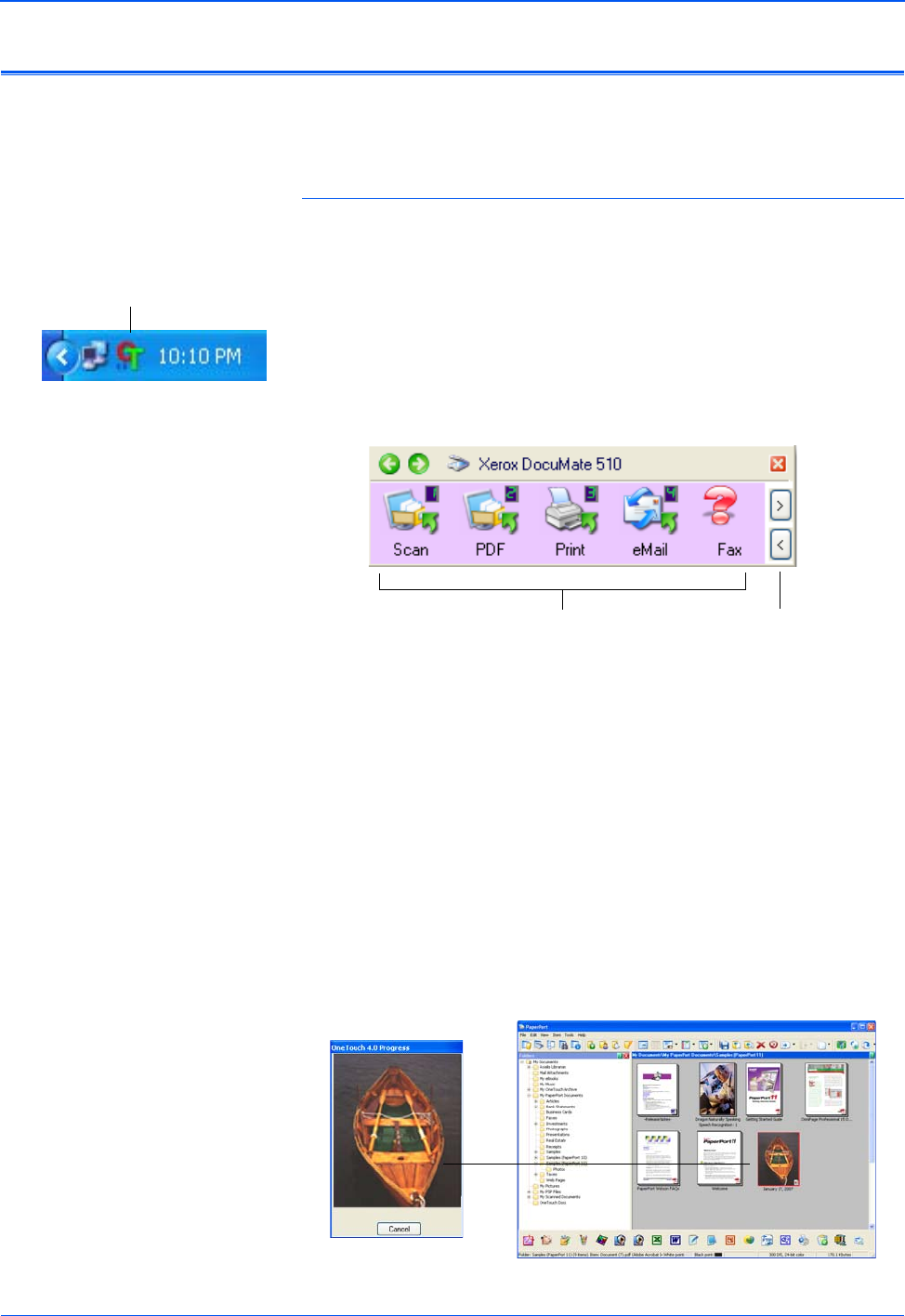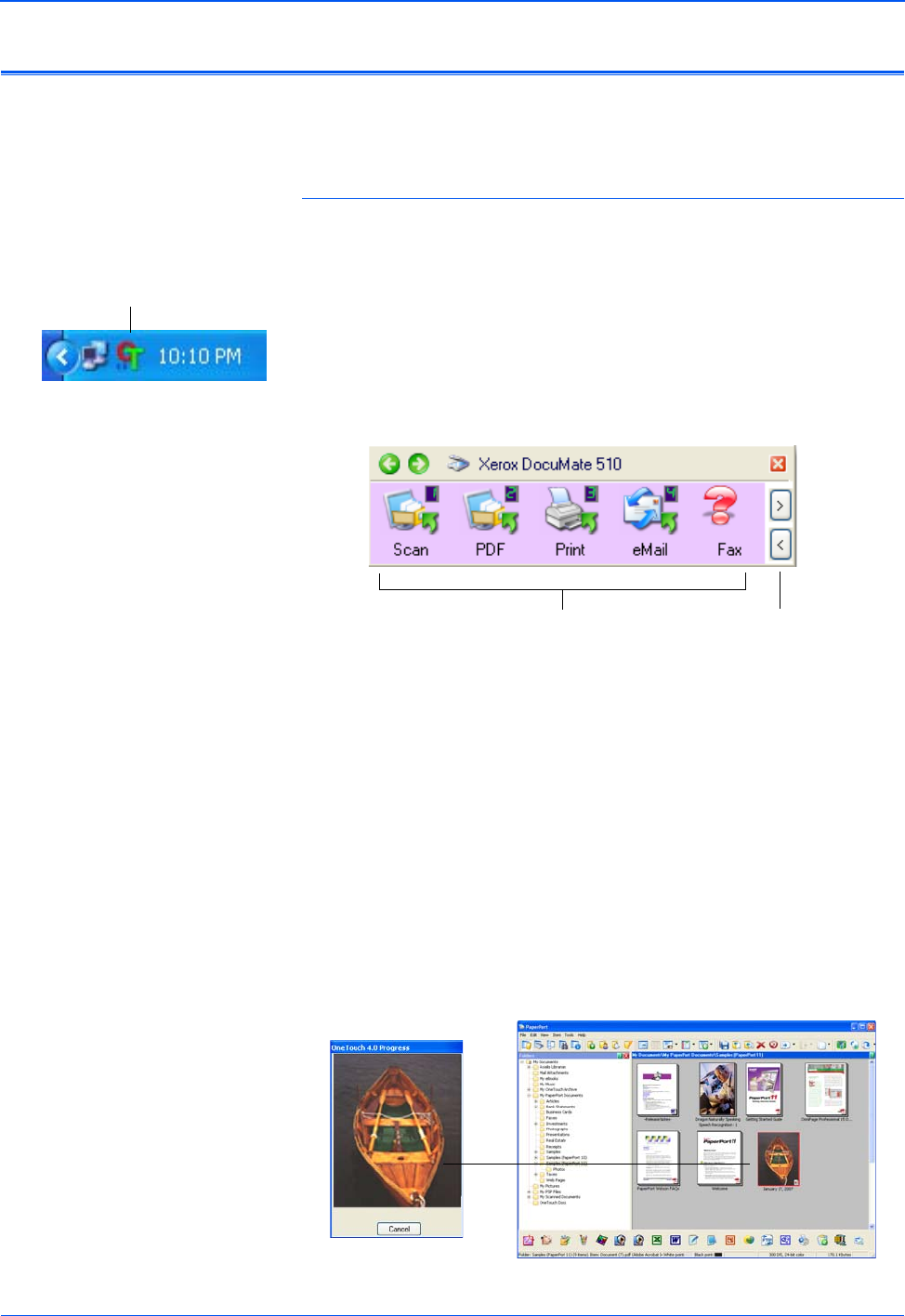
Scanning
26 DocuMate 510 Scanner User’s Guide
Scan from the One Touch Button Panel
The One Touch Button Panel is your on-screen set of controls for
scanning.
To scan from the One Touch Button Panel:
1. Load a stack of documents in the Automatic Document Feeder,
or place a document face-down on the Flatbed glass.
2. Now click on the One Touch icon in the Windows Notification
Area (at the bottom right corner of the screen).
The One Touch Button Panel opens and shows the first five
scanning buttons. Click the arrows to cycle through the buttons
to find the one you want to use for scanning.
3. Click the button you want to use to scan.
For example, to attach a scanned document to a blank email
message click button 4.
4. The scanner begins scanning. A window shows the image as
scanning is in progress. When scanning is finished, the image
is sent to the Destination Application indicated by the button’s
icon on the One Touch Button Panel. In the following example,
the Destination Application is the PaperPort desktop.
NOTE: The One Touch Properties window must be closed
before you can scan from the Button Panel.
Click the button you
want to use to scan.
Click these arrows
to see the other
scanning buttons.