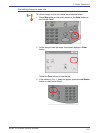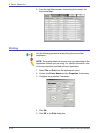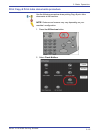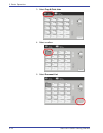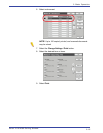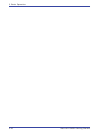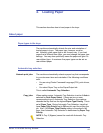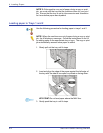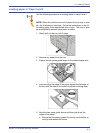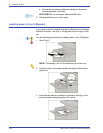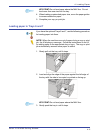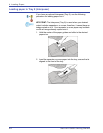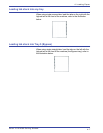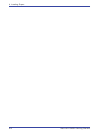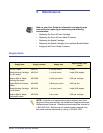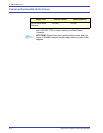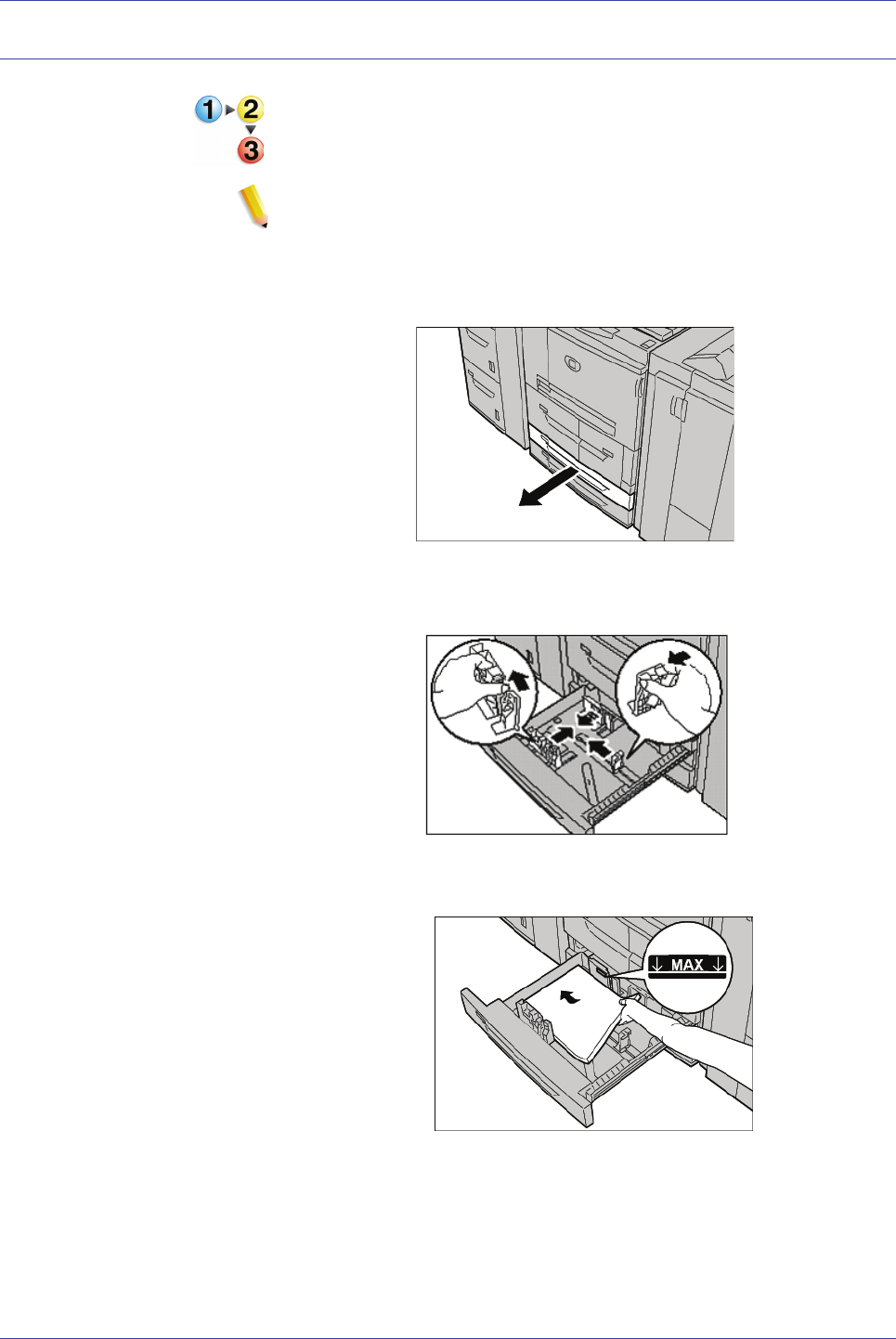
Xerox 4110/4590 Getting Started
4-3
4. Loading Paper
Loading paper in Trays 3 and 4
Use the following procedure for loading paper in trays 3 and 4.
NOTE: When the machine runs out of paper during a copy or print
job, the UI displays a message. Follow the instructions on the UI
for adding paper to the appropriate tray or trays. The copy or print
job automatically resumes once paper is added.
1. Slowly pull out the tray until it stops.
2. Remove any paper from the tray.
3. Expand the two paper guide levers to the desired paper size.
4. Load and align the edge of the paper against the left edge of
the tray with the side to be copied or printed on facing down.
5. Move the two paper guide levers until they just touch the
edges of the paper.
a. Ensure that the paper guides fit correctly into the slots on
the tray and release the levers.