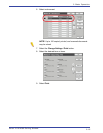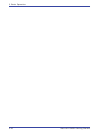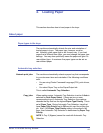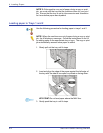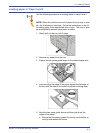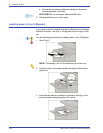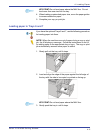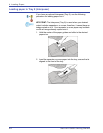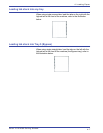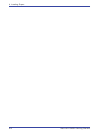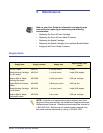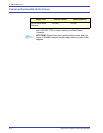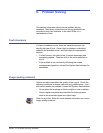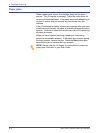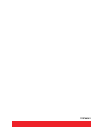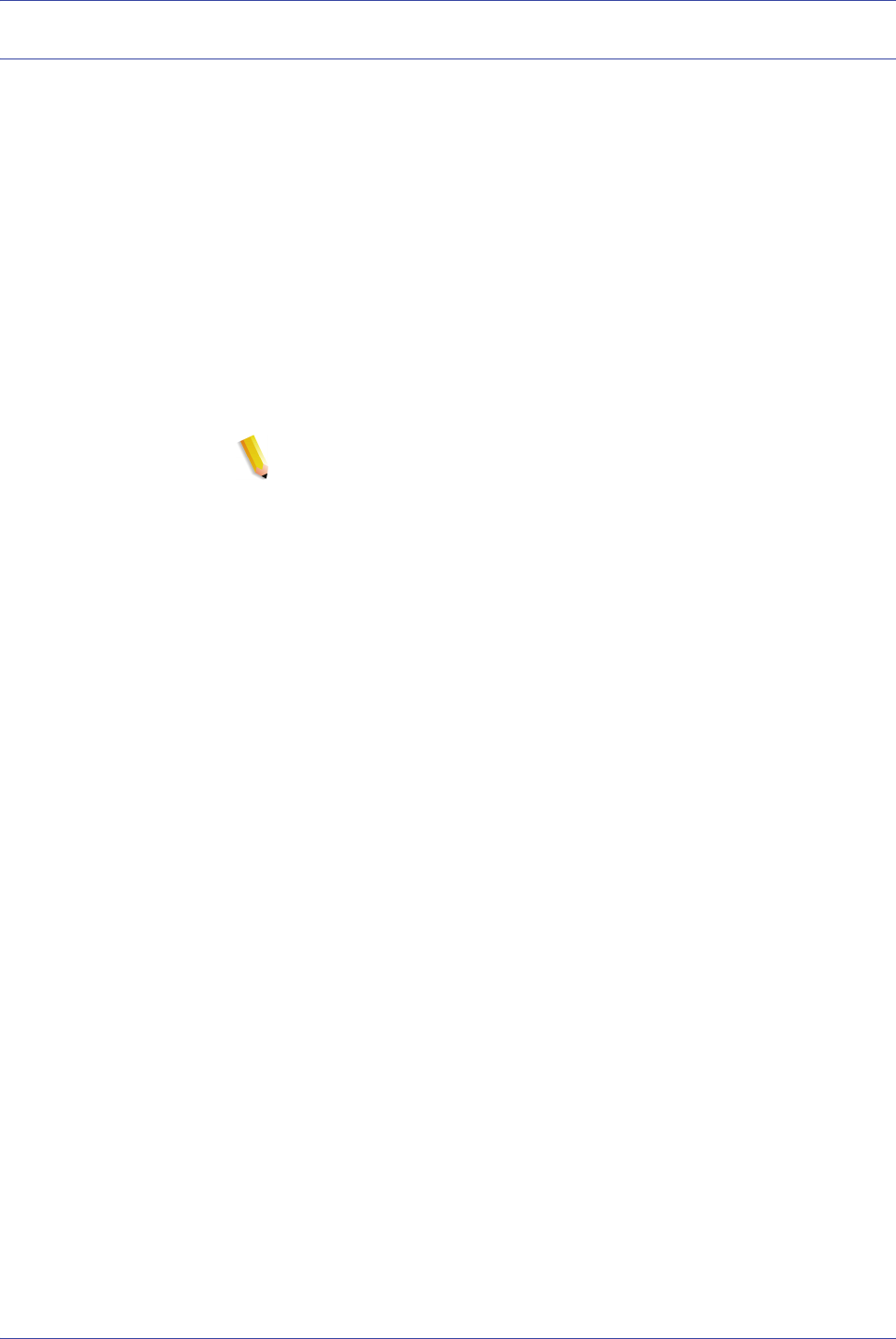
Xerox 4110/4590 Getting Started
6-2
6. Problem Solving
Paper jams
When a paper jams occurs, the machine stops and an alarm
sounds. The UI displays a message. Follow the instructions for
removing the jammed paper. If the paper tears while attempting to
remove it, ensure that you remove any torn pieces from the
machine.
If the UI continues to display a paper jam message after you have
initially removed the jam, the paper is probably jammed at another
location. Continue to follow the instructions on the UI for removing
all paper jam areas.
When you have finished removing a paper jam, the printing
process automatically resumes. If the paper jam occurred during
the copy process, remove the jam. Press the Start button after
removing the jam to resume the copy process.
NOTE: Always refer the UI display for instructions on removing
paper jams. Also refer to your User Guide.