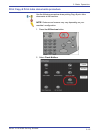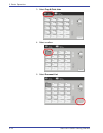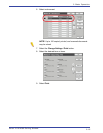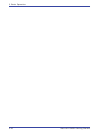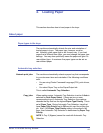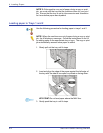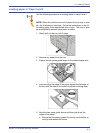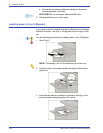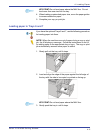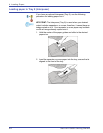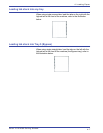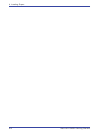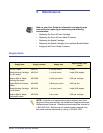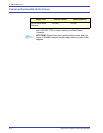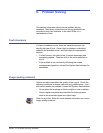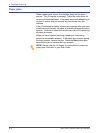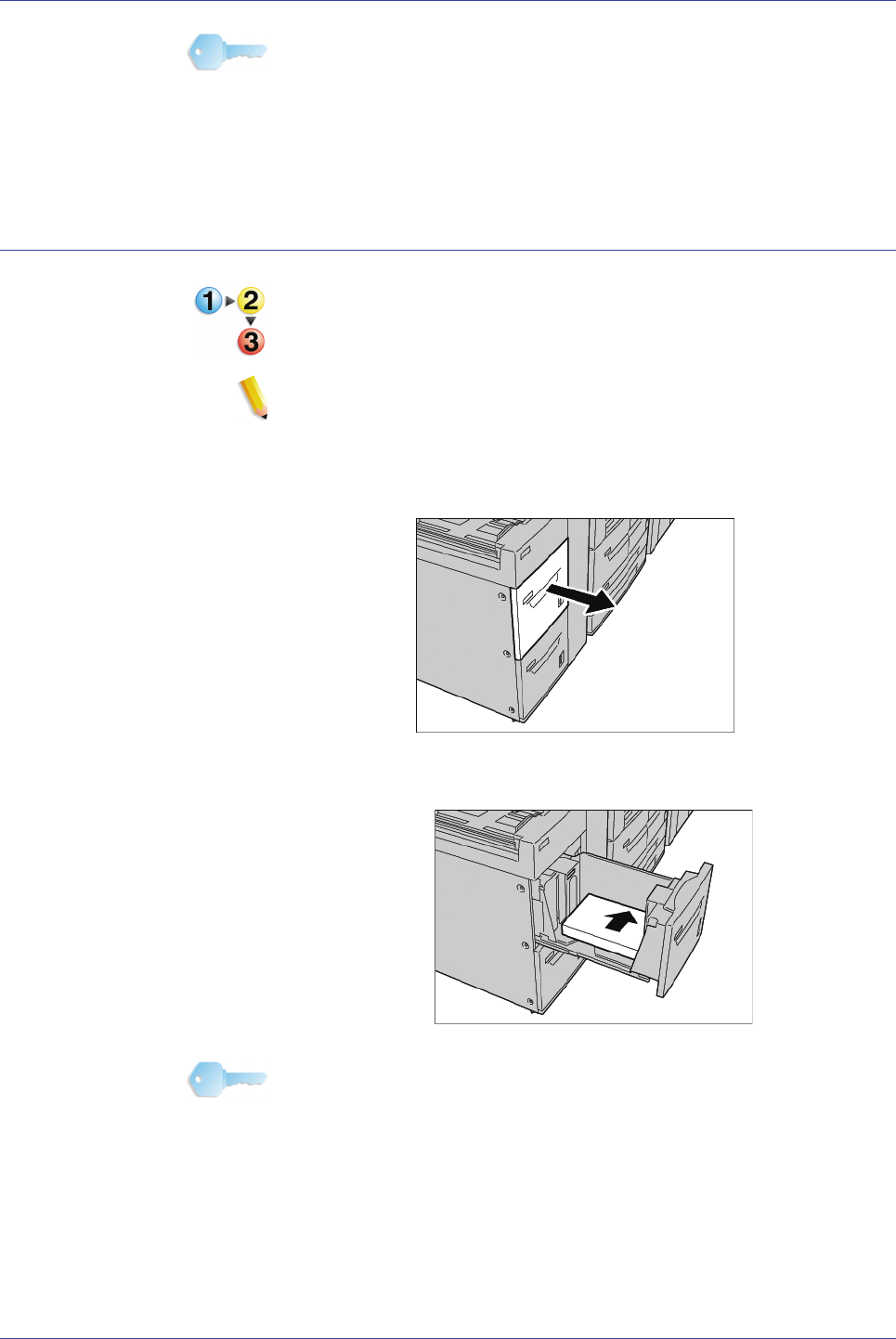
Xerox 4110/4590 Getting Started
4-5
4. Loading Paper
KEY POINT: Do not load paper above the MAX line. Do not
load more than one size into the tray.
4. When loading nonstandard paper size, move the paper guides
to accommodate the paper.
5. Complete your copy or print job.
Loading paper in Trays 6 and 7
If you have the optional Trays 6 and 7, use the following procedure
for loading paper into them.
NOTE: When the machine runs out of paper during a copy or print
job, the UI displays a message. Follow the instructions on the UI
for adding paper to the appropriate tray or trays. The copy or print
job automatically resumes once paper is added.
1. Slowly pull out the tray until it stops.
2. Load and align the edge of the paper against the left edge of
the tray with the side to be copied or printed on facing up.
KEY POINT: Do not load paper above the MAX line.
3. Gently push the tray in until it stops.