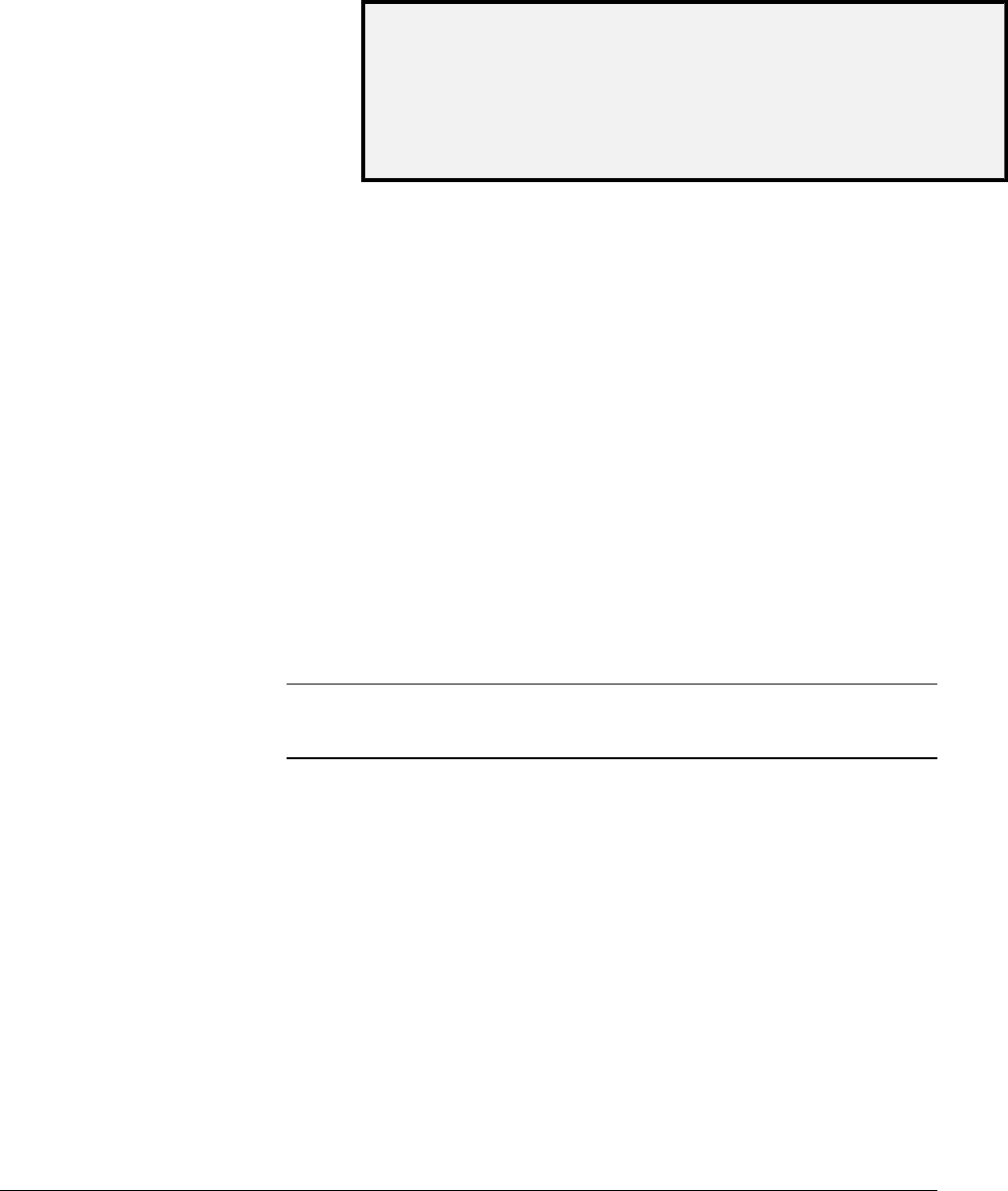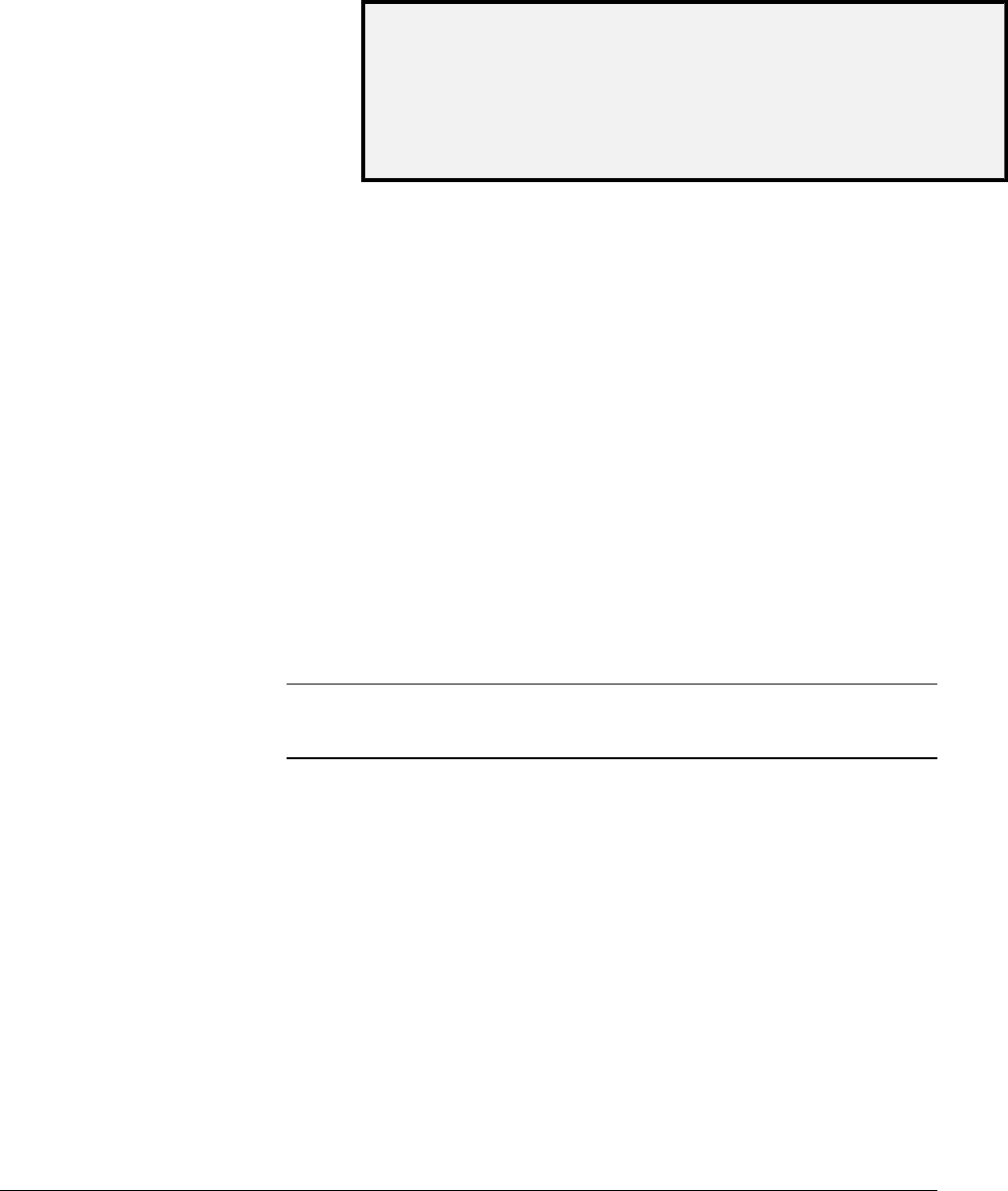
86 • Scanning to the Network (SCAN mode) XEROX WIDE FORMAT COPY SYSTEM
If an internal error occurs while FTP transferring a scanned
image to a remote file system, the scanned image will be deleted
and the following error will be displayed. Setting up an FTP
destination on the Web Print Management Tool with an invalid
user name and/or password, can also cause this error.
CONTROLLER FAULT
50000017: INTERNAL FAULT
FTP TRANSFER FAILED
SCANNED IMAGE DELETED
FTP Transfer Failed Screen
Scan-to-Net: The image file created by scanning is stored
directly on the controller hard disk for later retrieval over a
connected network by a remote system. The image is stored in
Tagged Image File Format (TIFF) 6.0 using CCITT Group 4,
CALS, Packbits, or PDF. High resolution JPG files are also
available with the Color Scan-to-Net option. Files stored in SCAN
mode can be retrieved over the network. After the FreeFlow
Accxes Client Tools program, which is running on a network-
connected computer, retrieves the file, the image residing on the
local hard disk is deleted automatically.
After a file has been on the local hard disk for longer than the
time specified for the FILE DELETION Timer, the system
automatically deletes the file. Refer to the Main Menu,
CONFIGURATION menu, TIMERS section of this manual for
information about setting the FILE DELETION timer.
Switching between COPY mode and
SCAN mode
NOTE: The COPY mode will be disabled and the READY TO COPY
screen will not be accessible when a color printer is connected to the
Controller.
To switch between the COPY mode and the SCAN mode, perform the
following steps:
1. Ensure that the READY TO COPY screen is displayed. If a
menu is displayed, press the
Menu key to return to the READY
screen. If PLEASE ENTER ACCOUNT is displayed, enter a
valid User ID code, then enter a valid account number to obtain
the READY screen.
2. Press the
Mode key. The system switches to the SCAN mode
and the screen now displays. Pressing the
Mode key again
returns the system to the COPY mode.